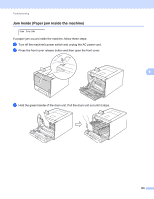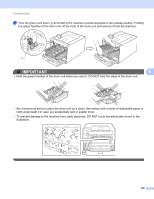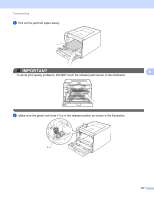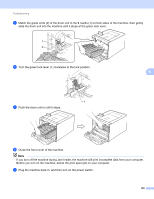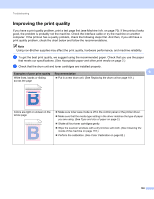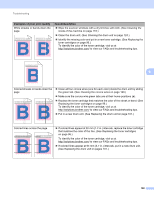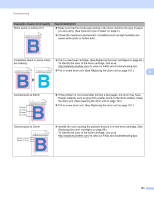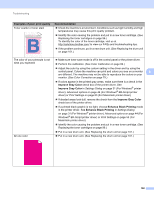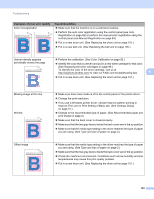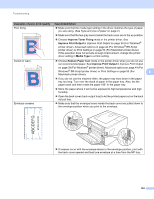Brother International HL-4570CDWT Users Manual - English - Page 165
Improving the print quality - test
 |
UPC - 012502625339
View all Brother International HL-4570CDWT manuals
Add to My Manuals
Save this manual to your list of manuals |
Page 165 highlights
Troubleshooting Improving the print quality 6 If you have a print quality problem, print a test page first (see Machine Info. on page 70). If the printout looks good, the problem is probably not the machine. Check the interface cable or try the machine on another computer. If the printout has a quality problem, check the following steps first. And then, if you still have a print quality problem, check the chart below and follow the recommendations. Note Using non-Brother supplies may affect the print quality, hardware performance, and machine reliability. a To get the best print quality, we suggest using the recommended paper. Check that you use the paper that meets our specifications. (See Acceptable paper and other print media on page 2.) b Check that the drum unit and toner cartridges are installed properly. Examples of poor print quality Recommendation 6 White lines, bands or ribbing across the page Put in a new drum unit. (See Replacing the drum unit on page 101.) ABCDEFGHIJKLMNOPQRSTUVWXYZ. 0123456789. abcdefghijklmnopqrstuvwxyz. ABCDEFGHIJKLMNOPQRSTUVWXYZ. 0123456789. abcdefghijklmnopqrstuvwxyz. ABCDEFGHIJKLMNOPQRSTUVWXYZ. 0123456789. abcdefghijklmnopqrstuvwxyz. ABCDEFGHIJKLMNOPQRSTUVWXYZ. 0123456789. abcdefghijklmnopqrstuvwxyz. Colors are light or unclear on the whole page ABCDEFGHIJKLMNOPQRSTUVWXYZ. 0123456789. abcdefghijklmnopqrstuvwxyz. ABCDEFGHIJKLMNOPQRSTUVWXYZ. 0123456789. abcdefghijklmnopqrstuvwxyz. ABCDEFGHIJKLMNOPQRSTUVWXYZ. 0123456789. abcdefghijklmnopqrstuvwxyz. ABCDEFGHIJKLMNOPQRSTUVWXYZ. 0123456789. abcdefghijklmnopqrstuvwxyz. Make sure toner save mode is off in the control panel or the printer driver. Make sure that the media type setting in the driver matches the type of paper you are using. (See Type and size of paper on page 2.) Shake all four toner cartridges gently. Wipe the scanner windows with a dry lint-free soft cloth. (See Cleaning the inside of the machine on page 116.) Perform the calibration. (See Color Calibration on page 82.) 159