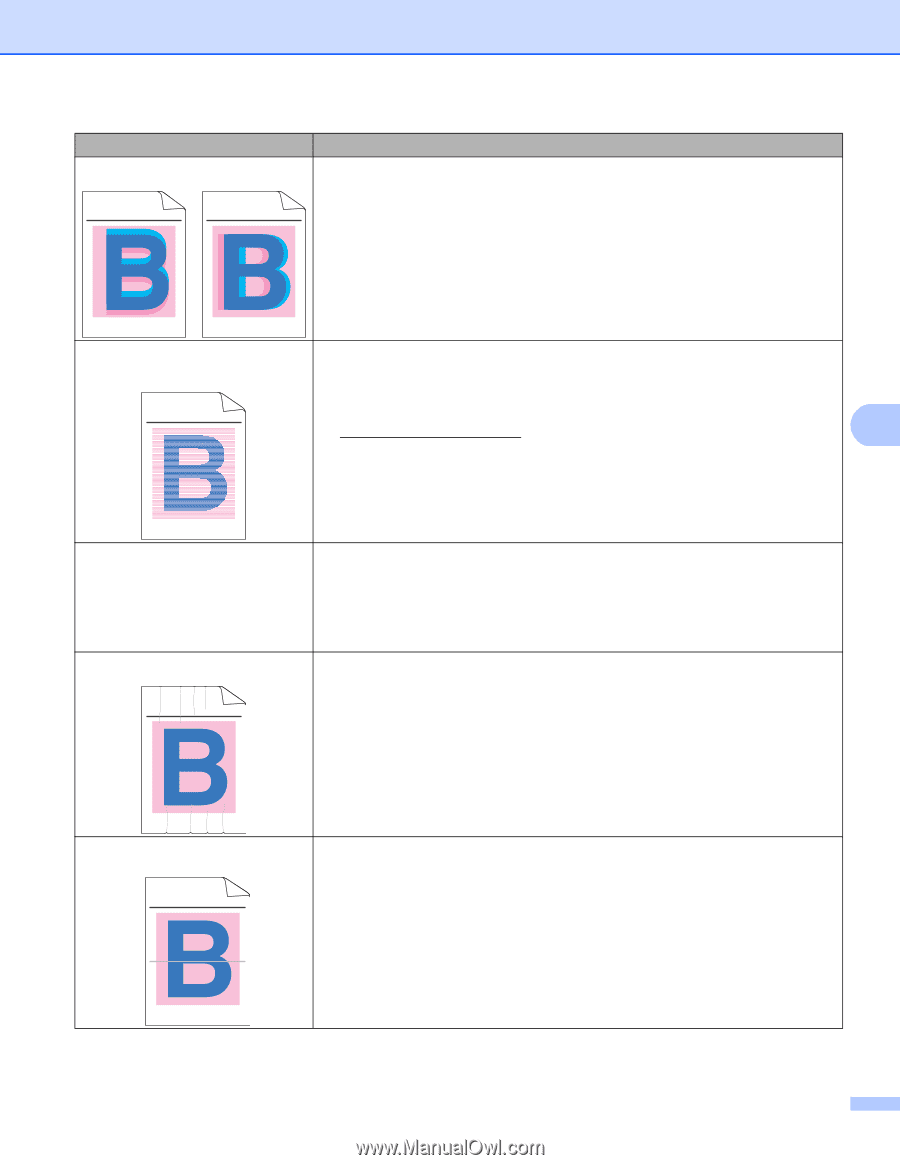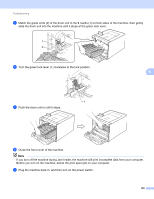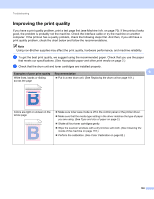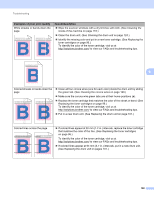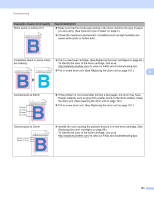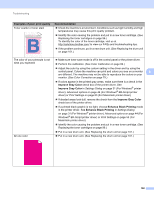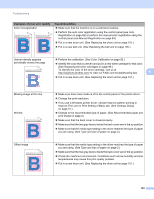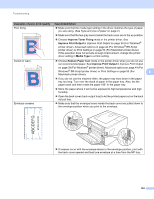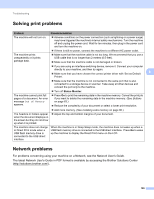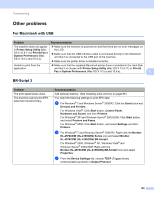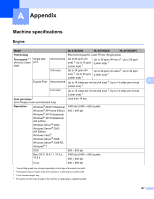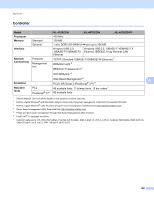Brother International HL-4570CDWT Users Manual - English - Page 169
Improve Thin Line in Print Setting of Basic tab. See, Manual Registration
 |
UPC - 012502625339
View all Brother International HL-4570CDWT manuals
Add to My Manuals
Save this manual to your list of manuals |
Page 169 highlights
Troubleshooting Examples of poor print quality Color misregistration ABCDEFGHIJKLMNOPQRSTUVWXYZ. 0123456789. abcdefghijklmnopqrstuvwxyz. ABCDEFGHIJKLMNOPQRSTUVWXYZ. 0123456789. abcdefghijklmnopqrstuvwxyz. ABCDEFGHIJKLMNOPQRSTUVWXYZ. 0123456789. abcdefghijklmnopqrstuvwxyz. ABCDEFGHIJKLMNOPQRSTUVWXYZ. 0123456789. abcdefghijklmnopqrstuvwxyz. ABCDEFGHIJKLMNOPQRSTUVWXYZ. 0123456789. abcdefghijklmnopqrstuvwxyz. ABCDEFGHIJKLMNOPQRSTUVWXYZ. 0123456789. abcdefghijklmnopqrstuvwxyz. ABCDEFGHIJKLMNOPQRSTUVWXYZ. 0123456789. abcdefghijklmnopqrstuvwxyz. ABCDEFGHIJKLMNOPQRSTUVWXYZ. 0123456789. abcdefghijklmnopqrstuvwxyz. Recommendation Make sure that the machine is on a solid level surface. Perform the auto color registration using the control panel (see Auto Registration on page 82) or perform the manual color registration using the control panel (see Manual Registration on page 83). Put in a new drum unit. (See Replacing the drum unit on page 101.) Put in a new belt unit. (See Replacing the belt unit on page 105.) Uneven density appears periodically across the page ABCDEFGHIJKLMNOPQRSTUVWXYZ. 0123456789. abcdefghijklmnopqrstuvwxyz. ABCDEFGHIJKLMNOPQRSTUVWXYZ. 0123456789. abcdefghijklmnopqrstuvwxyz. ABCDEFGHIJKLMNOPQRSTUVWXYZ. 0123456789. abcdefghijklmnopqrstuvwxyz. ABCDEFGHIJKLMNOPQRSTUVWXYZ. 0123456789. abcdefghijklmnopqrstuvwxyz. Perform the calibration. (See Color Calibration on page 82.) Identify the color that is uneven and put in a new toner cartridge for that color. (See Replacing the toner cartridges on page 96.) To identify the color of the toner cartridge, visit us at http://solutions.brother.com/ to view our FAQs and troubleshooting tips. 6 Put in a new drum unit. (See Replacing the drum unit on page 101.) Missing image at thin line Wrinkle ABCDEFGHIJKLMNOPQRSTUVWXYZ. 0123456789. abcdefghijklmnopqrstuvwxyz. ABCDEFGHIJKLMNOPQRSTUVWXYZ. 0123456789. abcdefghijklmnopqrstuvwxyz. ABCDEFGHIJKLMNOPQRSTUVWXYZ. 0123456789. abcdefghijklmnopqrstuvwxyz. ABCDEFGHIJKLMNOPQRSTUVWXYZ. 0123456789. abcdefghijklmnopqrstuvwxyz. Offset image ABCDEFGHIJKLMNOPQRSTUVWXYZ. 0123456789. abcdefghijklmnopqrstuvwxyz. ABCDEFGHIJKLMNOPQRSTUVWXYZ. 0123456789. abcdefghijklmnopqrstuvwxyz. ABCDEFGHIJKLMNOPQRSTUVWXYZ. 0123456789. abcdefghijklmnopqrstuvwxyz. ABCDEFGHIJKLMNOPQRSTUVWXYZ. 0123456789. abcdefghijklmnopqrstuvwxyz. ABCDEFGHIJKLMNOPQRSTUVWXYZ. 0123456789. abcdefghijklmnopqrstuvwxyz. ABCDEFGHIJKLMNOPQRSTUVWXYZ. 0123456789. abcdefghijklmnopqrstuvwxyz. ABCDEFGHIJKLMNOPQRSTUVWXYZ. 0123456789. abcdefghijklmnopqrstuvwxyz. ABCDEFGHIJKLMNOPQRSTUVWXYZ. 0123456789. abcdefghijklmnopqrstuvwxyz. Make sure toner save mode is off in the control panel or the printer driver. Change the print resolution. If you use a Windows printer driver, choose Improve pattern printing or Improve Thin Line in Print Setting of Basic tab. (See Settings Dialog on page 31.) Change to the recommended type of paper. (See Recommended paper and print media on page 2.) Make sure that the back cover is closed properly. Make sure that the two gray levers inside the back cover are in the up position. Make sure that the media type setting in the driver matches the type of paper you are using. (See Type and size of paper on page 2.) Make sure that the media type setting in the driver matches the type of paper you are using. (See Type and size of paper on page 2.) Make sure that the two gray levers inside the back cover are in the up position. Check the machine's environment. Conditions such as low humidity and low temperatures may cause this print quality problem. Put in a new drum unit. (See Replacing the drum unit on page 101.) 163