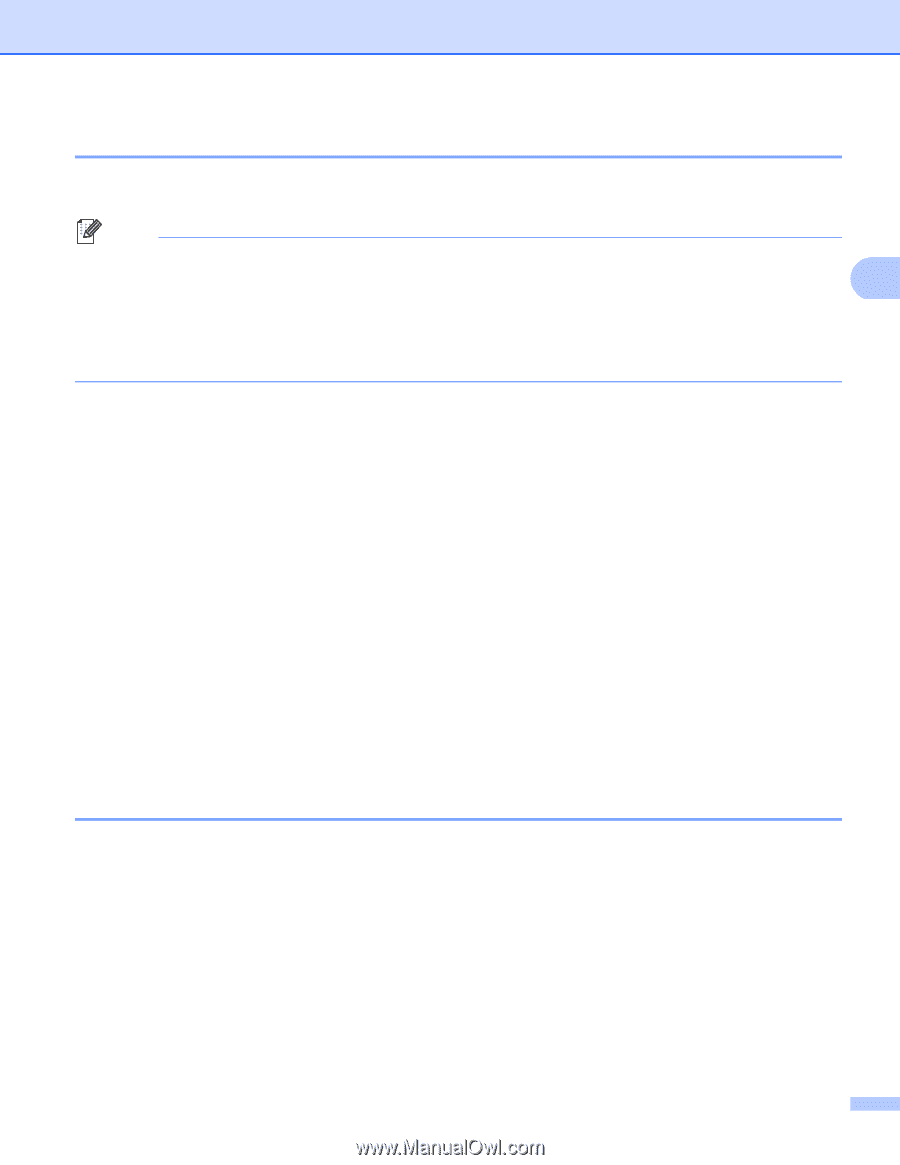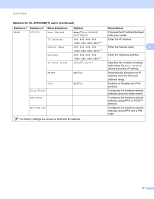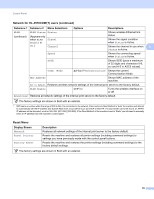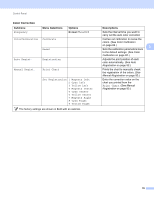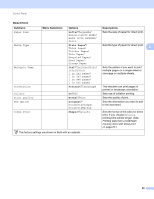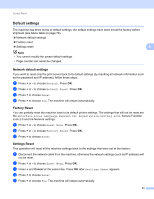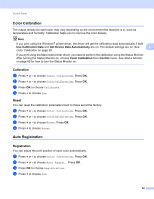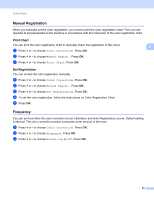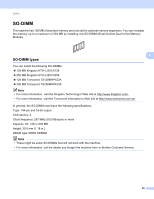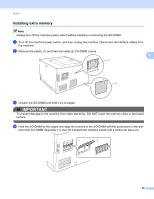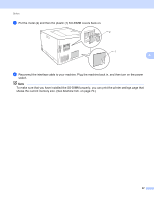Brother International HL-4570CDWT Users Manual - English - Page 88
Color Calibration, Calibration, Reset, Auto Registration
 |
UPC - 012502625339
View all Brother International HL-4570CDWT manuals
Add to My Manuals
Save this manual to your list of manuals |
Page 88 highlights
Control Panel Color Calibration 3 The output density for each color may vary depending on the environment the machine is in, such as temperature and humidity. Calibration helps you to improve the color density. Note If you print using the Windows® printer driver, the driver will get the calibration data automatically if both Use Calibration Data and Get Device Data Automatically are on. The default settings are on. See 3 Color Calibration on page 38. If you print using the Macintosh printer driver, you need to perform the calibration using the Status Monitor. After turning the Status Monitor on, choose Color Calibration from Control menu. See Status Monitor on page 60 for how to turn the Status Monitor on. Calibration 3 a Press + or - to choose Color Correction. Press OK. b Press + or - to choose ColorCalibration. Press OK. c Press OK to choose Calibrate. d Press + to choose Yes. Reset 3 You can reset the calibration parameters back to those set at the factory. a Press + or - to choose Color Correction. Press OK. b Press + or - to choose ColorCalibration. Press OK. c Press + or - to choose Reset. Press OK. d Press + to choose Reset. Auto Registration 3 Registration 3 You can adjust the print position of each color automatically. a Press + or - to choose Color Correction. Press OK. b Press + or - to choose Auto Regist.. Press OK. c Press OK to choose Registration. d Press + to choose Yes. 82