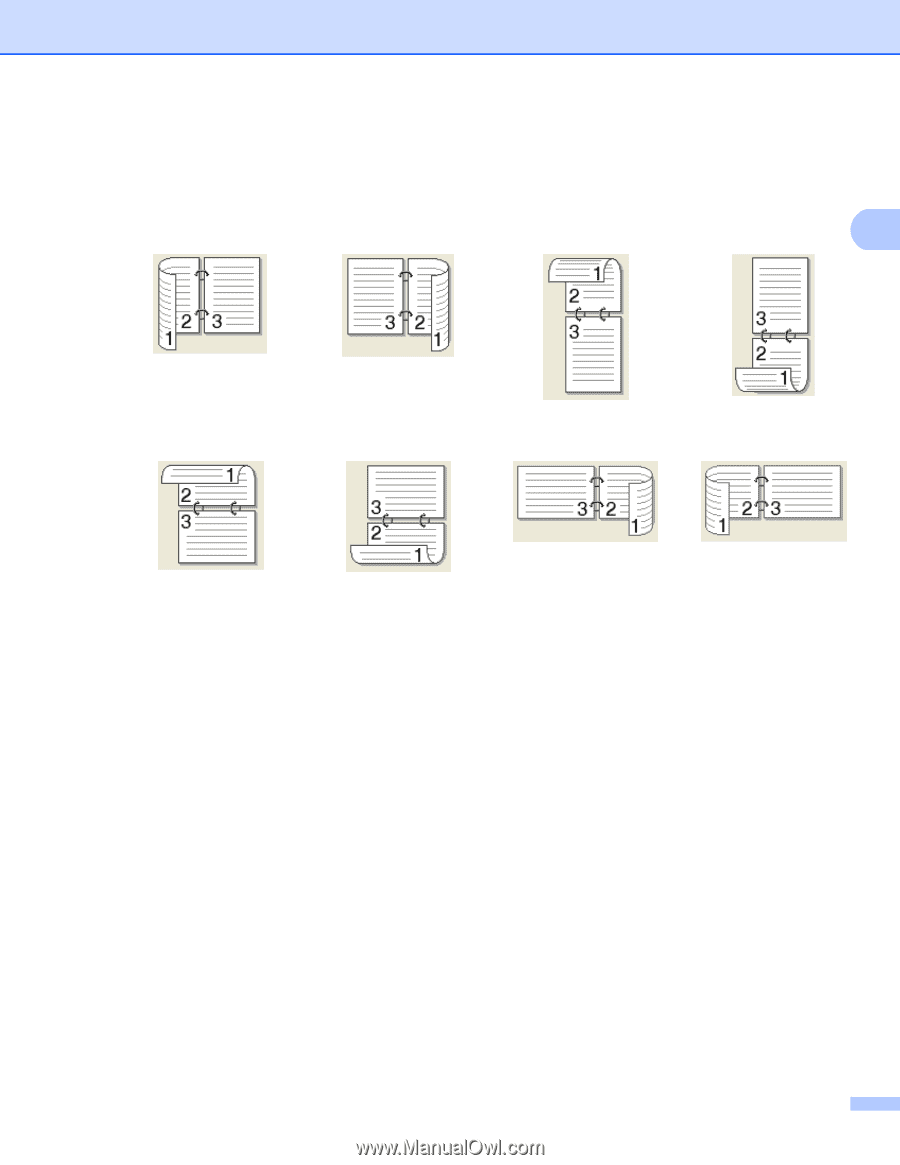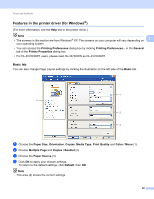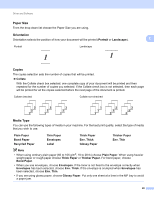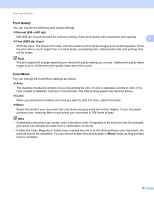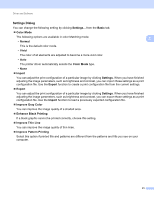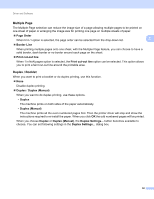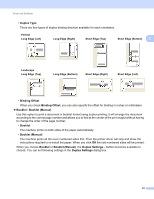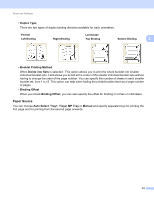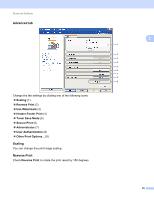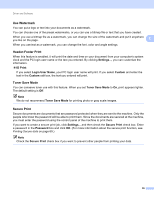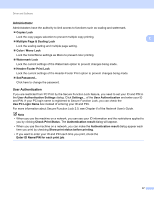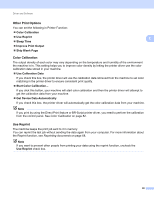Brother International HL-4570CDWT Users Manual - English - Page 39
Duplex Type, Binding Offset, Booklet, Booklet Manual, Duplex Settings, Portrait, Long Edge Left
 |
UPC - 012502625339
View all Brother International HL-4570CDWT manuals
Add to My Manuals
Save this manual to your list of manuals |
Page 39 highlights
Driver and Software • Duplex Type There are four types of duplex binding direction available for each orientation. Portrait Long Edge (Left) Long Edge (Right) Short Edge (Top) Short Edge (Bottom) 2 Landscape Long Edge (Top) Long Edge (Bottom) Short Edge (Right) Short Edge (Left) • Binding Offset When you check Binding Offset, you can also specify the offset for binding in inches or millimeters. Booklet / Booklet (Manual) Use this option to print a document in booklet format using duplex printing; it will arrange the document according to the correct page number and allows you to fold at the center of the print output without having to change the order of the page number. • Booklet The machine prints on both sides of the paper automatically. • Booklet (Manual) The machine prints all the even numbered sides first. Then the printer driver will stop and show the instructions required to re-install the paper. When you click OK the odd numbered sides will be printed. When you choose Booklet or Booklet (Manual), the Duplex Settings... button becomes available to choose. You can set following settings in the Duplex Settings dialog box. 33