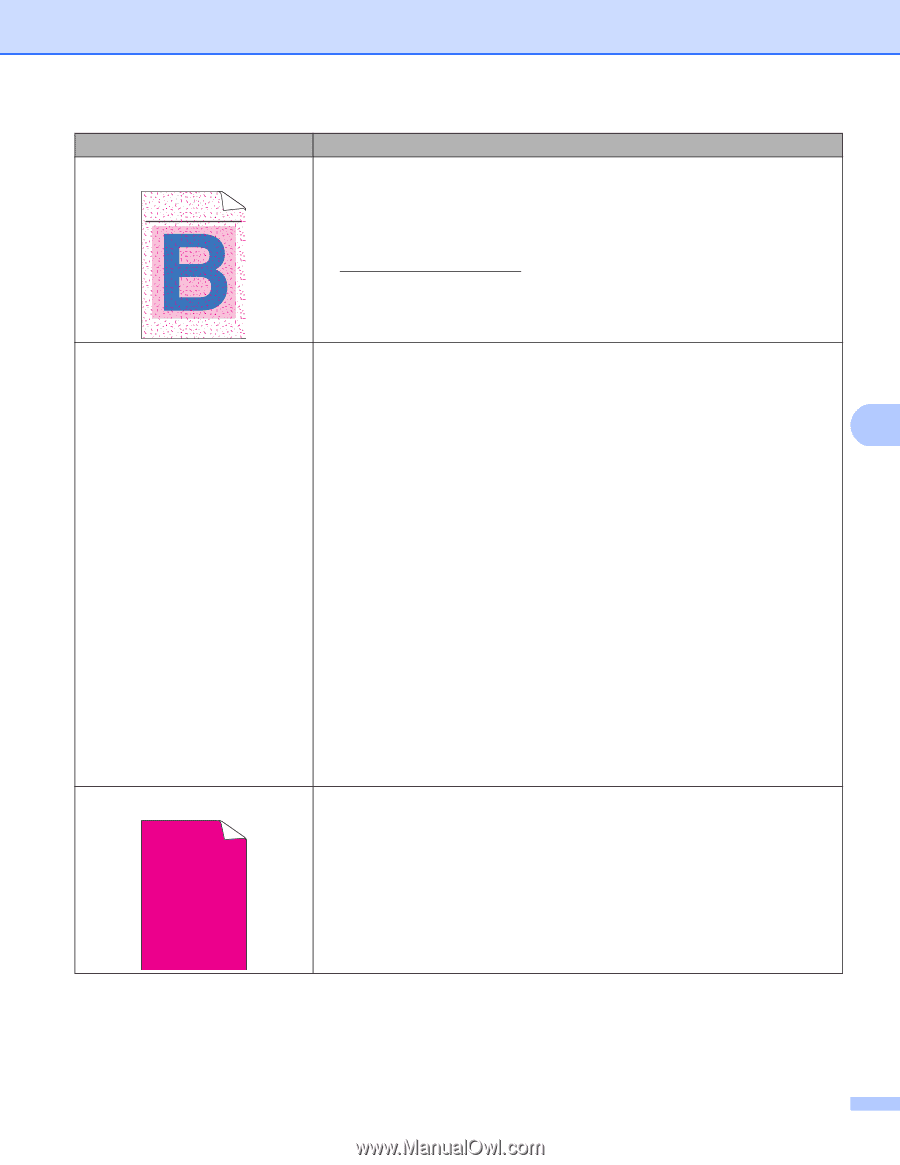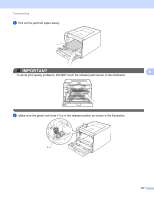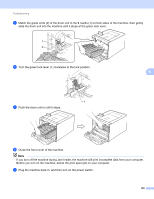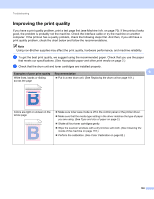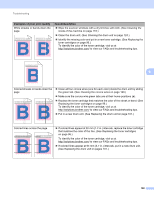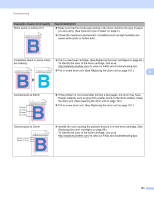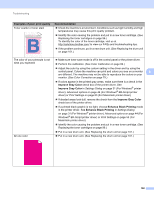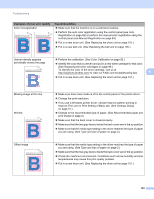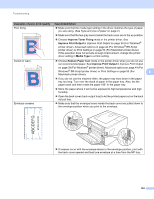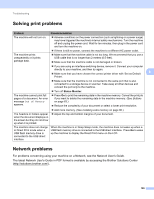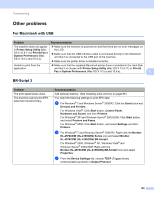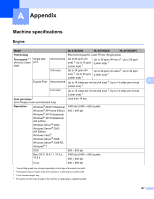Brother International HL-4570CDWT Users Manual - English - Page 168
Improve Gray Color, Enhance Black Printing, Examples of poor print quality, Recommendation
 |
UPC - 012502625339
View all Brother International HL-4570CDWT manuals
Add to My Manuals
Save this manual to your list of manuals |
Page 168 highlights
Troubleshooting Examples of poor print quality Toner scatter or toner stain ABCDEFGHIJKLMNOPQRSTUVWXYZ. 0123456789. abcdefghijklmnopqrstuvwxyz. ABCDEFGHIJKLMNOPQRSTUVWXYZ. 0123456789. abcdefghijklmnopqrstuvwxyz. ABCDEFGHIJKLMNOPQRSTUVWXYZ. 0123456789. abcdefghijklmnopqrstuvwxyz. ABCDEFGHIJKLMNOPQRSTUVWXYZ. 0123456789. abcdefghijklmnopqrstuvwxyz. Recommendation Check the machine's environment. Conditions such as high humidity and high temperatures may cause this print quality problem. Identify the color causing the problem and put in a new toner cartridge. (See Replacing the toner cartridges on page 96.) To identify the color of the toner cartridge, visit us at http://solutions.brother.com/ to view our FAQs and troubleshooting tips. If the problem continues, put in a new drum unit. (See Replacing the drum unit on page 101.) The color of your printouts is not what you expected Make sure toner save mode is off in the control panel or the printer driver. Perform the calibration. (See Color Calibration on page 82.) Adjust the color by using the custom setting in the driver and by using the control panel. Colors the machine can print and colors you see on a monitor 6 are different. The machine may not be able to reproduce the colors on your monitor. (See Color Correction on page 79.) If colors appear in the printed gray areas, make sure there is a check in the Improve Gray Color check box of the printer driver. See Improve Gray Color in Settings Dialog on page 31 (For Windows® printer driver), Advanced options on page 44 (For Windows® BR-Script printer driver) or Print Settings on page 53 (For Macintosh printer driver). If shaded areas look dull, remove the check from the Improve Gray Color check box of the printer driver. If a printed black graphic is too light, choose Enhance Black Printing mode in the printer driver. See Enhance Black Printing in Settings Dialog on page 31 (For Windows® printer driver), Advanced options on page 44 (For Windows® BR-Script printer driver) or Print Settings on page 53 (For Macintosh printer driver). Identify the color causing the problem and put in a new toner cartridge. (See Replacing the toner cartridges on page 96.) Put in a new drum unit. (See Replacing the drum unit on page 101.) All one color Put in a new drum unit. (See Replacing the drum unit on page 101.) 162