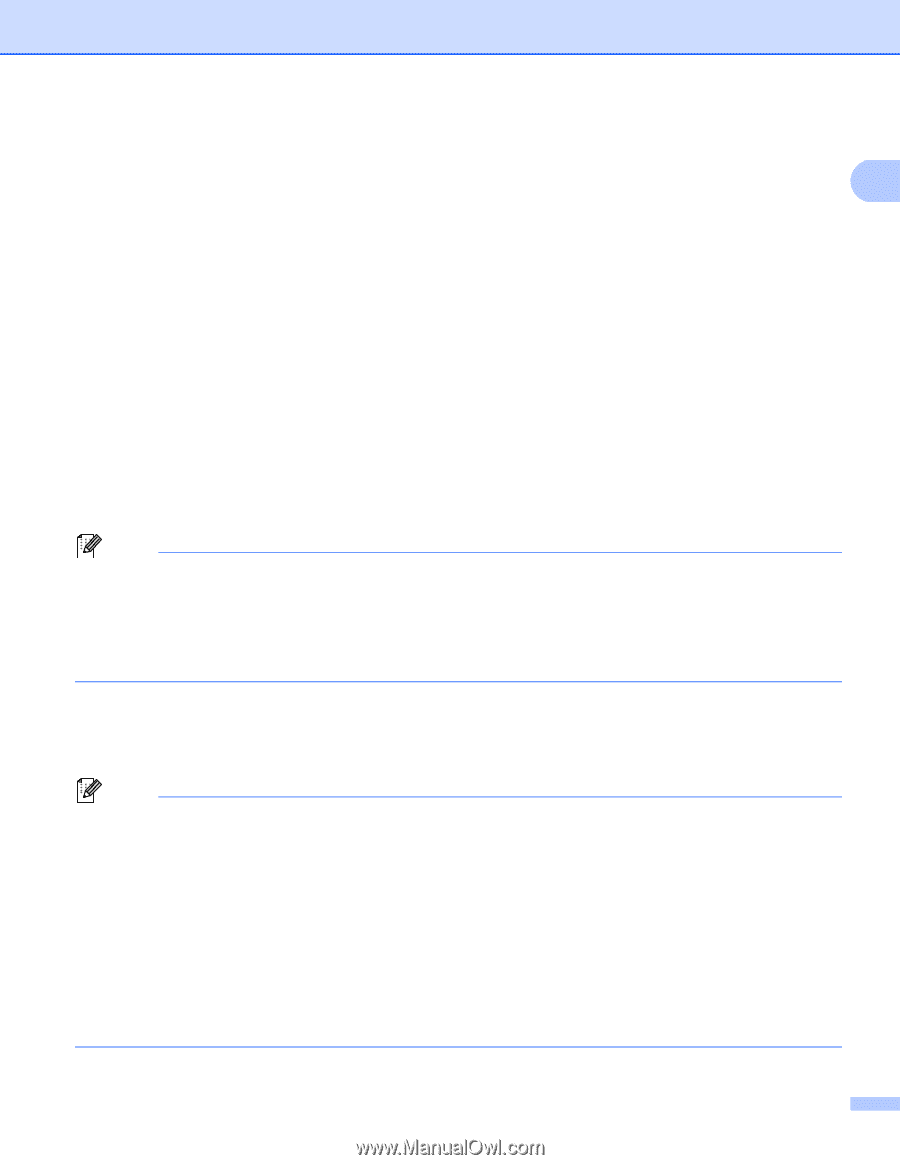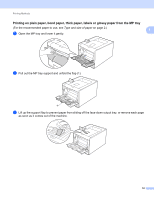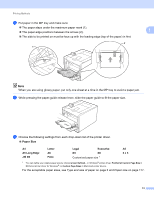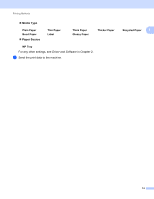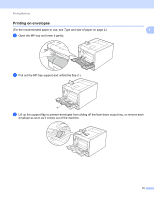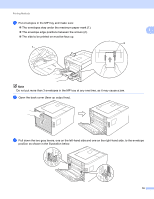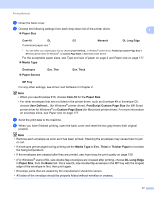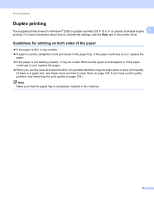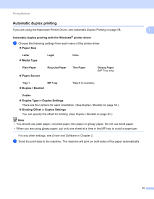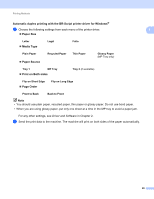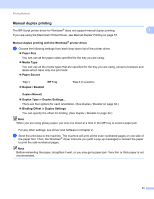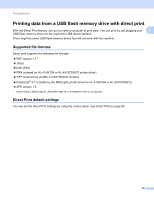Brother International HL-4570CDWT Users Manual - English - Page 23
Paper Size, Media Type, Paper Source, Com-10, PostScript Custom Size, Custom Sizes
 |
UPC - 012502625339
View all Brother International HL-4570CDWT manuals
Add to My Manuals
Save this manual to your list of manuals |
Page 23 highlights
Printing Methods g Close the back cover. h Choose the following settings from each drop-down list of the printer driver. 1 Paper Size Com-10 DL C5 Monarch DL Long Edge Customized paper size 1 1 You can define your original paper size by choosing User Defined... in Windows® printer driver, PostScript Custom Page Size in BR-Script printer driver for Windows®, or Custom Page Sizes in Macintosh printer drivers. For the acceptable paper sizes, see Type and size of paper on page 2 and Paper size on page 177. Media Type Envelopes Paper Source Env. Thin Env. Thick MP Tray For any other settings, see Driver and Software in Chapter 2. Note • When you use Envelope #10, choose Com-10 for the Paper Size. • For other envelopes that are not listed in the printer driver, such as Envelope #9 or Envelope C6, choose User Defined... (for Windows® printer driver), PostScript Custom Page Size (for BR-Script printer driver for Windows®) or Custom Page Sizes (for Macintosh printer driver). For more information on envelope sizes, see Paper size on page 177. i Send the print data to the machine. j When you have finished printing, open the back cover and reset the two gray levers their original position. Note • Remove each envelope as soon as it has been printed. Stacking the envelopes may cause them to jam or curl. • If envelopes get smudged during printing set the Media Type to Env. Thick or Thicker Paper to increase the fixing temperature. • If the envelopes are creased after they are printed, see Improving the print quality on page 159. • (For Windows® users) If DL size double flap envelopes are creased after printing, choose DL Long Edge in Paper Size, from the Basic tab. Put a new DL size double-flap envelope in the MP tray with the longest edge of the envelope in first, then print again. • Envelope joints that are sealed by the manufacturer should be secure. • All sides of the envelope should be properly folded without wrinkles or creases. 17