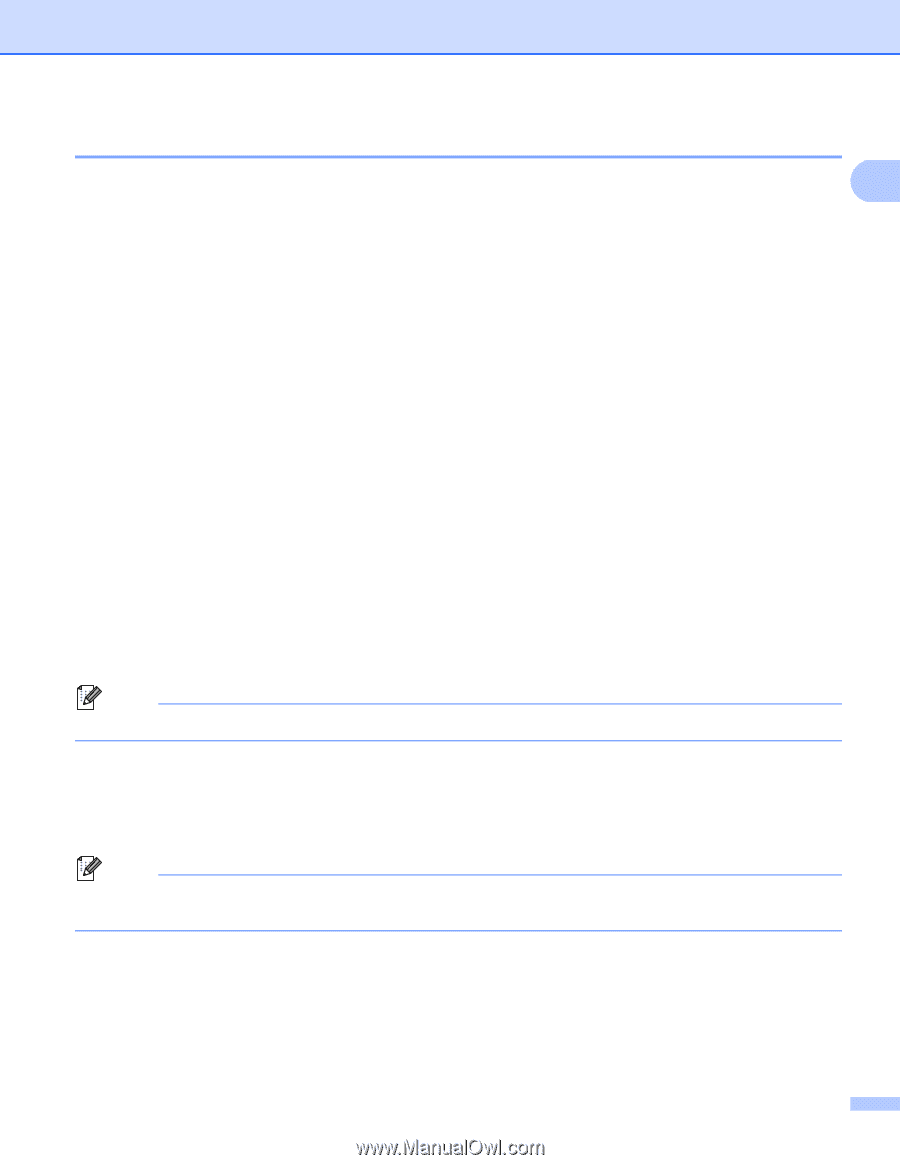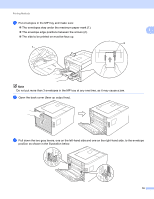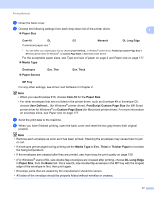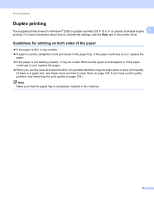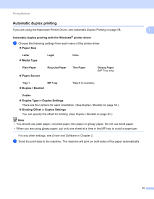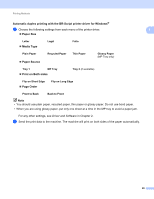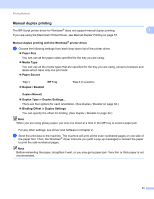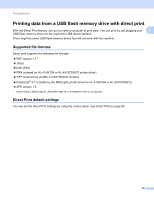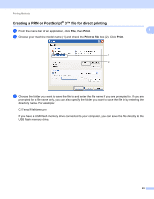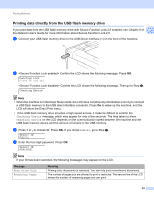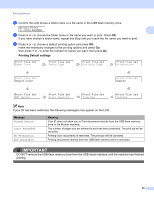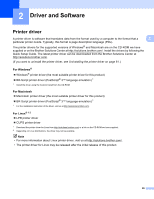Brother International HL-4570CDWT Users Manual - English - Page 27
Manual duplex printing, Manual duplex printing with the Windows, printer driver, Paper Size
 |
UPC - 012502625339
View all Brother International HL-4570CDWT manuals
Add to My Manuals
Save this manual to your list of manuals |
Page 27 highlights
Printing Methods Manual duplex printing The BR-Script printer driver for Windows® does not support manual duplex printing. If you are using the Macintosh Printer Driver, see Manual Duplex Printing on page 57. 1 1 Manual duplex printing with the Windows® printer driver 1 a Choose the following settings from each drop-down list of the printer driver. Paper Size You can use all the paper sizes specified for the tray you are using. Media Type You can use all the media types that are specified for the tray you are using, except envelopes and labels which have only one print side. Paper Source Tray 1 MP Tray Duplex / Booklet Tray 2 (if available) Duplex (Manual) Duplex Type in Duplex Settings... There are four options for each orientation. (See Duplex / Booklet on page 32.) Binding Offset in Duplex Settings You can specify the offset for binding. (See Duplex / Booklet on page 32.) Note When you are using glossy paper, put only one sheet at a time in the MP tray to avoid a paper jam. For any other settings, see Driver and Software in Chapter 2. b Send the print data to the machine. The machine will print all the even-numbered pages on one side of the paper first. Then, the Windows® driver instructs you (with a pop-up message) to reinsert the paper to print the odd-numbered pages. Note Before reinserting the paper, straighten it well, or you may get a paper jam. Very thin or thick paper is not recommended. 21