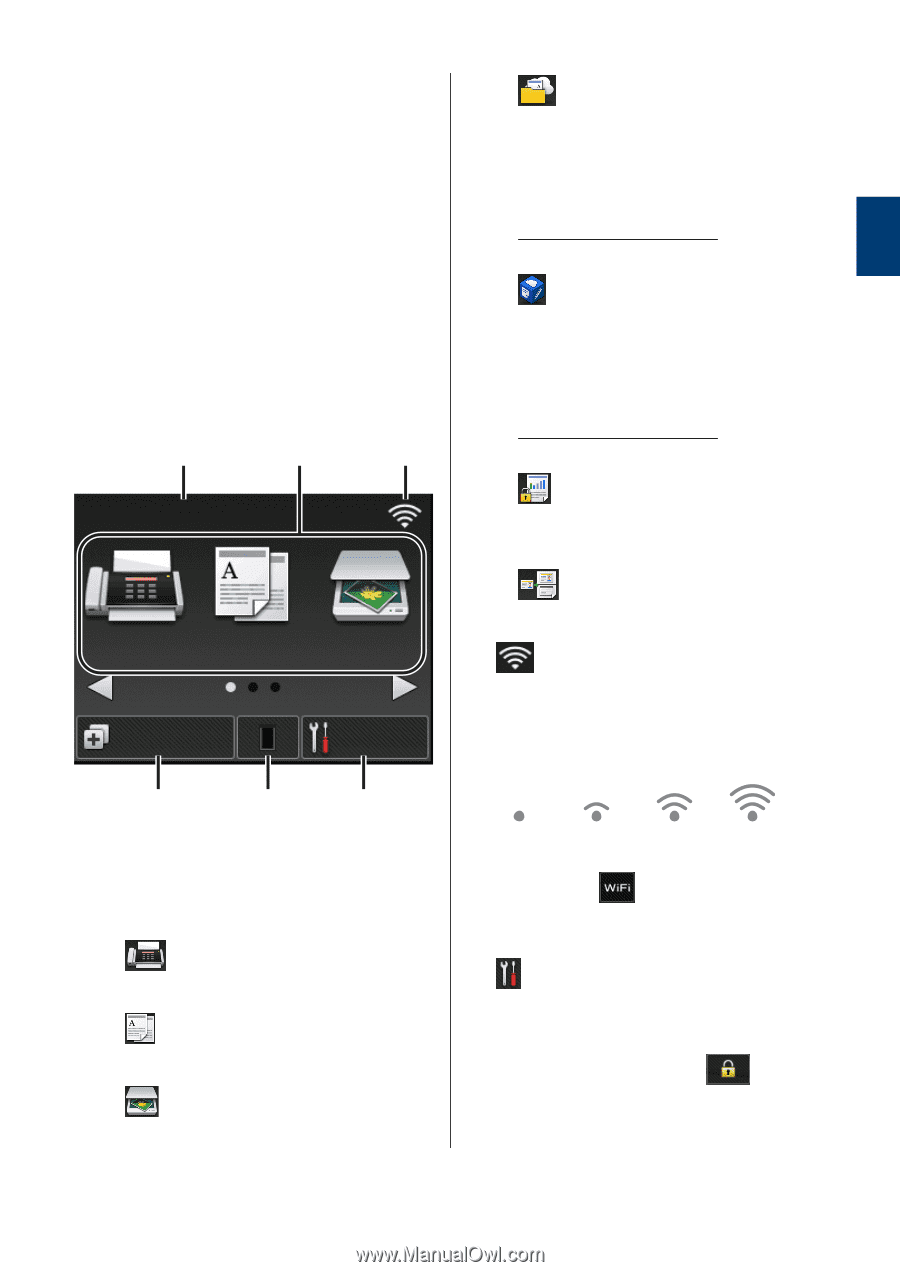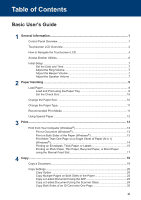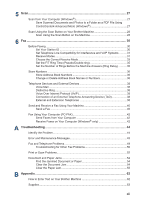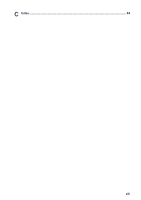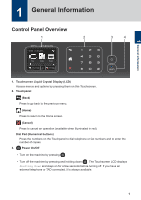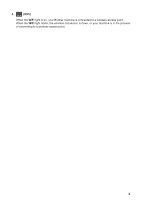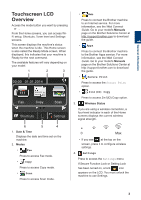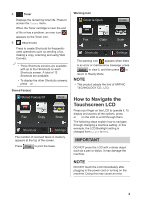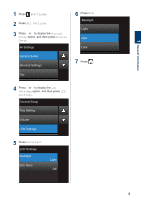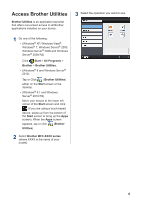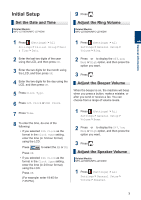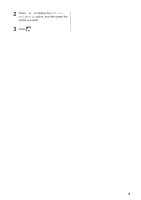Brother International HL-L2380DW Basic Users Guide - Page 18
Touchscreen LCD Overview - wifi setup
 |
View all Brother International HL-L2380DW manuals
Add to My Manuals
Save this manual to your list of manuals |
Page 18 highlights
1 General Information Touchscreen LCD Overview Access the mode button you want by pressing d or c. From the Home screens, you can access WiFi setup, Shortcuts, Toner level and Settings screens. This screen displays the machine's status when the machine is idle. This Home screen is also called the Ready Mode screen. When displayed, this indicates that your machine is Ready for the next command. The available features will vary depending on your model. 1 2 3 00:00 01.01.2014 Fax Copy Scan Shortcuts Settings 6 5 4 1. Date & Time Displays the date and time set on the machine. 2. Modes • Fax Press to access Fax mode. • Copy Press to access Copy mode. • Scan Press to access Scan mode. • Web Press to connect the Brother machine to an Internet service. For more information, see the Web Connect Guide. Go to your model's Manuals page on the Brother Solutions Center at http://support.brother.com to download the guide. • Apps Press to connect the Brother machine to the Brother Apps service. For more information, see the Web Connect Guide. Go to your model's Manuals page on the Brother Solutions Center at http://support.brother.com to download the guide. • Secure Print Press to access the Secure Print option. • 2in1(ID) Copy Press to access 2in1(ID) Copy option. 3. Wireless Status If you are using a wireless connection, a four-level indicator in each of the Home screens displays the current wireless signal strength. 0 Max • If you see at the top on the screen, press it to configure wireless settings. 4. Settings Press to access the Settings menu. If Secure Function Lock or Setting Lock has been turned on, a lock icon appears on the LCD. You must unlock the machine to use Settings. 3