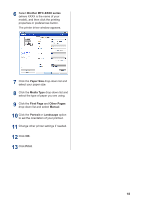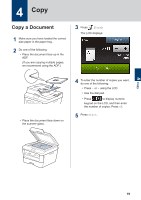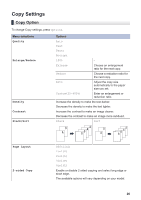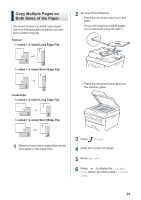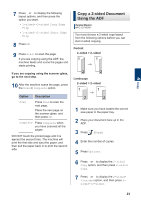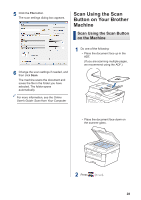Brother International HL-L2380DW Basic Users Guide - Page 38
Copy a 2-sided Document Using the ADF, If you are copying using the scanner glass
 |
View all Brother International HL-L2380DW manuals
Add to My Manuals
Save this manual to your list of manuals |
Page 38 highlights
4 Copy 7 Press a or b to display the following layout options, and then press the option you want. • 1-sided->2-sided Long Edge Flip • 1-sided->2-sided Short Edge Flip 8 Press OK. 9 Press Start to scan the page. If you are copying using the ADF, the machine feeds and scans the pages and starts printing. If you are copying using the scanner glass, go to the next step. 10 After the machine scans the page, press the Scan or Complete option. Option Description Scan Press Scan to scan the next page. Place the next page on the scanner glass, and then press OK. Complete Press Complete when you have scanned all the pages. DO NOT touch the printed page until it is ejected the second time. The machine will print the first side and eject the paper, and then pull the paper back in to print the second side. Copy a 2-sided Document Using the ADF Related Models: MFC-L2740DW You must choose a 2-sided copy layout from the following options before you can start 2-sided copying. Portrait 2-sided > 2-sided 1 1 2 2 Landscape 2-sided > 2-sided 1 1 2 2 1 Make sure you have loaded the correct size paper in the paper tray. 2 Place your document face up in the ADF. 3 Press (Copy). 4 Enter the number of copies. 5 Press Options. 6 Press a or b to display the 2-sided Copy option, and then press 2-sided Copy. 7 Press a or b to display the 2-sided>2-sided option, and then press 2sided->2-sided. 23