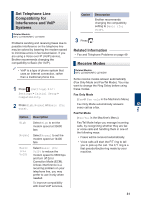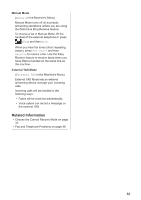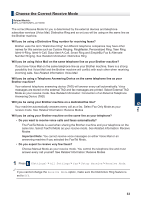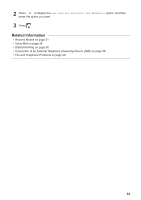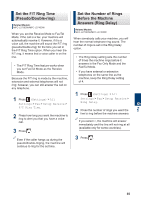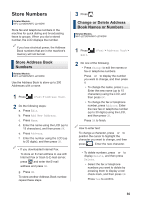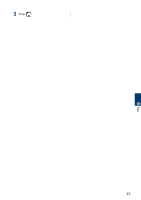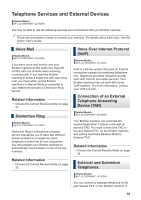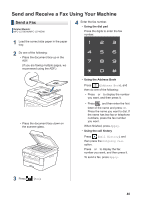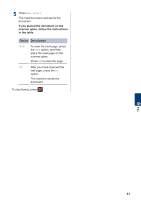Brother International HL-L2380DW Basic Users Guide - Page 51
Store Numbers, Store Address Book Numbers, Change or Delete Address Book Names or Numbers
 |
View all Brother International HL-L2380DW manuals
Add to My Manuals
Save this manual to your list of manuals |
Page 51 highlights
Store Numbers Related Models: MFC-L2720DW/MFC-L2740DW Store fax and telephone numbers in the machine for quick dialing and broadcasting faxes to groups. When you dial a stored number, the LCD displays the number. If you lose electrical power, the Address Book numbers that are in the machine's memory will not be lost. Store Address Book Numbers Related Models: MFC-L2720DW/MFC-L2740DW Use the Address Book to store up to 200 Addresses with a name. 1 Press (Fax) > Address Book. 2 Do the following steps: a. Press Edit. b. Press Add New Address. c. Press Name. d. Enter the name using the LCD (up to 15 characters), and then press OK. e. Press Address. f. Enter the number using the LCD (up to 20 digits), and then press OK. • If you downloaded Internet Fax: To store an E-mail address to use with Internet Fax or Scan to E-mail server, press and enter the E-mail address and press OK. g. Press OK. To store another Address Book number, repeat these steps. 3 Press . Change or Delete Address Book Names or Numbers Related Models: MFC-L2720DW/MFC-L2740DW 1 Press Edit. (Fax) > Address Book > 2 Do one of the following: • Press Change to edit the names or fax or telephone numbers. Press a or b to display the number you want to change, and then press it. • To change the name, press Name. Enter the new name (up to 15 characters) using the LCD, and then press OK. • To change the fax or telephone number, press Address. Enter the new fax or telephone number (up to 20 digits) using the LCD, and then press OK. Press OK to finish. How to enter text: To change a character, press d or c to position the cursor to highlight the character you want to change, and then press . Enter the new character. • To delete numbers, press a or b to display Delete, and then press Delete. • Select the fax or telephone numbers you want to delete by pressing them to display a red check mark, and then press OK. Press Yes to confirm. 36