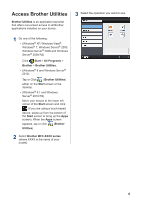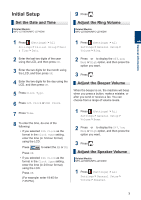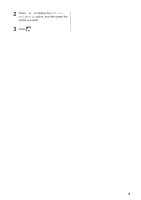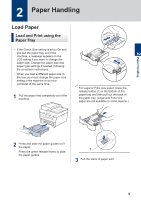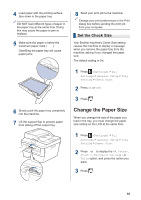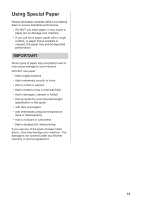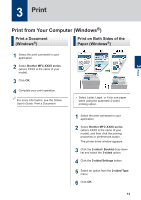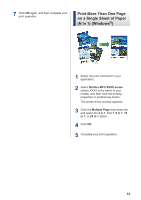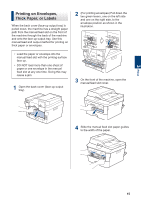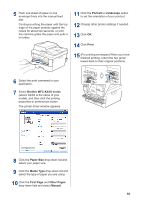Brother International HL-L2380DW Basic Users Guide - Page 26
Change the Paper Type, Recommended Print Media
 |
View all Brother International HL-L2380DW manuals
Add to My Manuals
Save this manual to your list of manuals |
Page 26 highlights
Change the Paper Type To get the best print quality, set the machine for the type of paper you are using. 1 Press (Settings) > All Settings > General Setup > Tray Setting > Paper Type. 2 Press a or b to display the Thin, Plain Paper, Thick, Thicker or Recycled Paper option, and press the option you want. 3 Press . Recommended Print Media To get the best print quality, we recommend using the paper in the table. Paper Type Plain Paper Recycled Paper Labels Envelopes Item Xerox 4200DP 20 lb Hammermill Laser Print (24 lb = 90 g/m2) No specific brand recommended Avery laser labels white #5160 No specific brand recommended 2 Paper Handling 11

Change the Paper Type
To get the best print quality, set the machine
for the type of paper you are using.
1
Press
(Settings)
>
All
Settings
>
General Setup
>
Tray
Setting
>
Paper Type
.
2
Press
a
or
b
to display the
Thin
,
Plain
Paper
,
Thick
,
Thicker
or
Recycled
Paper
option, and press the option you
want.
3
Press
.
Recommended Print
Media
To get the best print quality, we recommend
using the paper in the table.
Paper Type
Item
Plain Paper
Xerox 4200DP 20 lb
Hammermill Laser Print
(24 lb = 90 g/m
2
)
Recycled
Paper
No specific brand
recommended
Labels
Avery laser labels white
#5160
Envelopes
No specific brand
recommended
2
Paper Handling
11