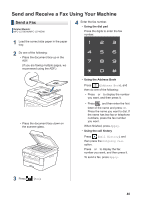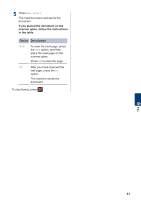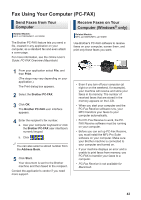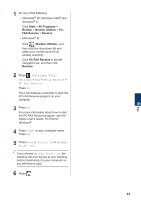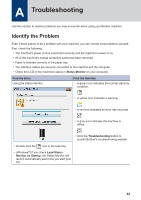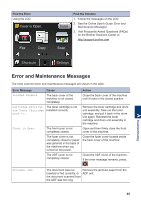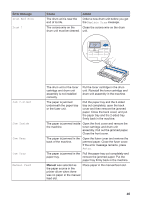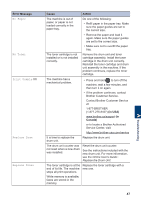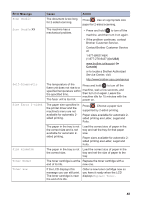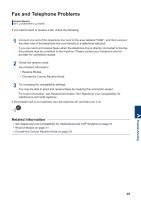Brother International HL-L2380DW Basic Users Guide - Page 59
A Troubleshooting, Identify the Problem
 |
View all Brother International HL-L2380DW manuals
Add to My Manuals
Save this manual to your list of manuals |
Page 59 highlights
A Troubleshooting Use this section to resolve problems you may encounter when using your Brother machine. Identify the Problem Even if there seems to be a problem with your machine, you can correct most problems yourself. First, check the following: • The machine's power cord is connected correctly and the machine's power is on. • All of the machine's orange protective parts have been removed. • Paper is inserted correctly in the paper tray. • The interface cables are securely connected to the machine and the computer. • Check the LCD or the machine's status in Status Monitor on your computer. Find the Error Using the Status Monitor Find the Solution • A green icon indicates the normal stand-by condition. • A yellow icon indicates a warning. • A red icon indicates an error has occurred. • A gray icon indicates the machine is offline. • Click the Troubleshooting button to access Brother's troubleshooting website. • Double-click the icon in the task tray. • (Windows®) If you check Load Status Monitor on Startup, the Status Monitor will launch automatically each time you start your PC. 44