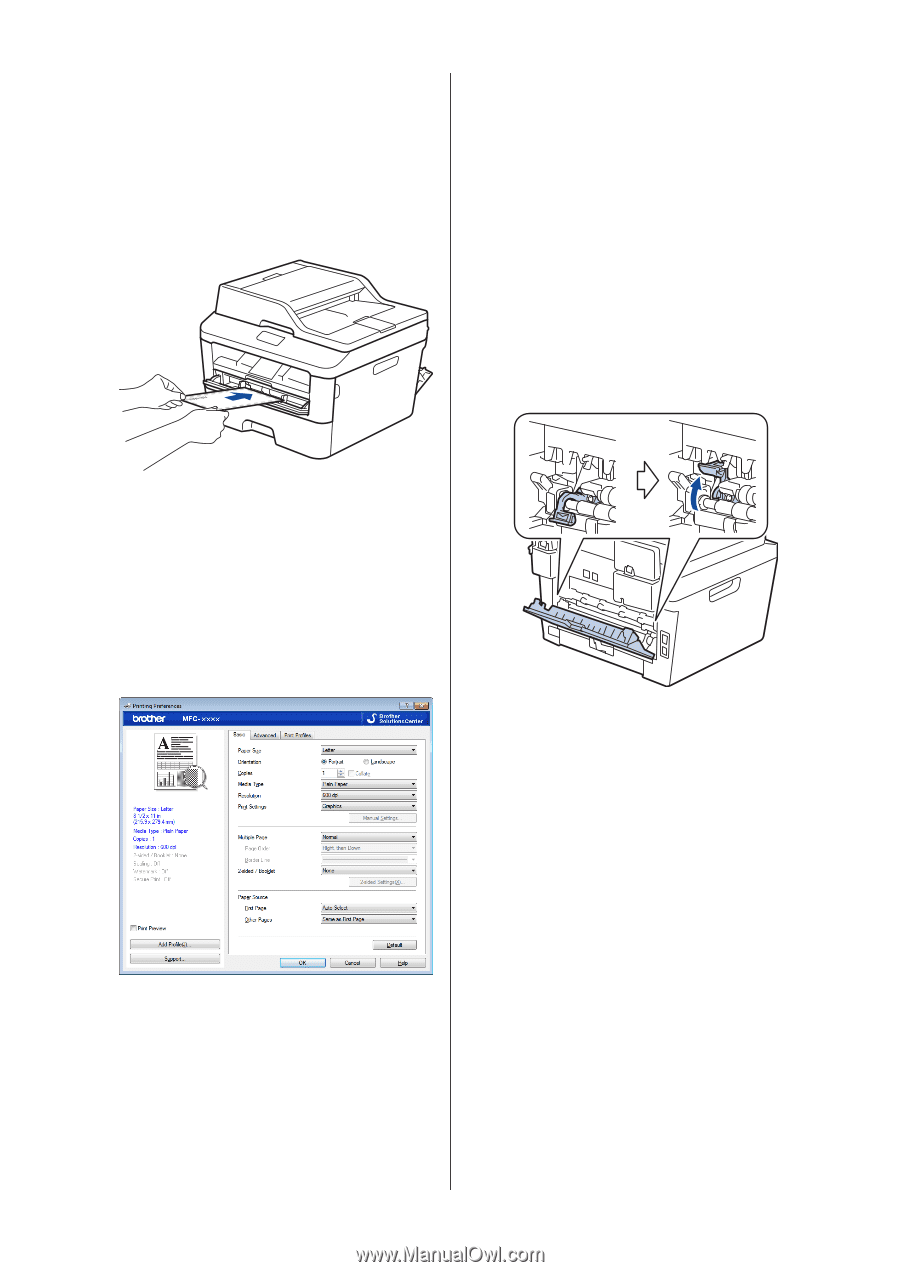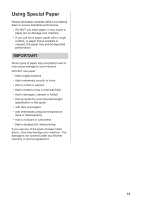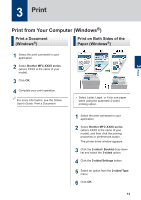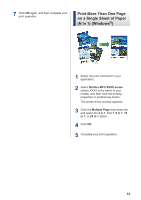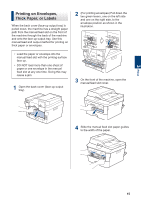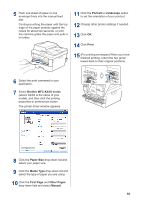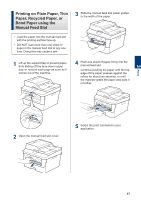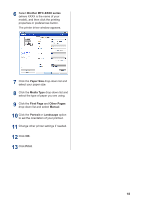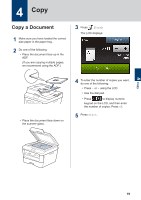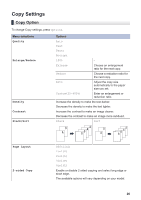Brother International HL-L2380DW Basic Users Guide - Page 31
Brother MFC-XXXX series, Paper Size, Media Type, First Other s, Manual, Portrait, Landscape
 |
View all Brother International HL-L2380DW manuals
Add to My Manuals
Save this manual to your list of manuals |
Page 31 highlights
5 Push one sheet of paper or one envelope firmly into the manual feed slot. Continue pushing the paper until the top edge of the paper presses against the rollers for about two seconds, or until the machine grabs the paper and pulls it in further. 11 Click the Portrait or Landscape option to set the orientation of your printout. 12 Change other printer settings if needed. 13 Click OK. 14 Click Print. 15 (For printing envelopes) When you have finished printing, return the two green levers back to their original positions. 6 Select the print command in your application. 7 Select Brother MFC-XXXX series (where XXXX is the name of your model), and then click the printing properties or preferences button. The printer driver window appears. 8 Click the Paper Size drop-down list and select your paper size. 9 Click the Media Type drop-down list and select the type of paper you are using. 10 Click the First Page and Other Pages drop-down lists and select Manual. 16