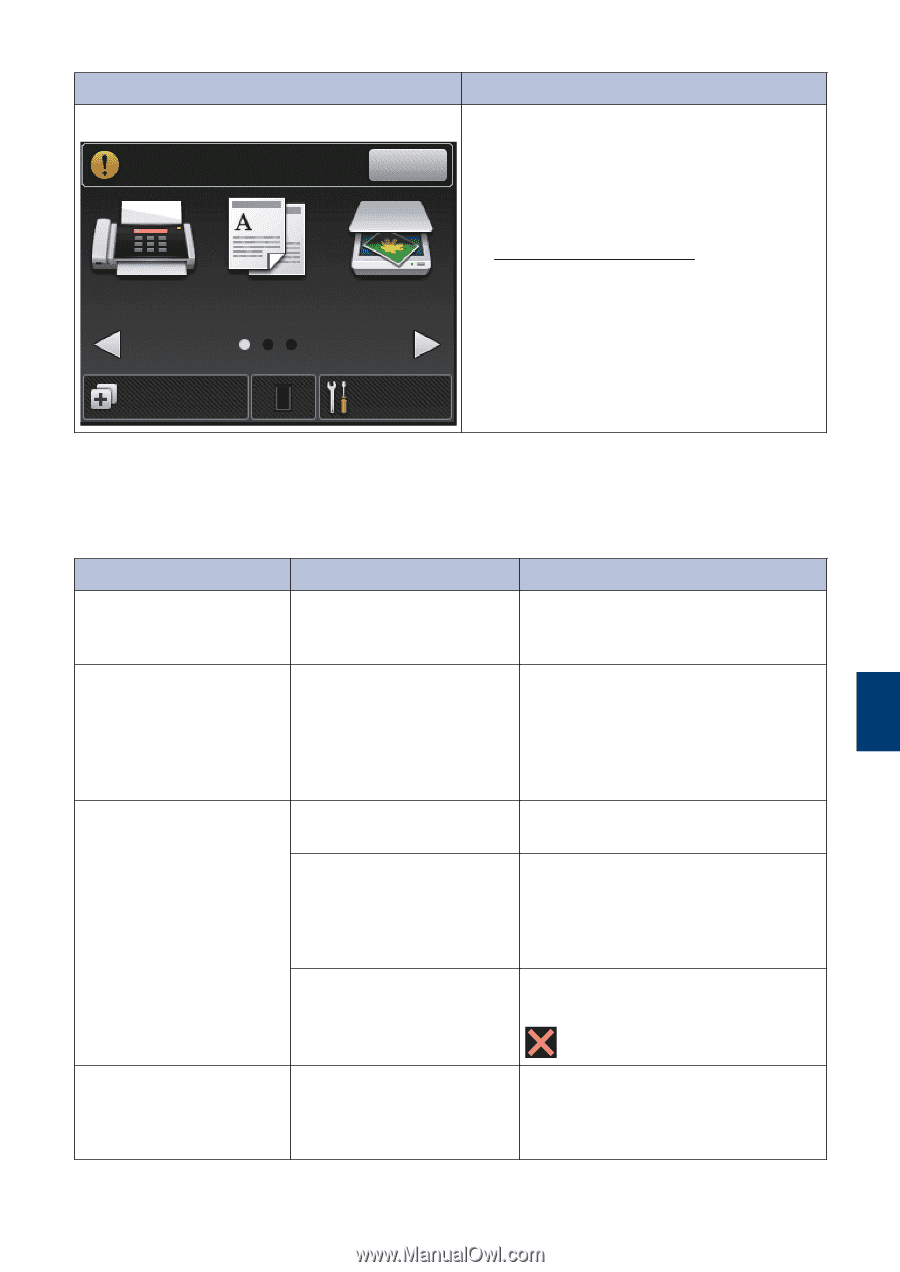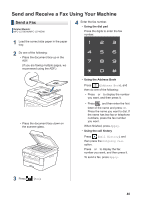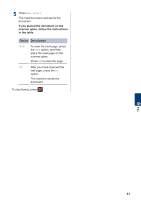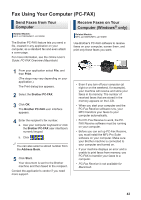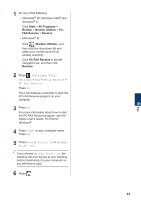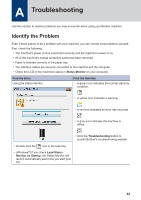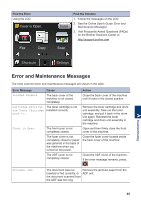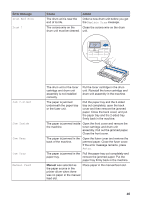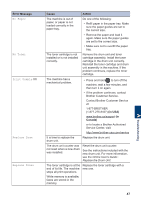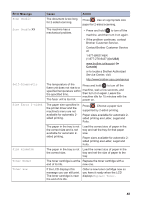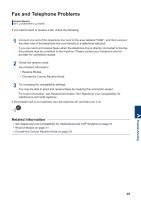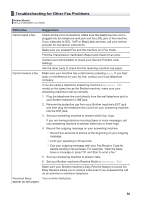Brother International HL-L2380DW Basic Users Guide - Page 60
Error and Maintenance Messages - drum
 |
View all Brother International HL-L2380DW manuals
Add to My Manuals
Save this manual to your list of manuals |
Page 60 highlights
Find the Error Using the LCD Cover is Open. Fax Copy Detail Find the Solution 1. Follow the messages on the LCD. 2. See the Online User's Guide: Error and Maintenance Messages 3. Visit Frequently Asked Questions (FAQs) on the Brother Solutions Center at http://support.brother.com Scan A Troubleshooting Shortcuts Settings Error and Maintenance Messages The most common error and maintenance messages are shown in the table. Error Message 2-sided Disable Cartridge Error Put the Toner Cartridge back in. Cover is Open. Cause The back cover of the machine is not closed completely. The toner cartridge is not installed correctly. The front cover is not completely closed. The fuser cover is not completely closed or paper was jammed in the back of the machine when you turned on the power. The ADF cover is not completely closed. Action Close the back cover of the machine until it locks in the closed position. Remove the toner cartridge and drum unit assembly. Take out the toner cartridge, and put it back in the drum unit again. Reinstall the toner cartridge and drum unit assembly in the machine. Open and then firmly close the front cover of the machine. Close the fuser cover located inside the back cover of the machine. Close the ADF cover of the machine. If the error message remains, press, . Document Jam The document was not Remove the jammed paper from the inserted or fed correctly, or ADF unit. the document scanned from the ADF was too long. 45