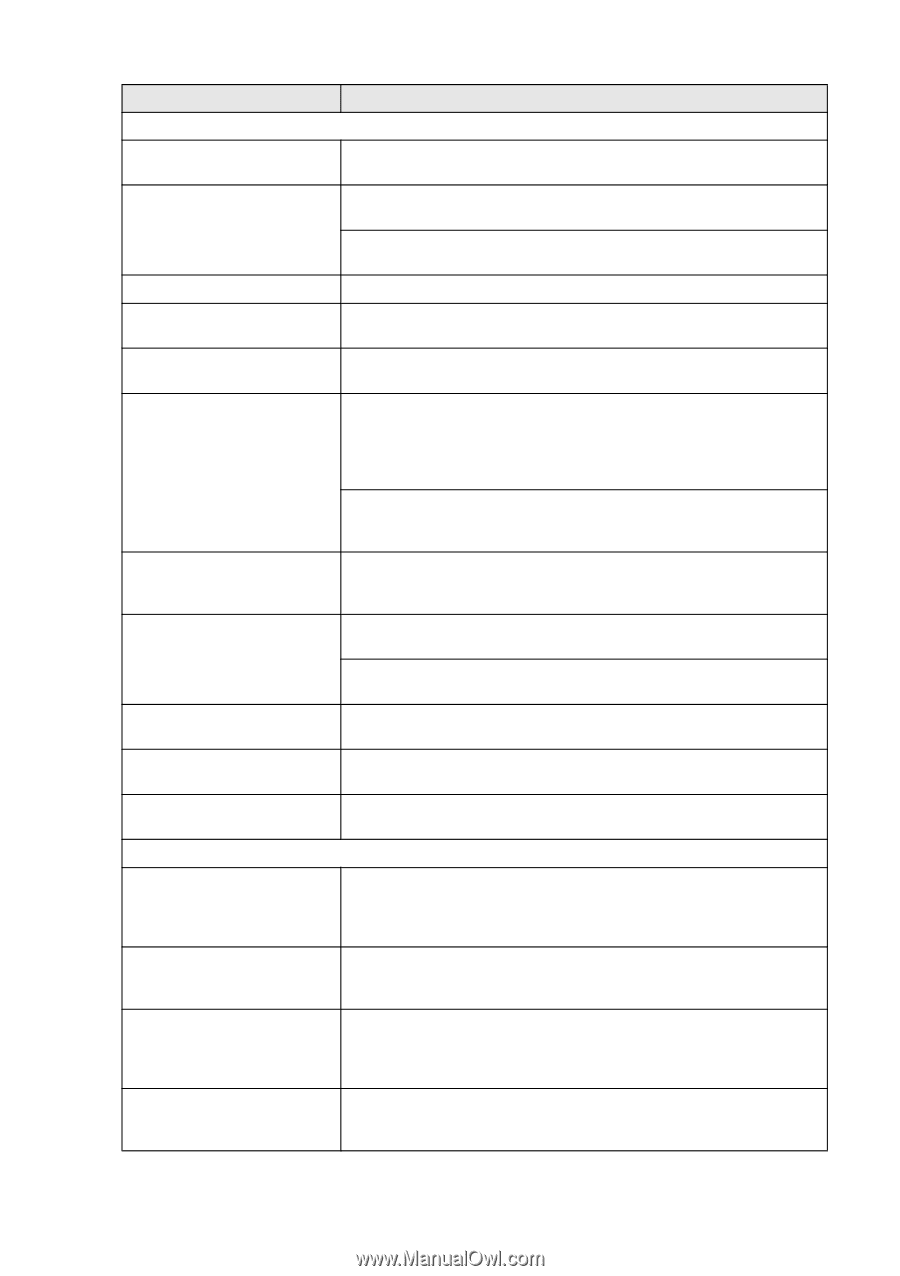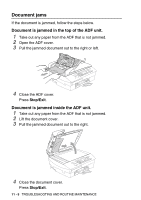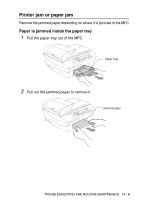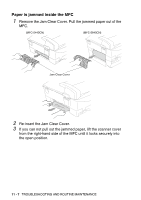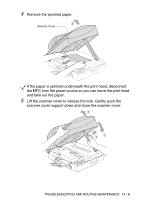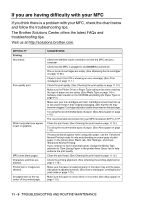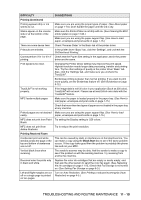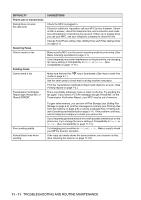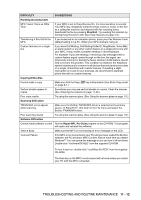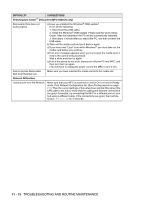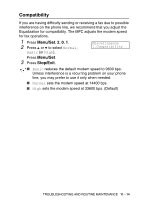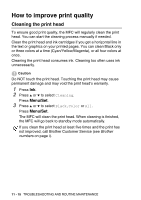Brother International MFC 5440CN Users Manual - English - Page 138
Printing Continued, Printing Received Faxes, Black Start, DIFFICULTY, SUGGESTIONS - no cartridge
 |
UPC - 012502610915
View all Brother International MFC 5440CN manuals
Add to My Manuals
Save this manual to your list of manuals |
Page 138 highlights
DIFFICULTY Printing (Continued) Printing appears dirty or ink seems to run. Stains appear on the reverse side or at the bottom of the page. There are some dense lines. Printouts are wrinkled. Cannot perform '2 in 1 or 4 in 1' printing. Print speed is too slow. True2Life® is not working properly. MFC feeds multiple pages Printed pages are not stacked neatly. MFC does not print from Paint Brush. MFC does not print from Adobe Illustrator. Printing Received Faxes Condensed print and white streaks across the page or the top and bottom of sentences are cut off. Vertical black lines when receiving. Received color fax prints only in black and white. Left and Right margins are cut off or a single page is printed on two pages. SUGGESTIONS Make sure you are using the proper types of paper. (See About paper on page 1-10.) Don't handle the paper until the ink is dry. Make sure the Printer Platen is not dirty with ink. (See Cleaning the MFC printer platen on page 11-24.) Make sure you are using the paper support flap. (See How to load paper, envelopes and post cards on page 1-15.) Check 'Reverse Order' in the Basic tab of the printer driver. In the printer driver 'Basic' tab, click the 'Settings', and uncheck the 'Bi-Directional Printing'. Check that the Paper Size setting in the application and in the printer driver are the same. Changing the Printer Driver setting may improve the print speed. Highest resolution needs longer data processing, transfer and printing time. Try the other settings of quality in the printer driver 'Basic' tab. Also, click the 'Settings' tab, and make sure you uncheck the True2Life®. Borderless printing is slower than normal printing. If you want to print more quickly, set the Borderless feature off. (See Borderless on page 9-12.) If the image data is not full color in your application (Such as 256 color), True2Life® will not work. Please use at least 24 bit color data with the True2Life® feature. Make sure the paper is loaded properly in the paper tray. (See How to load paper, envelopes and post cards on page 1-15.) Check that more than two types of paper are not loaded in the paper tray at any one time. Make sure you are using the paper support flap. (See How to load paper, envelopes and post cards on page 1-15.) Try setting the Display setting to '256 colors.' Try to reduce the print resolution. This can be caused by static or interference on the telephone line. You can make a copy using the Black Start key to see if the same problem occurs. If the copy looks good then the problem is probably the phone line and not your MFC. The sender's scanner may be dirty. Ask the sender to make a copy to see if the problem is with the sending machine. Try receiving from another fax machine. Replace the color ink cartridges that are empty or nearly empty, and then ask the other person to send the color fax again. (See Replacing the ink cartridges on page 11-25.) Check that Fax Storage is not turned on. (See Setting Fax Storage on page 6-3.) Turn on Auto Reduction. (See Printing a reduced incoming fax (Auto Reduction) on page 4-5.) TROUBLESHOOTING AND ROUTINE MAINTENANCE 11 - 10