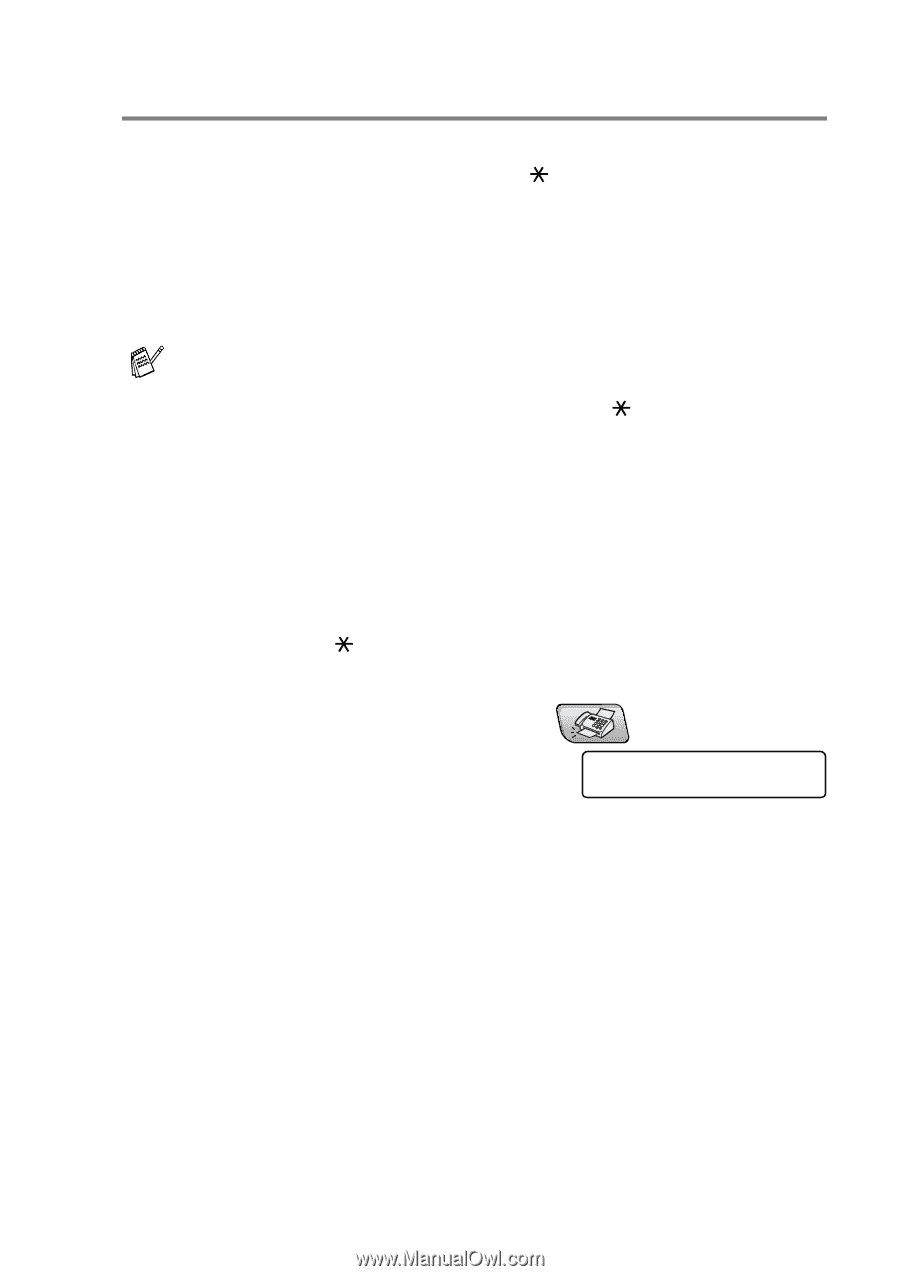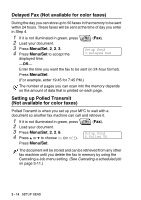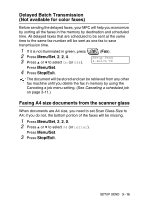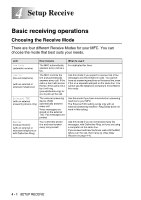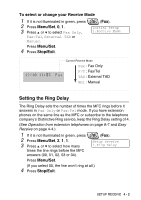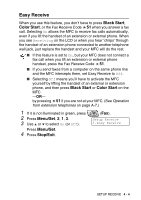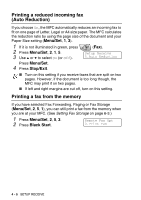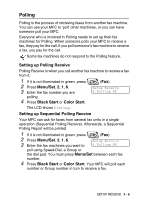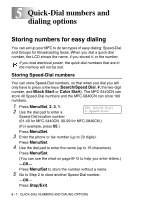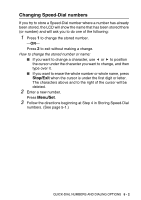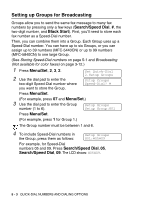Brother International MFC 5440CN Users Manual - English - Page 70
Easy Receive, Black Start, Color Start, Menu/Set, Stop/Exit
 |
UPC - 012502610915
View all Brother International MFC 5440CN manuals
Add to My Manuals
Save this manual to your list of manuals |
Page 70 highlights
Easy Receive When you use this feature, you don't have to press Black Start, Color Start, or the Fax Receive Code 51 when you answer a fax call. Selecting On allows the MFC to receive fax calls automatically, even if you lift the handset of an extension or external phone. When you see Receiving on the LCD or when you hear 'chirps' through the handset of an extension phone connected to another telephone wall jack, just replace the handset and your MFC will do the rest. ■ If this feature is set to On, but your MFC does not connect a fax call when you lift an extension or external phone handset, press the Fax Receive Code 51. ■ If you send faxes from a computer on the same phone line and the MFC intercepts them, set Easy Receive to Off. ■ Selecting Off means you'll have to activate the MFC yourself by lifting the handset of an external or extension phone, and then press Black Start or Color Start on the MFC -OR- by pressing 51 if you are not at your MFC. (See Operation from extension telephones on page A-7.) 1 If it is not illuminated in green, press 2 Press Menu/Set, 2, 1, 3. 3 Use ▲ or ▼ to select On (or Off). Press Menu/Set. 4 Press Stop/Exit. (Fax). Setup Receive 3.Easy Receive SETUP RECEIVE 4 - 4