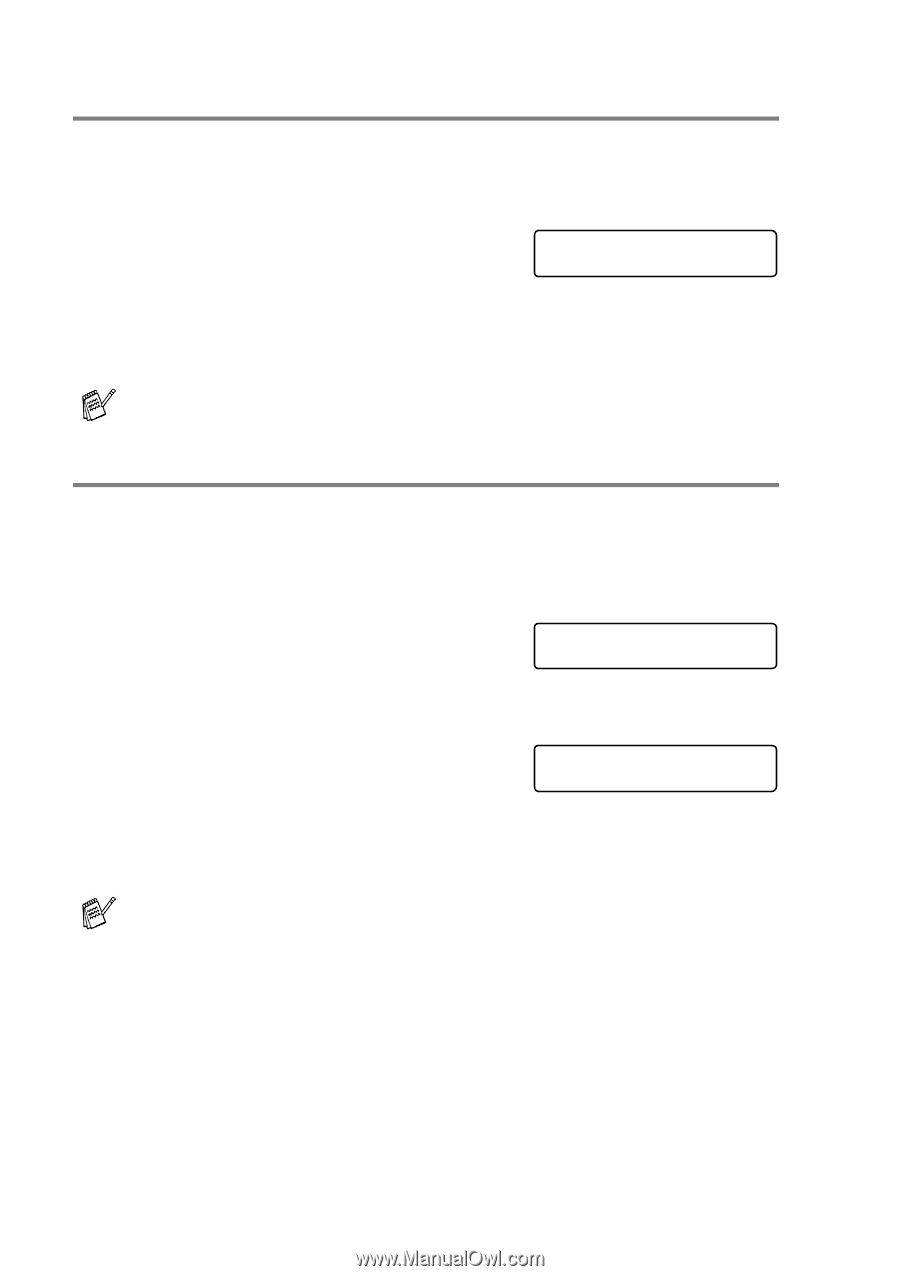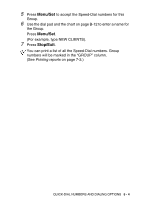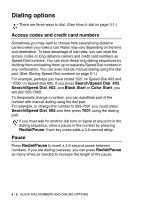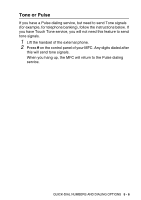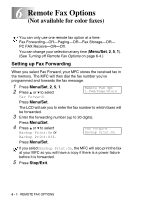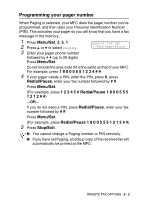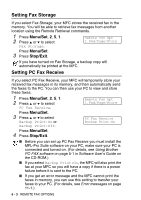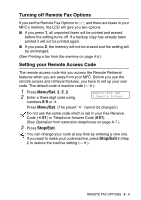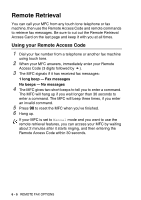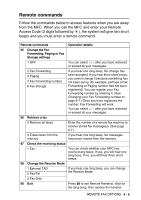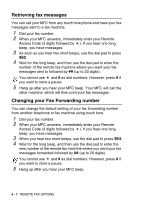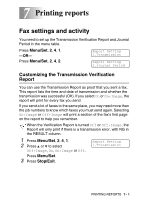Brother International MFC 5440CN Users Manual - English - Page 81
Setting Fax Storage, Setting PC Fax Receive, Using Brother, PC-FAX software, Error messages - connecting to pc
 |
UPC - 012502610915
View all Brother International MFC 5440CN manuals
Add to My Manuals
Save this manual to your list of manuals |
Page 81 highlights
Setting Fax Storage If you select Fax Storage, your MFC stores the received fax in the memory. You will be able to retrieve fax messages from another location using the Remote Retrieval commands. 1 Press Menu/Set, 2, 5, 1. 2 Press ▲ or ▼ to select Fax Storage. Remote Fax Opt 1.Fwd/Page/Store Press Menu/Set. 3 Press Stop/Exit. If you have turned on Fax Storage, a backup copy will automatically be printed at the MFC. Setting PC Fax Receive If you select PC Fax Receive, your MFC will temporarily store your received fax messages in its memory, and then automatically send the faxes to the PC. You can then use your PC to view and store these faxes. 1 Press Menu/Set, 2, 5, 1. 2 Press ▲ or ▼ to select PC Fax Receive. Remote Fax Opt 1.Fwd/Page/Store Press Menu/Set. 3 Press ▲ or ▼ to select Backup Print:On or Backup Print:Off. PC Fax Receive Backup Print:On Press Menu/Set. 4 Press Stop/Exit. ■ Before you can set up PC Fax Receive you must install the MFL-Pro Suite software on your PC, make sure your PC is connected and turned on. (For details, see Using Brother PC-FAX software on page 5-1 in Software User's Guide on the CD-ROM.) ■ If you select Backup Print:On, the MFC will also print the fax at your MFC so you will have a copy if there is a power failure before it is sent to the PC. ■ If you get an error message and the MFC cannot print the faxes in memory, you can use this setting to transfer your faxes to your PC. (For details, see Error messages on page 11-1.) 6 - 3 REMOTE FAX OPTIONS