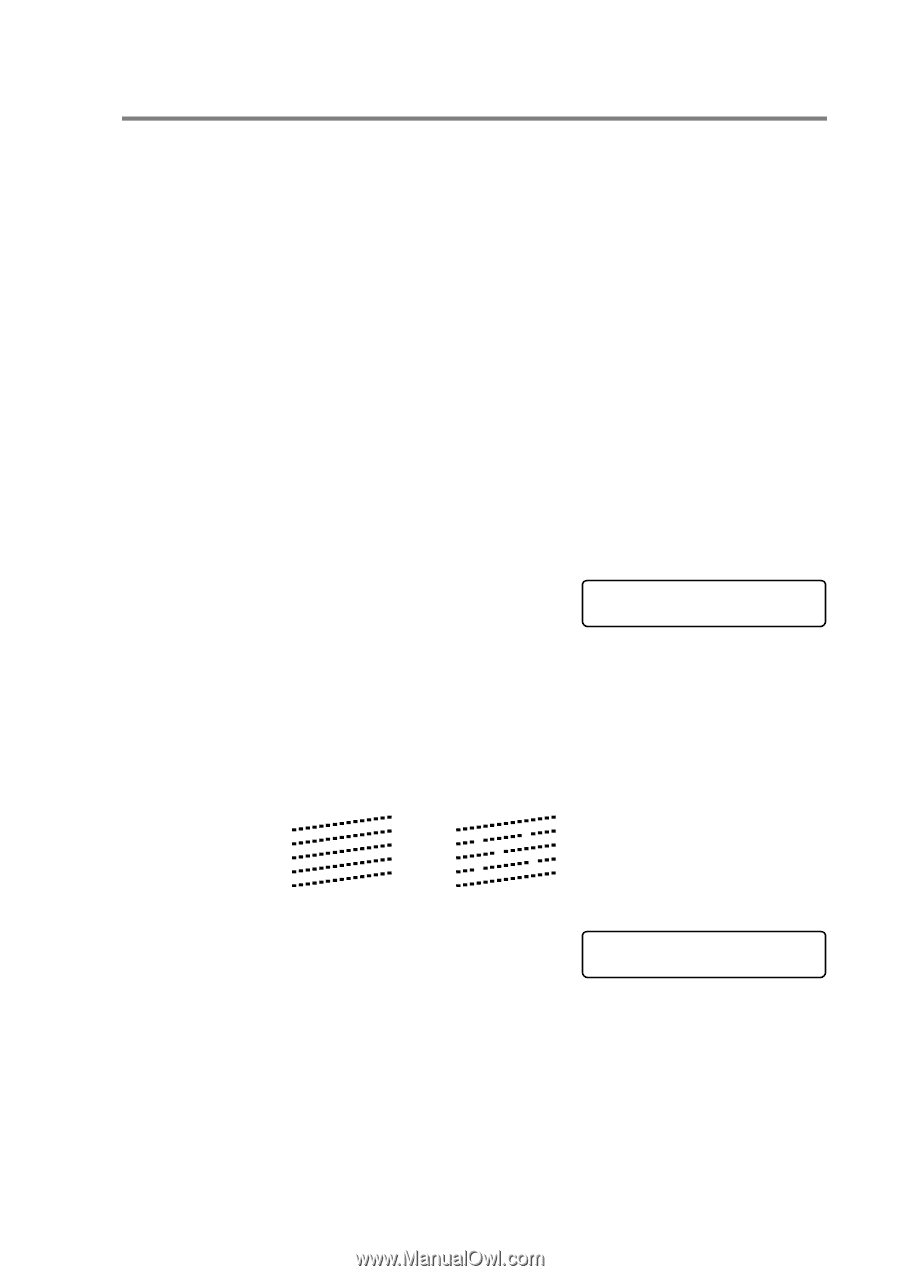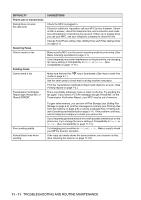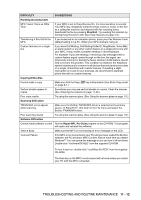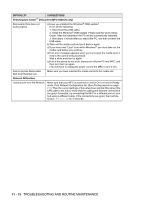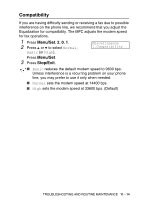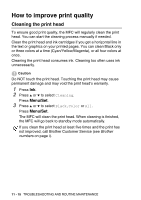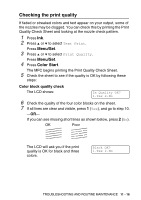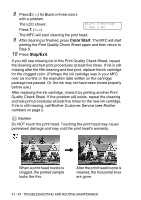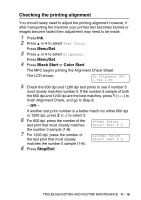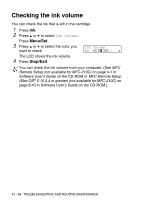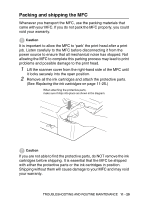Brother International MFC 5440CN Users Manual - English - Page 144
Checking the print quality, Menu/Set, Color Start
 |
UPC - 012502610915
View all Brother International MFC 5440CN manuals
Add to My Manuals
Save this manual to your list of manuals |
Page 144 highlights
Checking the print quality If faded or streaked colors and text appear on your output, some of the nozzles may be clogged. You can check this by printing the Print Quality Check Sheet and looking at the nozzle check pattern. 1 Press Ink. 2 Press ▲ or ▼ to select Test Print. Press Menu/Set. 3 Press ▲ or ▼ to select Print Quality. Press Menu/Set. 4 Press Color Start. The MFC begins printing the Print Quality Check Sheet. 5 Check the sheet to see if the quality is OK by following these steps: Color block quality check The LCD shows: Is Quality OK? 1.Yes 2.No 6 Check the quality of the four color blocks on the sheet. 7 If all lines are clear and visible, press 1 (Yes), and go to step 10. -OR- If you can see missing short lines as shown below, press 2 (No). OK Poor The LCD will ask you if the print quality is OK for black and three colors. Black OK? 1.Yes 2.No TROUBLESHOOTING AND ROUTINE MAINTENANCE 11 - 16