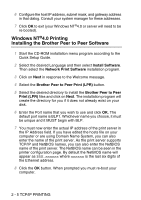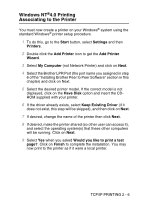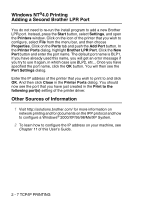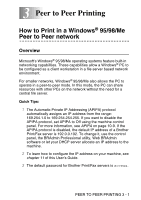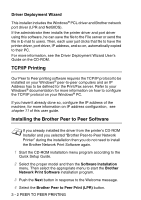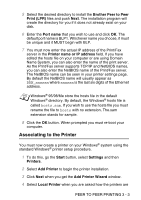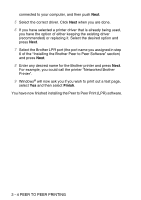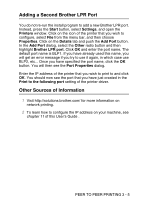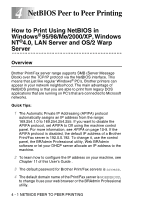Brother International MFC 8840D Network Users Manual - English - Page 36
Associating to the Printer, Brother Peer to Peer, Print LPR, Port name, Printer name or IP address - installation
 |
UPC - 012502610359
View all Brother International MFC 8840D manuals
Add to My Manuals
Save this manual to your list of manuals |
Page 36 highlights
5 Select the desired directory to install the Brother Peer to Peer Print (LPR) files and push Next. The installation program will create the directory for you if it does not already exist on your disk. 6 Enter the Port name that you wish to use and click OK. The default port name is BLP1. Whichever name you choose, it must be unique and it MUST begin with BLP. 7 You must now enter the actual IP address of the Print/Fax server in the Printer name or IP address field. If you have edited the hosts file on your computer or are using Domain Name System, you can also enter the name of the print server. As the Print/Fax server supports TCP/IP and NetBIOS names, you can also enter the NetBIOS name of the Print/Fax server. The NetBIOS name can be seen in your printer settings page. By default the NetBIOS name will usually appear as BRN_xxxxxx where xxxxxx is the last six digits of the Ethernet address. Windows® 95/98/Me store the hosts file in the default Windows® directory. By default, the Windows® hosts file is called hosts.sam. If you wish to use the hosts file you must rename the file to hosts with no extension. The.sam extension stands for sample. 8 Click the OK button. When prompted you must re-boot your computer. Associating to the Printer You must now create a printer on your Windows® system using the standard Windows® printer setup procedure. 1 To do this, go the Start button, select Settings and then Printers. 2 Select Add Printer to begin the printer installation. 3 Click Next when you get the Add Printer Wizard window. 4 Select Local Printer when you are asked how the printers are PEER TO PEER PRINTING 3 - 3