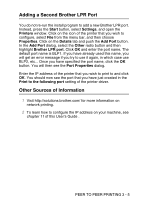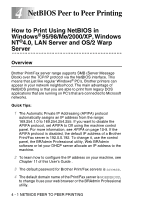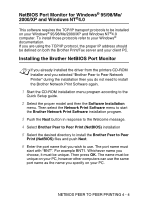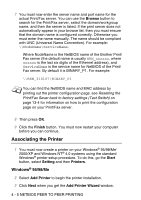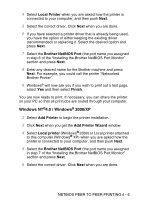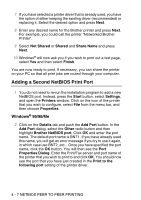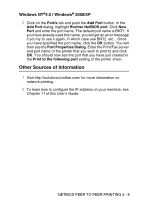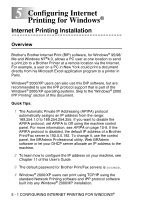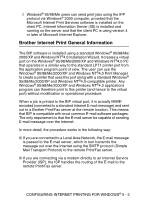Brother International MFC 8840D Network Users Manual - English - Page 43
Associating the Printer, Windows® 95/98/Me, Windows, 98/Me - service manual
 |
UPC - 012502610359
View all Brother International MFC 8840D manuals
Add to My Manuals
Save this manual to your list of manuals |
Page 43 highlights
7 You must now enter the server name and port name for the actual Print/Fax server. You can use the Browse button to search for the Print/Fax server, select the domain/workgroup name, and then the server is listed. If the print server does not automatically appear in your browse list, then you must ensure that the domain name is configured correctly. Otherwise you must enter the name manually. The name should be compliant with UNC (Universal Name Convention). For example: \\NodeName\ServiceName. Where NodeName is the NetBIOS name of the Brother Print/ Fax server (the default name is usually BRN_xxxxxx, where xxxxxx is the last six digits of the Ethernet address), and ServiceName is the service name for NetBIOS of the Print/ Fax server. By default it is BINARY_P1. For example: \\BRN_310107\BINARY_P1 You can find the NetBIOS name and MAC address by printing out the printer configuration page. see Resetting the Print/Fax Sever back to factory settings (Test Switch) on page 13-4 for information on how to print the configuration page on your Print/Fax server. 8 Then press OK. 9 Click the Finish button. You must now restart your computer before you can continue. Associating the Printer 1 You must now create a printer on your Windows® 95/98/Me/ 2000/XP and Windows NT® 4.0 systems using the standard Windows® printer setup procedure. To do this, go the Start button, select Setting and then Printers. Windows® 95/98/Me 2 Select Add Printer to begin the printer installation. 3 Click Next when you get the Add Printer Wizard window. 4 - 5 NETBIOS PEER TO PEER PRINTING