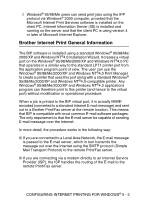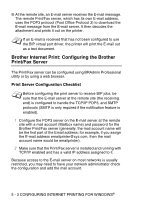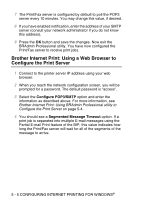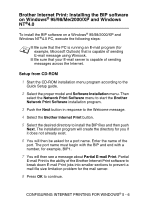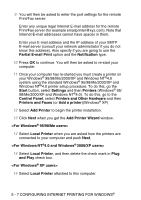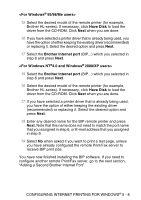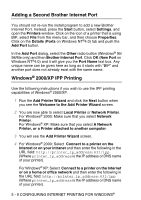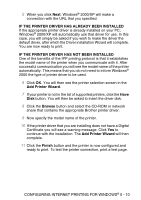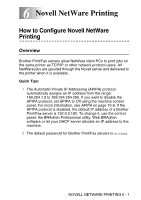Brother International MFC 8840D Network Users Manual - English - Page 53
Printers and Other Hardware, Partial E-mail Print
 |
UPC - 012502610359
View all Brother International MFC 8840D manuals
Add to My Manuals
Save this manual to your list of manuals |
Page 53 highlights
9 You will then be asked to enter the port settings for the remote Print/Fax server: Enter any unique legal Internet E-mail address for the remote Print/Fax server (for example [email protected]). Note that Internet E-mail addresses cannot have spaces in them. Enter your E-mail address and the IP address of your SMTP E-mail server (consult your network administrator if you do not know this address). Also specify if you are going to use the Partial E-mail Print option and the Notification type. 10 Press OK to continue. You will then be asked to re-start your computer. 11 Once your computer has re-started you must create a printer on your Windows® 95/98/Me/2000/XP and Windows NT®4.0 system using the standard Windows® 95/98/Me/2000/XP and Windows NT®4.0 printer setup procedure. To do this, go the Start button, select Settings and then Printers (Windows® 95/ 98/Me/2000/XP and Windows NT®4.0). To do this, go to the Control Panel, select Printers and Other Hardware and then Printers and Faxes (or Add a printer)(Windows® XP) 12 Select Add Printer to begin the printer installation. 13 Click Next when you get the Add Printer Wizard window. 14 Select Local Printer when you are asked how the printers are connected to your computer and push Next. 14 Select Local Printer, and then delete the check mark in Plug and Play check box. 14 Select Local Printer attached to this computer. 5 - 7 CONFIGURING INTERNET PRINTING FOR WINDOWS®