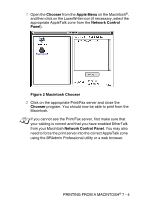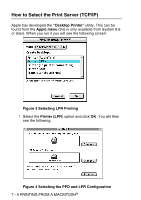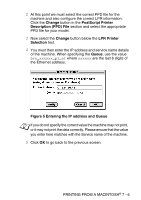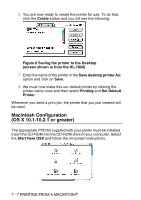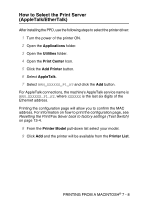Brother International MFC 8840D Network Users Manual - English - Page 79
How to Select the Print Server (TCP/IP)
 |
UPC - 012502610359
View all Brother International MFC 8840D manuals
Add to My Manuals
Save this manual to your list of manuals |
Page 79 highlights
How to Select the Print Server (TCP/IP) After installing the PPD, use the following steps to select the printer driver: 1 Turn the power of the printer ON. 2 Open the Applications folder. 3 Open the Utilities folder. 4 Open the Print Center Icon. 5 Click the Add Printer button. 6 Select LPR Printers using IP. 7 Enter the TCP/IP address of the printer into the LPR Printer's Address box. Printing the configuration page will allow you to confirm the TCP/IP address. For information on how to print the configuration page, see Resetting the Print/Fax Sever back to factory settings (Test Switch) on page 13-4. 8 If you are not using the default Queue enter the Queue name you are using. 9 From the Printer Model pull-down list select your model. 10 Click Add and the printer will be available from the Printer List. 7 - 9 PRINTING FROM A MACINTOSH®