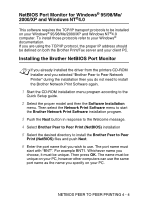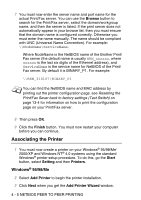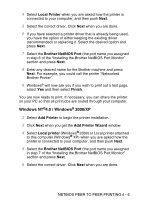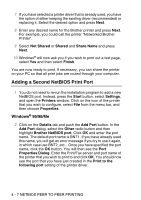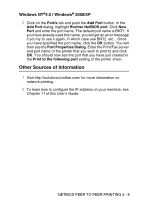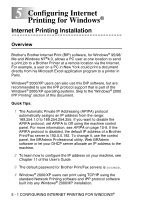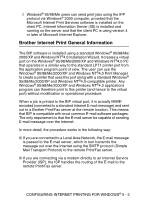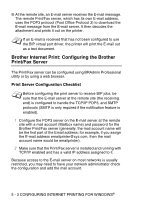Brother International MFC 8840D Network Users Manual - English - Page 45
Adding a Second NetBIOS Print Port, Windows® 95/98/Me - driver windows 8
 |
UPC - 012502610359
View all Brother International MFC 8840D manuals
Add to My Manuals
Save this manual to your list of manuals |
Page 45 highlights
7 If you have selected a printer driver that is already used, you have the option of either keeping the existing driver (recommended) or replacing it. Select the desired option and press Next. 8 Enter any desired name for the Brother printer and press Next. For example, you could call the printer "Networked Brother Printer". 9 Select Not Shared or Shared and Share Name and press Next. 10 Windows® will now ask you if you wish to print out a test page, select Yes and then select Finish. You are now ready to print. If necessary, you can share the printer on your PC so that all print jobs are routed through your computer. Adding a Second NetBIOS Print Port 1 You do not need to re-run the installation program to add a new NetBIOS port. Instead, press the Start button, select Settings, and open the Printers window. Click on the icon of the printer that you wish to configure, select File from the menu bar, and then choose Properties. Windows® 95/98/Me 2 Click on the Details tab and push the Add Port button. In the Add Port dialog, select the Other radio button and then highlight Brother NetBIOS port. Click OK and enter the port name. The default port name is BNT1. If you have already used this name, you will get an error message if you try to use it again, in which case use BNT2, etc... Once you have specified the port name, click the OK button. You will then see the Port Properties Dialog. Enter the Print/Fax server and port name of the printer that you wish to print to and click OK. You should now see the port that you have just created in the Print to the following port setting of the printer driver. 4 - 7 NETBIOS PEER TO PEER PRINTING