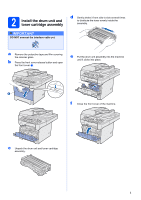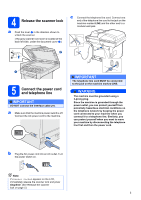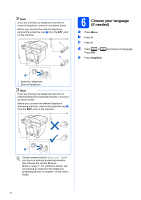Brother International MFC 8890DW Quick Setup Guide - English
Brother International MFC 8890DW - B/W Laser - All-in-One Manual
 |
UPC - 012502622673
View all Brother International MFC 8890DW manuals
Add to My Manuals
Save this manual to your list of manuals |
Brother International MFC 8890DW manual content summary:
- Brother International MFC 8890DW | Quick Setup Guide - English - Page 1
Quick Setup Guide Start Here MFC-8890DW Before you can use the machine, read this Quick Setup Guide for the correct setup and installation. To view the Quick Setup Guide in other languages, please visit http://solutions.brother.com/. IMPORTANT DO NOT connect the interface cable yet. 1 Unpack the - Brother International MFC 8890DW | Quick Setup Guide - English - Page 2
User's Guide, the Software User's Guide or Software User's Guide the Network User's Guide. The Software User's Guide and Network User's Network User's Guide Guide are located on the supplied CD-ROM. CCAAUUTTIOION N When you move the machine, grasp the side handholds that are under the scanner. DO - Brother International MFC 8890DW | Quick Setup Guide - English - Page 3
shake it from side to side several times to distribute the toner evenly inside the assembly. a Remove the protective tape and film covering the scanner glass. b Press the front cover release button and open the front cover a. e Put the drum unit assembly into the machine until it clicks into place - Brother International MFC 8890DW | Quick Setup Guide - English - Page 4
the blue paper-guide release lever a, slide the paper guides to fit the paper size you are loading in the tray. Make sure that the guides are firmly in the paper are not available in some regions.) IMPORTANT Make sure the paper guides touch the sides of the paper so it will feed properly. e - Brother International MFC 8890DW | Quick Setup Guide - English - Page 5
lock a Push the lever a in the direction shown to unlock the scanner. (The gray scanner lock lever is located at the back left side, under the document cover b.) c Connect the telephone line cord. Connect one end of the telephone line cord to the jack on the machine marked LINE and the other - Brother International MFC 8890DW | Quick Setup Guide - English - Page 6
. to choose your language. 1 1 Extension telephone 2 External telephone Note If you are sharing one telephone line with an external telephone answering machine, connect it as shown below. Before you connect Connecting an external TAD (telephone answering device) in Chapter 7 of the User's Guide. 6 - Brother International MFC 8890DW | Quick Setup Guide - English - Page 7
incoming calls. See Voice Mail in Chapter 7 of the User's Guide for instructions on setting up your machine using this service. Will you be using a Telephone Answering Device on the same telephone line as your Brother machine? Your external telephone answering device (TAD) will automatically answer - Brother International MFC 8890DW | Quick Setup Guide - English - Page 8
8 Set the LCD contrast (If needed) If you are having difficulty reading the LCD, try changing the contrast setting. a Press Menu. b Press 1. c Press 7. d Press -OR- to increase the contrast. Press to decrease the contrast. Press OK. e Press Stop/Exit. 9 Set the date and time The machine - Brother International MFC 8890DW | Quick Setup Guide - English - Page 9
the incorrect character, press Clear/Back. Press key 2 3 4 5 6 7 8 9 One time A D G J M P T W Two times B E H K N Q Report Your Brother machine is Guide. 12 Set tone or pulse dialing mode (Canada only) Your machine comes set for Tone dialing service. If you have Pulse dialing service - Brother International MFC 8890DW | Quick Setup Guide - English - Page 10
the installation CD-ROM or visit http://www.brother.com/registration/. a Fill out the Product Registration Document Feeder) or face down on the scanner glass. 14 Automatic Daylight Savings Time time. It will reset itself forward one hour in the Spring and backward one hour in the Fall. a Press - Brother International MFC 8890DW | Quick Setup Guide - English - Page 11
to page 18 For Wired Network Windows®, go to page 22 Macintosh®, go to page 26 For Windows Server® 2003/ 2008, see the Network User's Guide on the CD-ROM. For Wireless Network Windows® and Macintosh®, go to page 28 11 Windows® Macintosh® Wired Network Windows® Macintosh® Wireless Network - Brother International MFC 8890DW | Quick Setup Guide - English - Page 12
software supports Windows® 2000 (SP4 or greater), XP (SP2 or greater), XP Professional x64 Edition and Windows Vista®. Update to the latest Windows® Service If the language screen appears, choose your language. Note If the Brother screen does not appear automatically, go to My Computer (Computer), - Brother International MFC 8890DW | Quick Setup Guide - English - Page 13
If you want to install the PS driver (Brother's BR-Script Driver), choose Custom Install and then follow the on-screen instructions. When the Select Features screen appears, check PS Printer Driver, and then continue following the on-screen instructions. e When the ScanSoft™ PaperPort™ 11SE License - Brother International MFC 8890DW | Quick Setup Guide - English - Page 14
switch on. The installation will continue automatically. The installation screens appear one after another. IMPORTANT DO NOT cancel any of the screens during the displayed, make your selection and follow the on-screen instructions. Once you have completed the registration process, close your web browser - Brother International MFC 8890DW | Quick Setup Guide - English - Page 15
. Note XML Paper Specification Printer Driver The XML Paper Specification Printer Driver is the most suitable driver when printing from the applications that use the XML Paper Specification documents. Please download the latest driver by accessing the Brother Solutions Center at http://solutions - Brother International MFC 8890DW | Quick Setup Guide - English - Page 16
ON. You must be logged on with Administrator rights. IMPORTANT Make sure a USB Flash memory device is not inserted into the machine. b Connect the USB cable to the USB . Note Please see the Software User's Guide on the CD-ROM if you want to install the PS driver. (Brother's BR-Script Driver) 16 - Brother International MFC 8890DW | Quick Setup Guide - English - Page 17
and then click Next. Follow the on-screen instructions. Note Please wait, it will take a few seconds for the software to install. After the installation, click Restart to finish installing the software. d The Brother software will search for the Brother device. During this time the following screen - Brother International MFC 8890DW | Quick Setup Guide - English - Page 18
software supports Windows® 2000 (SP4 or greater), XP (SP2 or greater) and XP Professional x64 Edition. Update to the latest Windows® Service machine. If the language screen appears, choose your language. Note If the Brother screen does not appear automatically, go to My Computer (Computer), double- - Brother International MFC 8890DW | Quick Setup Guide - English - Page 19
, click Yes if you agree to the Software License Agreement. Note If you want to install the PS driver (Brother's BR-Script Driver), choose Custom Install and then follow the on-screen instructions. When the Select Features screen appears, check PS Printer Driver, and then continue following the on - Brother International MFC 8890DW | Quick Setup Guide - English - Page 20
after another. „ For Windows® XP/XP Professional x64 Edition users, wait for a while since the installation of the Brother drivers will automatically start. The screens appear one after another. IMPORTANT DO NOT cancel any of the screens during the installation. It may take a few seconds for all - Brother International MFC 8890DW | Quick Setup Guide - English - Page 21
. Note XML Paper Specification Printer Driver The XML Paper Specification Printer Driver is the most suitable driver when printing from the applications that use the XML Paper Specification documents. Please download the latest driver by accessing the Brother Solutions Center at http://solutions - Brother International MFC 8890DW | Quick Setup Guide - English - Page 22
system. • The supplied CD-ROM includes ScanSoft™ PaperPort™ 11SE. This software supports Windows® 2000 (SP4 or greater), XP (SP2 or greater), XP Professional x64 Edition and Windows Vista®. Update to the latest Windows® Service Pack before installing MFL-Pro Suite. IMPORTANT Disable all personal - Brother International MFC 8890DW | Quick Setup Guide - English - Page 23
If you want to install the PS driver (Brother's BR-Script Driver), choose Custom Install and then follow the on-screen instructions. When the Select Features screen appears, check PS Printer Driver, and then continue following the on-screen instructions. e When the ScanSoft™ PaperPort™ 11SE License - Brother International MFC 8890DW | Quick Setup Guide - English - Page 24
IP address for your machine that is suitable for your network by following the onscreen instructions. j If you do not want to monitor the machine status and error notification from your computer, uncheck Enable Status Monitor and then click Next. k The installation of the Brother drivers will - Brother International MFC 8890DW | Quick Setup Guide - English - Page 25
Brother customer service. Finish The installation is now complete. Note XML Paper Specification Printer Driver The XML Paper Specification Printer Driver is the most suitable driver when printing from the applications that use the XML Paper Specification documents. Please download the latest driver - Brother International MFC 8890DW | Quick Setup Guide - English - Page 26
Make sure a USB Flash memory device is not inserted into Guide on the CD-ROM if you want to install the PS driver. (Brother's BR-Script Driver) c Choose Wired Network Connection, and then click Next. Follow the on-screen instructions. Note Please wait, it will take a few seconds for the software - Brother International MFC 8890DW | Quick Setup Guide - English - Page 27
's Scan key to scan over the network, you must check the Register your computer with the "Scan To" function on the machine box. • The name you enter will appear on the machine's LCD when you press and choose a scan option. (For more information, see Network Scanning in the Software User's Guide on - Brother International MFC 8890DW | Quick Setup Guide - English - Page 28
files, such as multi-page documents with mixed text and large graphics, you may want to consider choosing wired Ethernet for a faster data transfer or USB for the fastest throughput speed. • Although the Brother MFC-8890DW can be used in a both wired and wireless network, only one of the connection - Brother International MFC 8890DW | Quick Setup Guide - English - Page 29
For Wireless Network Users Infrastructure Mode 4 3 1 2 a Access Point (router) b Wireless Network machine (your machine) c Wireless capable computer connected to the access point d Wired computer connected to the access point Windows® Macintosh® Wireless Network 29 - Brother International MFC 8890DW | Quick Setup Guide - English - Page 30
instructions will offer two methods for installing your Brother machine in a wireless network environment. Both methods are for infrastructure mode, using a wireless router or access point that uses DHCP to assign IP addresses router/access point supports automatic wireless (one-push) setup ( - Brother International MFC 8890DW | Quick Setup Guide - English - Page 31
Network Users Connecting the Brother machine to the access point is set to not broadcast the SSID you will have to manually add the SSID name. Go to step c. c Press or to press OK. f Use the , and OK keys to choose one of the options below: If your network is configured for Authentication - Brother International MFC 8890DW | Quick Setup Guide - English - Page 32
enter the letter a, press the 2 key on the dial pad once. Enter the password and press OK, and then press 1 to apply your settings. Go to step will need to manually configure the IP address, subnet mask and gateway of the machine to suit your network. See the Network User's Guide for details. - Brother International MFC 8890DW | Quick Setup Guide - English - Page 33
Place the Brother machine user's guide for your wireless router/access point for instructions. d access point supports the Wi- default factory settings and try again. For resetting, see Restore the network settings to factory default Make sure that only one router/access point downloading problem - Brother International MFC 8890DW | Quick Setup Guide - English - Page 34
For Wireless Network Users Wireless setup is now complete. To install MFL-Pro Suite, continue to step 20. For Windows® Users: Now go to page 35 For Macintosh® Users: Now go to page 39 34 - Brother International MFC 8890DW | Quick Setup Guide - English - Page 35
software supports Windows® 2000 (SP4 or greater), XP (SP2 or greater), XP Professional x64 Edition and Windows Vista®. Update to the latest Windows® Service If the language screen appears, choose your language. Note If the Brother screen does not appear automatically, go to My Computer (Computer), - Brother International MFC 8890DW | Quick Setup Guide - English - Page 36
, click Yes if you agree to the Software License Agreement. Note If you want to install the PS driver (Brother's BR-Script Driver), choose Custom Install and then follow the on-screen instructions. When the Select Features screen appears, check PS Printer Driver, and then continue following the on - Brother International MFC 8890DW | Quick Setup Guide - English - Page 37
• You can find your machine's IP address and the node name by printing out instruction. If you encounter this failure, please go to step 18 on page 30 and setup the wireless connection again. l The installation of the Brother drivers will automatically start. The installation screens appear one - Brother International MFC 8890DW | Quick Setup Guide - English - Page 38
Brother customer service. Finish The installation is now complete. Note XML Paper Specification Printer Driver The XML Paper Specification Printer Driver is the most suitable driver when printing from the applications that use the XML Paper Specification documents. Please download the latest driver - Brother International MFC 8890DW | Quick Setup Guide - English - Page 39
Restart to finish installing the software. e The Brother software will search for the Brother device. During this time the following screen will appear. Note Please see the Network User's Guide on the CD-ROM if you want to install the PS driver. (Brother's BR-Script Driver) f If the machine is - Brother International MFC 8890DW | Quick Setup Guide - English - Page 40
you must check the Register your computer with the "Scan To" function on the machine box. • The name you enter will appear on the machine's LCD when you press and choose a scan option. (For more information, see Network Scanning in the Software User's Guide on the CD-ROM.) g When this screen appears - Brother International MFC 8890DW | Quick Setup Guide - English - Page 41
BRAdmin Light and follow the on-screen instructions. b Double-click the unconfigured device. Note The default password for the machine is 'access'. You can use BRAdmin Light to change this password. c Choose STATIC for the Boot Method. Enter the IP Address, Subnet Mask and Gateway, and then click - Brother International MFC 8890DW | Quick Setup Guide - English - Page 42
. • The default password for the machine is 'access'. You can use BRAdmin Light to change this password. e Choose STATIC for Boot Method. Enter the IP Address, Subnet Mask and Gateway, and then click OK. a Double-click Macintosh HD on your desktop. b Choose Library, Printers, Brother and then - Brother International MFC 8890DW | Quick Setup Guide - English - Page 43
Web Based Management (web browser) The Brother print server is equipped with a web server that allows you to monitor its status or change some of its configuration settings, using HTTP (Hyper Text Transfer Protocol). Note • The User Name is 'admin' and the default password is 'access'. You can use - Brother International MFC 8890DW | Quick Setup Guide - English - Page 44
, you can access the character you want. For configuring wireless network settings Press One time Two Key times Three times Four times 2 a b c A 3 d e f D 4 g h i G 5 j k l J 6 m n o M 7 p q r s 8 t u v T 9 w x y z Five times B E H K N P U W Six times - Brother International MFC 8890DW | Quick Setup Guide - English - Page 45
Lower Tray Unit and compatible SO-DIMM Memory please see the User's Guide or visit http://solutions.brother.com/. Replacement consumables When the time comes visit http://www.brother.com/original/ or contact your local Brother re-seller. Toner cartridge TN-620/TN-650 Drum unit DR-620 45 - Brother International MFC 8890DW | Quick Setup Guide - English - Page 46
Brother Industries, Ltd. Brother is a registered trademark of Brother Industries, Ltd. Multi-Function Link is a registered trademark of Brother and/or other countries. Each company whose software title is mentioned in this manual has a Software License Agreement specific to its proprietary programs.

1
Start Here
MFC-8890DW
Quick Setup Guide
USA/CAN Version A
Before you can use the machine, read this Quick Setup Guide for the correct setup and installation.
To view the Quick Setup Guide in other languages, please visit http://solutions.brother.com/
.
1
Unpack the machine and check the components
WARNING
Plastic bags are used in the packaging of your machine. To avoid danger of suffocation, please keep
these bags away from babies and children.
IMPORTANT
DO NOT connect the interface cable yet.
Drum Unit Assembly
(including Standard
Toner Cartridge)
AC Power Cord
Quick Setup Guide
User’s Guide
CD-ROMS
(Windows
®
)
(Macintosh
®
)
Accessory Order
Form
Product Registration
Sheet
(USA only)
Telephone Line Cord
Note
•
The components included in the box may differ depending on your country.
•
Save all packing materials and the box in case for any reason you must ship your machine.
•
The interface cable is not a standard accessory. Buy the appropriate interface cable for the interface you
want to use (USB, Parallel or Network).
USB cable
•
Please make sure you use a USB 2.0 cable (Type A/B) that is no longer than 6 feet (2 meters).
•
DO NOT connect the interface cable at this time. Connecting the interface cable is done during MFL-Pro
installation process.
•
When you use a USB cable, make sure you connect it to the USB port of your computer and not to a USB
port on a keyboard or non-powered USB hub.
Parallel cable
DO NOT use a parallel interface cable that is longer than 6 feet (2 meters). Use a shielded interface cable that
is IEEE 1284-compliant.
Network cable
Use a straight-through Category5 (or greater) twisted-pair cable for 10BASE-T or 100BASE-TX Fast Ethernet
Network.