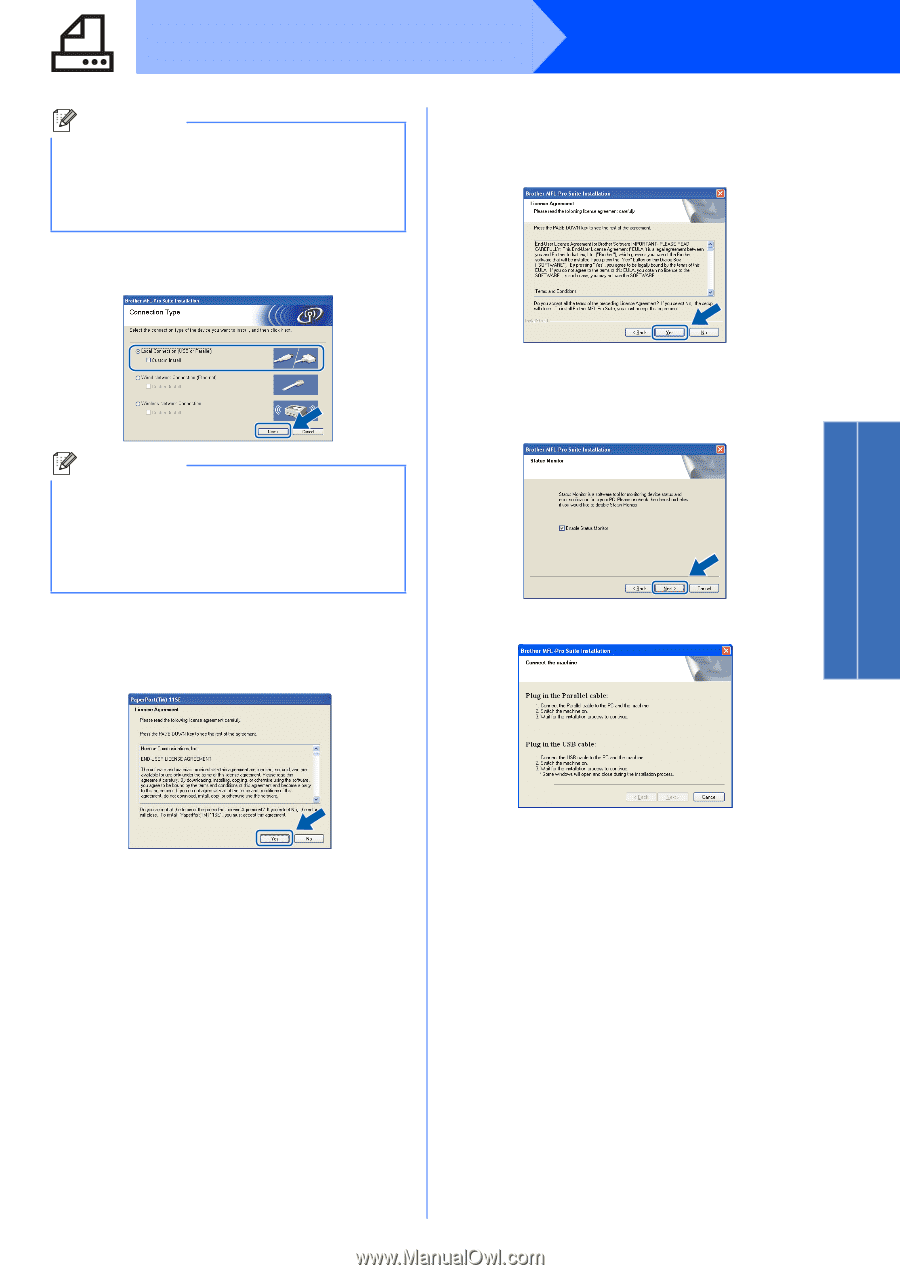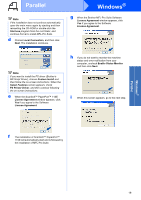Brother International MFC 8890DW Quick Setup Guide - English - Page 19
Start.exe, Custom Install, Select Features, PS Printer Driver, Local Connection, License Agreement
 |
UPC - 012502622673
View all Brother International MFC 8890DW manuals
Add to My Manuals
Save this manual to your list of manuals |
Page 19 highlights
Parallel Note If the installation does not continue automatically, open the main menu again by ejecting and then reinserting the CD-ROM or double-click the Start.exe program from the root folder, and continue from c to install MFL-Pro Suite. d Choose Local Connection, and then click Next. The installation continues. Windows® g When the Brother MFL-Pro Suite Software License Agreement window appears, click Yes if you agree to the Software License Agreement. Note If you want to install the PS driver (Brother's BR-Script Driver), choose Custom Install and then follow the on-screen instructions. When the Select Features screen appears, check PS Printer Driver, and then continue following the on-screen instructions. e When the ScanSoft™ PaperPort™ 11SE License Agreement window appears, click Yes if you agree to the Software License Agreement. h If you do not want to monitor the machine status and error notification from your computer, uncheck Enable Status Monitor and then click Next. i When this screen appears, go to the next step. f The installation of ScanSoft™ PaperPort™ 11SE will automatically start and is followed by the installation of MFL-Pro Suite. Windows® Parallel 19