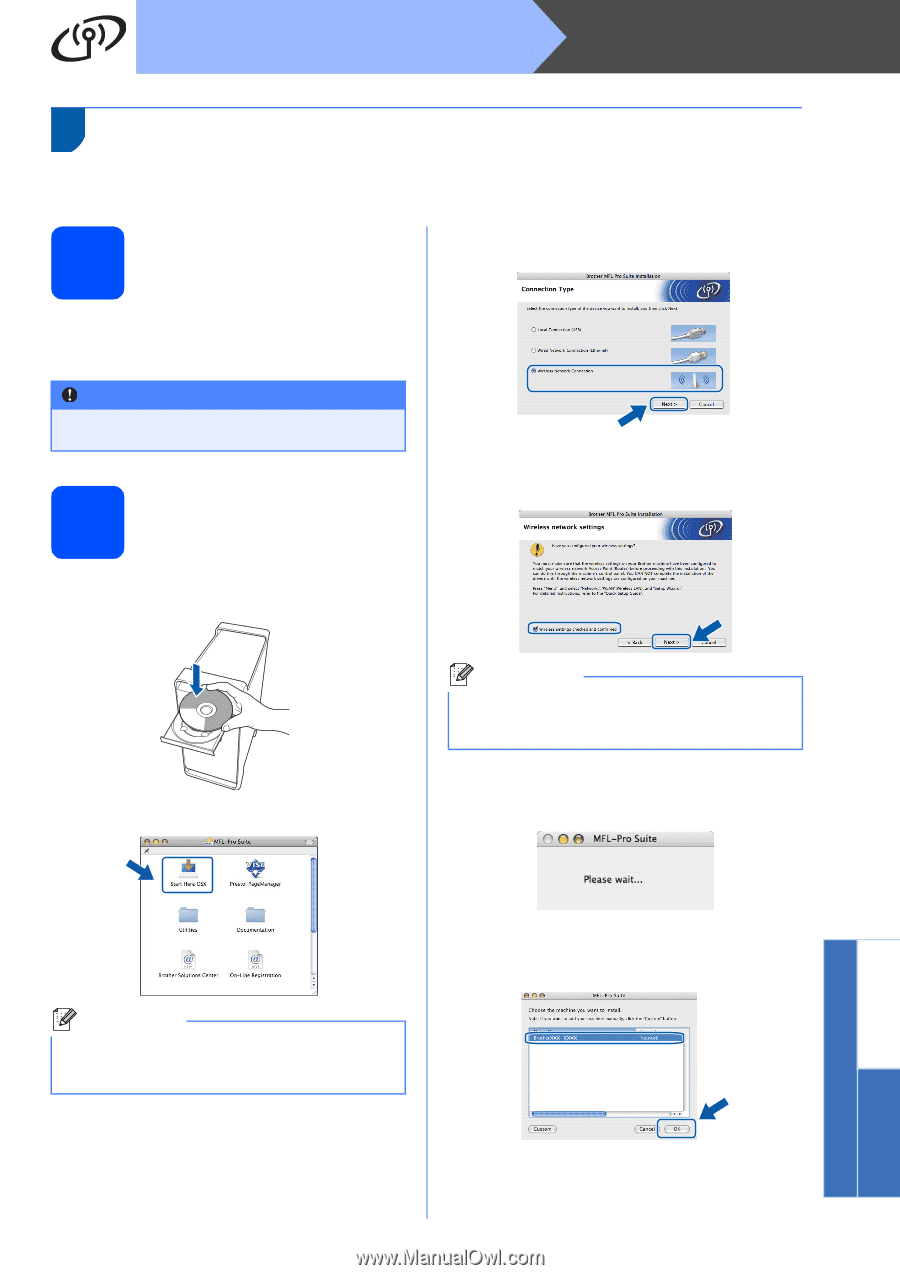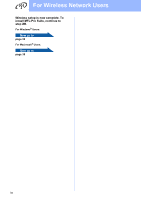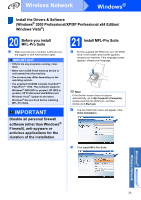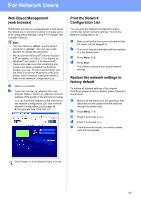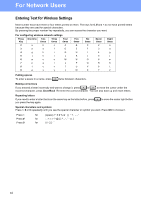Brother International MFC 8890DW Quick Setup Guide - English - Page 39
Install the Drivers & Software (Mac OS® X 10.3.9 or greater), 20 Before you install MFL-Pro Suite
 |
UPC - 012502622673
View all Brother International MFC 8890DW manuals
Add to My Manuals
Save this manual to your list of manuals |
Page 39 highlights
Wireless Network Macintosh® Install the Drivers & Software (Mac OS® X 10.3.9 or greater) 20 Before you install MFL-Pro Suite a Make sure your machine is connected to the power and your Macintosh® is ON. You must be logged on with Administrator rights. IMPORTANT Make sure a USB Flash memory device is not inserted into the machine. 21 Install MFL-Pro Suite a Put the supplied CD-ROM into your CD-ROM drive. c Choose Wireless Network Connection, and then click Next. d Click on the Wireless settings checked and confirmed check box, and then click Next. Follow the on-screen instructions. b Double-click Start Here OSX to install. Note Please wait, it will take a few seconds for the software to install. After the installation, click Restart to finish installing the software. e The Brother software will search for the Brother device. During this time the following screen will appear. Note Please see the Network User's Guide on the CD-ROM if you want to install the PS driver. (Brother's BR-Script Driver) f If the machine is configured for your network, choose the machine from the list, and then click OK. Windows® Macintosh® Wireless Network 39