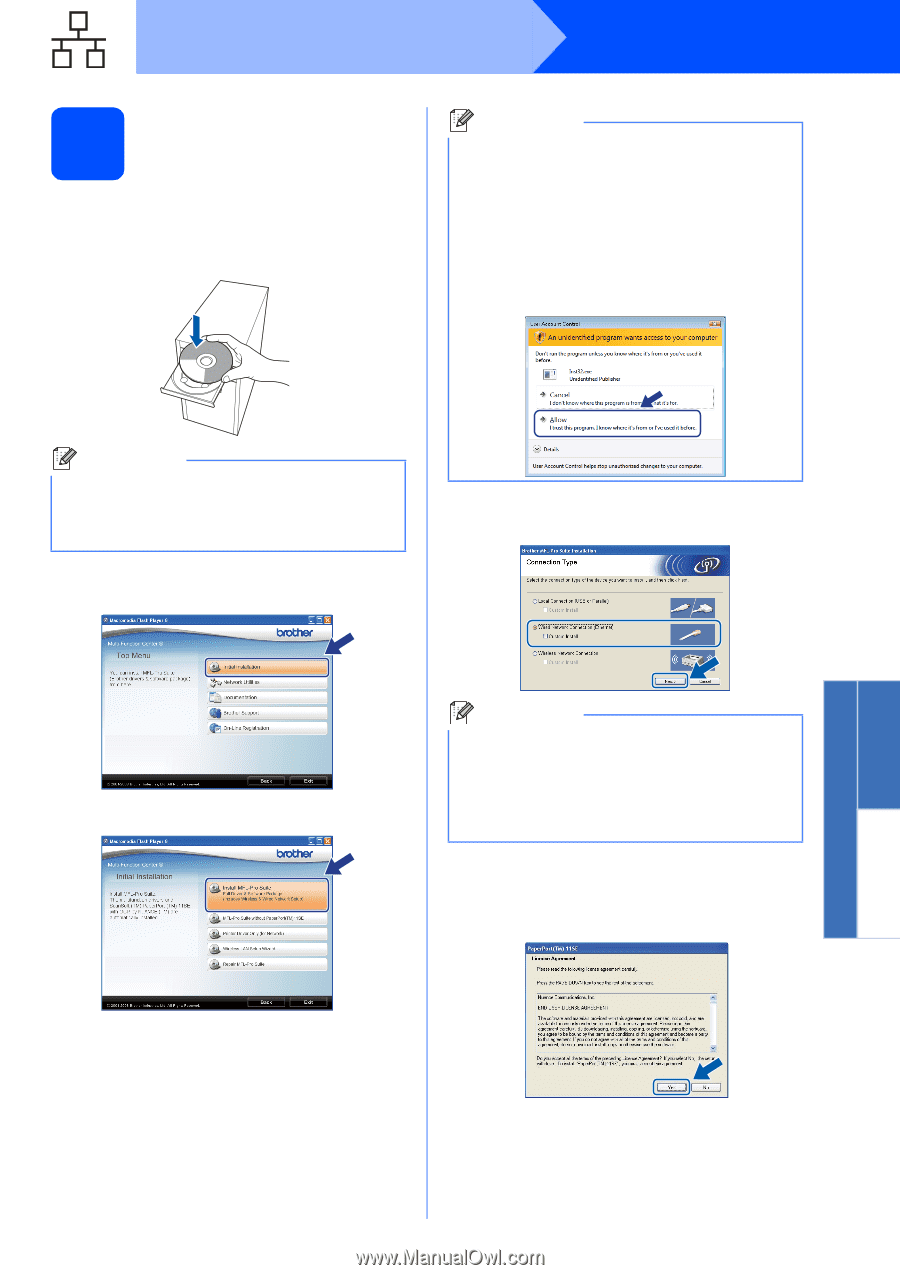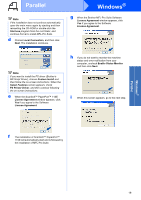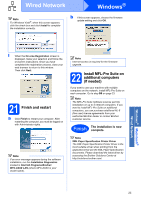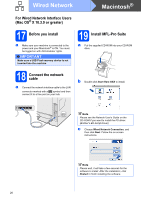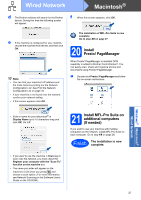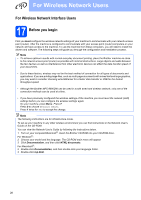Brother International MFC 8890DW Quick Setup Guide - English - Page 23
Install MFL-Pro Suite
 |
UPC - 012502622673
View all Brother International MFC 8890DW manuals
Add to My Manuals
Save this manual to your list of manuals |
Page 23 highlights
Wired Network Windows® 20 Install MFL-Pro Suite a Put the supplied CD-ROM into your CD-ROM drive. If the model name screen appears, choose your machine. If the language screen appears, choose your language. Note • If the installation does not continue automatically, open the main menu again by ejecting and then reinserting the CD-ROM or double-click the Start.exe program from the root folder, and continue from c to install MFL-Pro Suite. • For Windows Vista®, when the User Account Control screen appears, click Allow. Note If the Brother screen does not appear automatically, go to My Computer (Computer), double-click the CD-ROM icon, and then double-click Start.exe. b The CD-ROM main menu will appear. Click Initial Installation. d Choose Wired Network Connection, and then click Next. c Click Install MFL-Pro Suite. Note If you want to install the PS driver (Brother's BR-Script Driver), choose Custom Install and then follow the on-screen instructions. When the Select Features screen appears, check PS Printer Driver, and then continue following the on-screen instructions. e When the ScanSoft™ PaperPort™ 11SE License Agreement window appears, click Yes if you agree to the Software License Agreement. Windows® Macintosh® Wired Network f The installation of ScanSoft™ PaperPort™ 11SE will automatically start and is followed by the installation of MFL-Pro Suite. 23