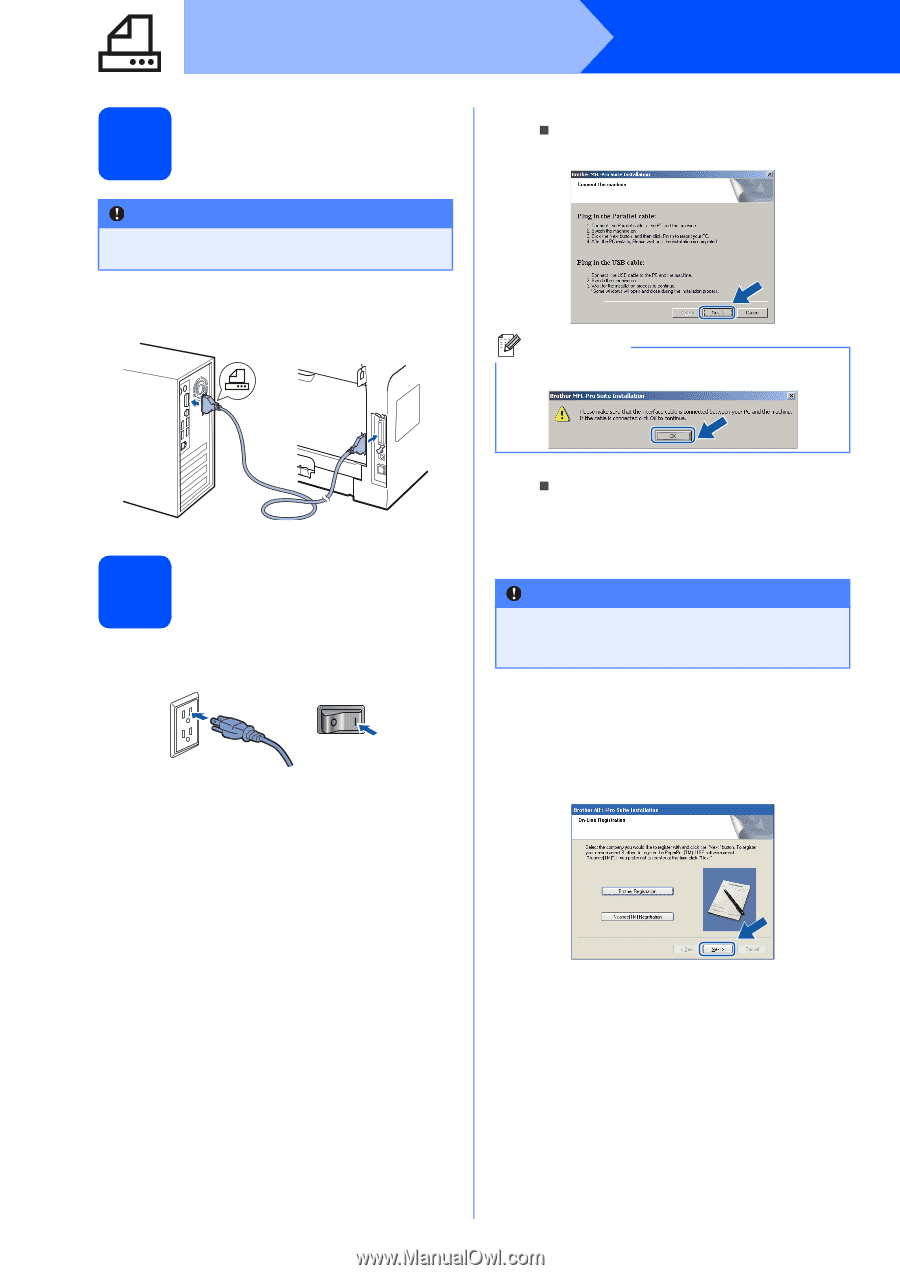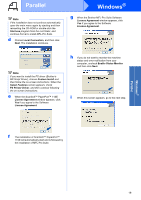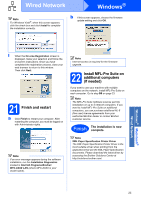Brother International MFC 8890DW Quick Setup Guide - English - Page 20
Connect the Parallel cable, 20 Connect the power cord - driver windows xp
 |
UPC - 012502622673
View all Brother International MFC 8890DW manuals
Add to My Manuals
Save this manual to your list of manuals |
Page 20 highlights
Parallel 19 Connect the Parallel cable IMPORTANT Connect the machine directly to your computer. a Connect the Parallel interface cable to your computer, and then connect it to the machine. Windows® b Do one of the following: „ For Windows® 2000 Professional users, click Next. Note If this screen appears, click OK. 20 Connect the power cord a Plug the AC power cord into an AC outlet. Turn the power switch on. The installation will continue automatically. The installation screens appear one after another. „ For Windows® XP/XP Professional x64 Edition users, wait for a while since the installation of the Brother drivers will automatically start. The screens appear one after another. IMPORTANT DO NOT cancel any of the screens during the installation. It may take a few seconds for all screens to appear. c When the On-Line Registration screen is displayed, make your selection and follow the on-screen instructions. Once you have completed the registration process, close your web browser to return to this window. Then click Next. 20