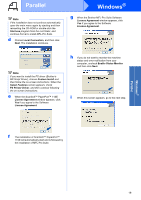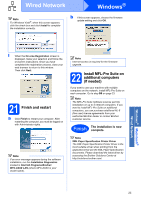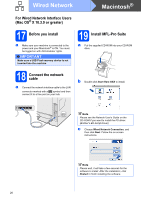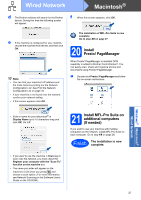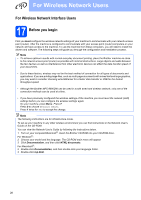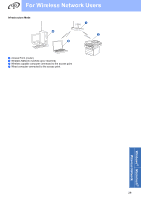Brother International MFC 8890DW Quick Setup Guide - English - Page 24
Important, J
 |
UPC - 012502622673
View all Brother International MFC 8890DW manuals
Add to My Manuals
Save this manual to your list of manuals |
Page 24 highlights
Wired Network Windows® g When the Brother MFL-Pro Suite Software License Agreement window appears, click Yes if you agree to the Software License Agreement. Note • You can find your machine's IP address and the node name by printing out the Network Configuration List. See Print the Network Configuration List on page 43. • If your machine is not found over the network, following screen will appear. h For Windows® XP SP2/XP Professional x64 Edition/ Windows Vista® users, when this screen appears, choose Change the Firewall port settings to enable network connection and continue with the installation. (Recommended) and click Next. Confirm your network setting by following the on-screen instructions. • If the machine is not yet configured for use on your network, the following screen appears. If you are not using the Windows® Firewall, see the User's Guide for your software for information on how to add the following network ports. „ For network scanning, add UDP port 54925. „ For network PC-Fax receiving, add UDP port 54926. „ If you still have trouble with your network connection, add UDP port 137. i If the machine is configured for your network, choose the machine from the list, and then click Next. Click OK and then Configure IP Address. Enter an IP address for your machine that is suitable for your network by following the onscreen instructions. j If you do not want to monitor the machine status and error notification from your computer, uncheck Enable Status Monitor and then click Next. k The installation of the Brother drivers will automatically start. The installation screens appear one after another. IMPORTANT DO NOT cancel any of the screens during the installation. It may take a few seconds for all screens to appear. 24