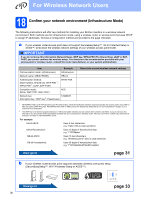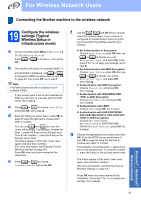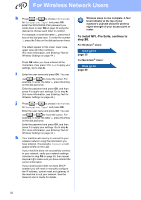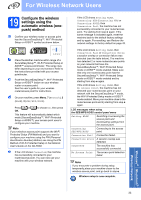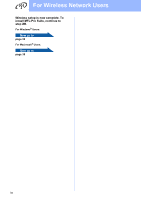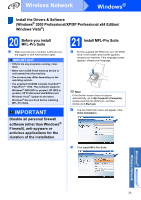Brother International MFC 8890DW Quick Setup Guide - English - Page 35
Install the Drivers & Software (Windows® 2000 Professional/XP/XP Professional x64 Edition/ Windows
 |
UPC - 012502622673
View all Brother International MFC 8890DW manuals
Add to My Manuals
Save this manual to your list of manuals |
Page 35 highlights
Wireless Network Windows® Install the Drivers & Software (Windows® 2000 Professional/XP/XP Professional x64 Edition/ Windows Vista®) 20 Before you install MFL-Pro Suite a Make sure that your computer is ON and you are logged on with Administrator rights. IMPORTANT • If there are any programs running, close them. • Make sure a USB Flash memory device is not inserted into the machine. • The screens may differ depending on the operating system. • The supplied CD-ROM includes ScanSoft™ PaperPort™ 11SE. This software supports Windows® 2000 (SP4 or greater), XP (SP2 or greater), XP Professional x64 Edition and Windows Vista®. Update to the latest Windows® Service Pack before installing MFL-Pro Suite. IMPORTANT Disable all personal firewall software (other than Windows® Firewall), anti-spyware or antivirus applications for the duration of the installation. 21 Install MFL-Pro Suite a Put the supplied CD-ROM into your CD-ROM drive. If the model name screen appears, choose your machine. If the language screen appears, choose your language. Note If the Brother screen does not appear automatically, go to My Computer (Computer), double-click the CD-ROM icon, and then double-click Start.exe. b The CD-ROM main menu will appear. Click Initial Installation. c Click Install MFL-Pro Suite. Windows® Macintosh® Wireless Network 35