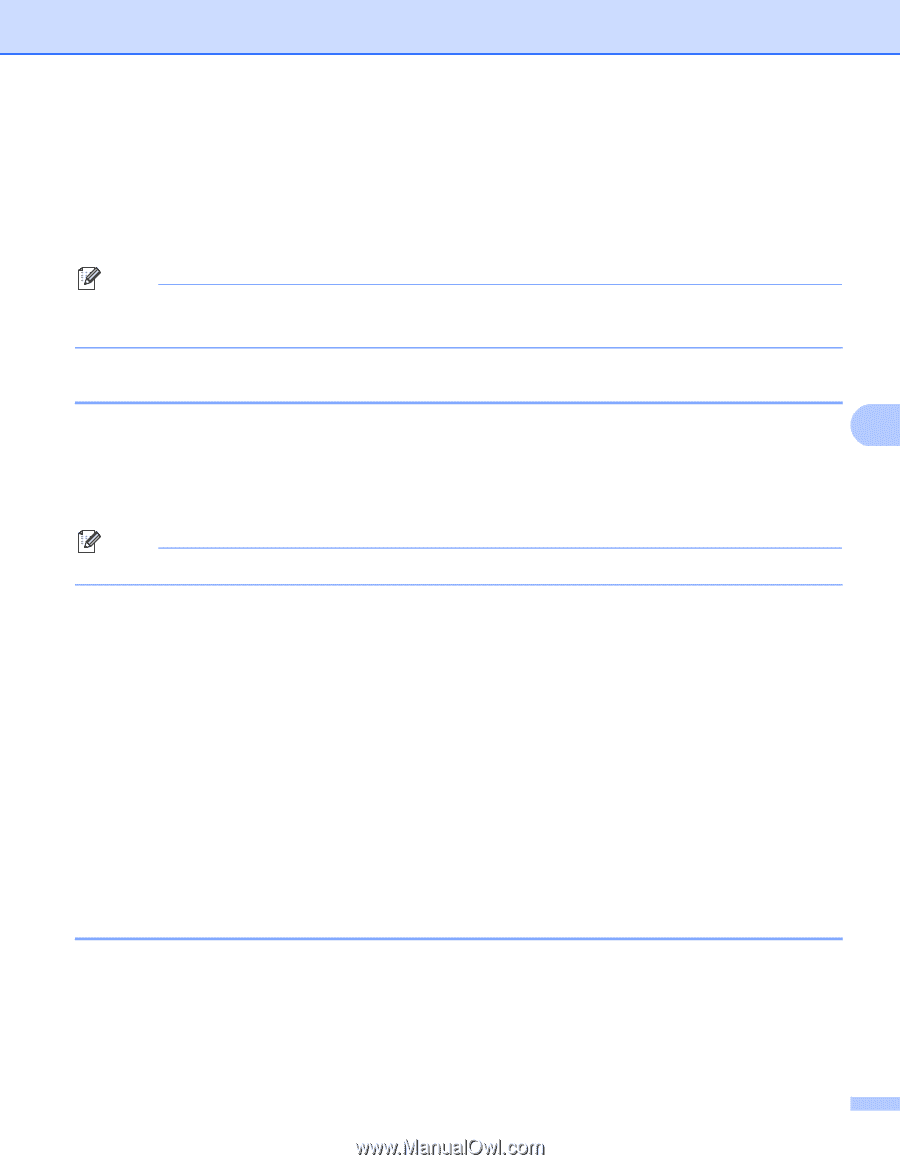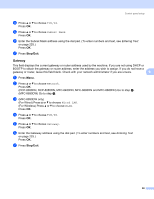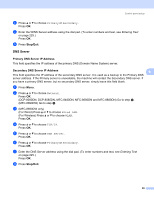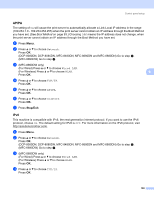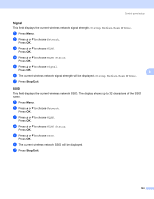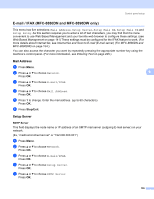Brother International MFC 8890DW Network Users Manual - English - Page 111
Ethernet (wired network only), Setup Wizard (MFC-8890DW wireless network only), Stop/Exit
 |
UPC - 012502622673
View all Brother International MFC 8890DW manuals
Add to My Manuals
Save this manual to your list of manuals |
Page 111 highlights
Control panel setup e Press a or b to choose IPv6. Press OK. f Press a or b to choose On or Off. Press OK. g Press Stop/Exit. Note • If you set IPv6 to On, turn off the power switch and then turn it back on to enable this protocol. • After you choose IPv6 On, this setting will be applied to both the wired and wireless LAN interface. Ethernet (wired network only) 6 Ethernet link mode. Auto allows the print server to operate in 100BASE-TX full or half duplex, or in 10BASE-T 6 full or half duplex mode by auto negotiation. You can fix the server link mode to 100BASE-TX Full Duplex (100B-FD) or Half Duplex (100B-HD) and 10BASE-T Full Duplex (10B-FD) or Half Duplex (10B-HD). This change is valid after the print server has been reset (default is Auto). Note If you incorrectly set this value, you may not be able to communicate with your print server. a Press Menu. b Press a or b to choose Network. Press OK. c (MFC-8890DW only) Press a or b to choose Wired LAN. Press OK. d Press a or b to choose Ethernet. Press OK. e Press a or b to choose Auto, 100B-FD, 100B-HD, 10B-FD or 10B-HD. Press OK. f Press Stop/Exit. Setup Wizard (MFC-8890DW wireless network only) 6 The Setup Wizard guides you through the wireless network configuration. (For more information, see the Quick Setup Guide or Using the Setup Wizard from the control panel on page 31.) 101