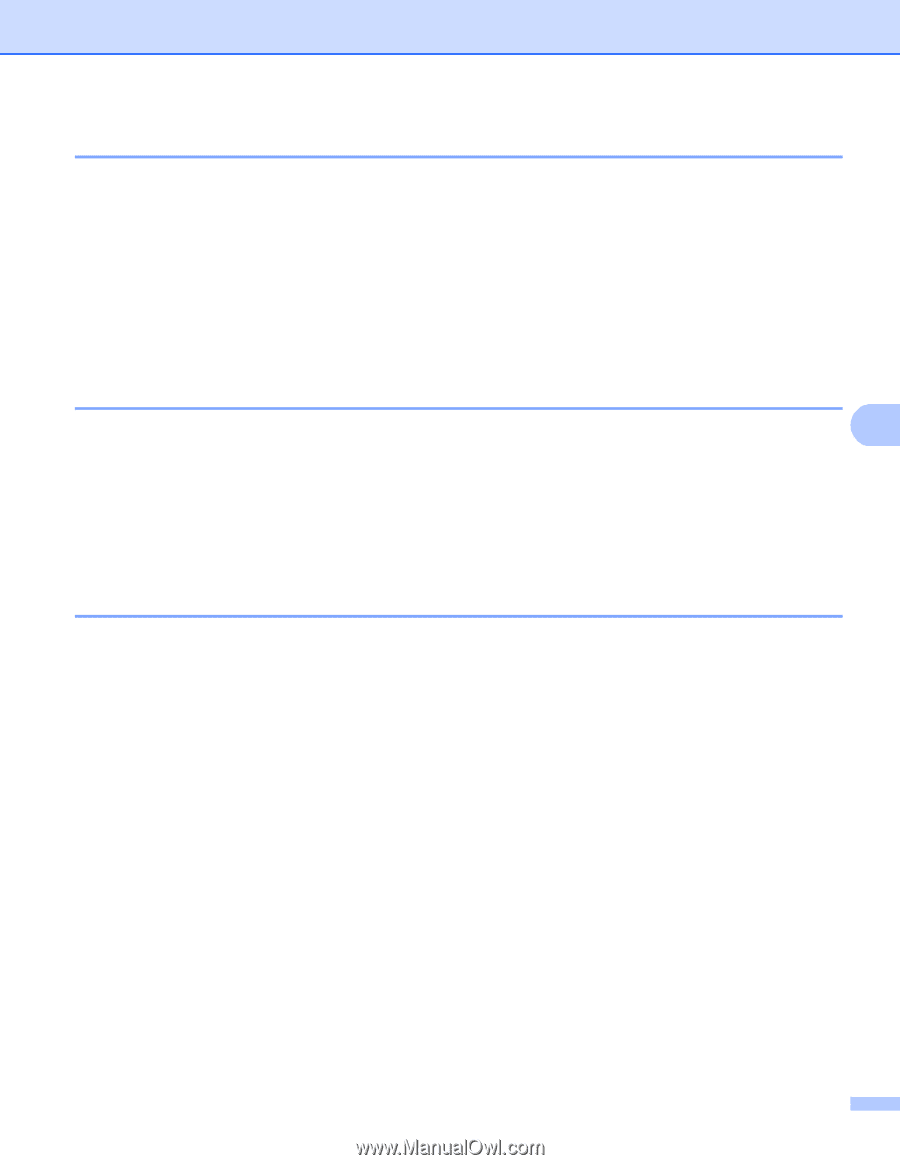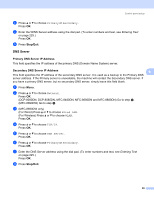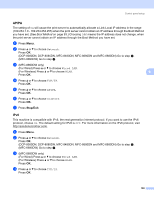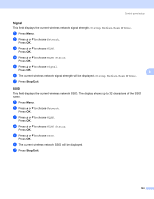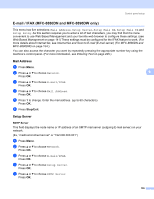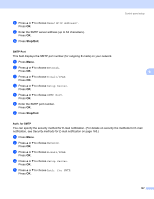Brother International MFC 8890DW Network Users Manual - English - Page 112
SES/WPS or AOSS™ (MFC-8890DW wireless network only), Status
 |
UPC - 012502622673
View all Brother International MFC 8890DW manuals
Add to My Manuals
Save this manual to your list of manuals |
Page 112 highlights
Control panel setup SES/WPS or AOSS™ (MFC-8890DW wireless network only) 6 If your wireless access point supports either SecureEasySetup™, Wi-Fi Protected Setup (PBC 1) or AOSS™ (one-push method), you can configure the machine easily without a computer. Your Brother machine has the SES/WPS/AOSS™ menu on the control panel. This feature automatically detects which mode your access point uses, SecureEasySetup™, Wi-Fi Protected Setup or AOSS™. By pushing a button on the wireless access point/router and the machine, you can setup the wireless network and security settings. See the user's guide for your wireless access point/router for instructions on how to access one-push mode. (For more information, see the Quick Setup Guide or Using the SES/WPS or AOSS™ control panel menu to configure your machine for a wireless network (Automatic Wireless mode) on page 36.) 1 Push Button Configuration WPS w/PIN Code (MFC-8890DW wireless network only) 6 If your wireless access point supports Wi-Fi Protected Setup (PIN Method), you can configure the machine 6 easily without a computer. The PIN (Personal Identification Number) Method is one of the connection methods developed by the Wi-Fi Alliance®. By inputting a PIN which is created by an Enrollee (your machine) to the Registrar (a device that manages the wireless LAN), you can setup the wireless network and security settings. See the user's guide for your wireless access point/router for instructions on how to access the Wi-Fi Protected Setup mode. (For more information, see Using the PIN Method of Wi-Fi Protected Setup on page 39.) WLAN Status (MFC-8890DW wireless network only) 6 Status 6 This field displays the current wireless network status; Active(11b), Active(11g), Wired LAN Active, WLAN OFF, AOSS Active or Connection Fail. a Press Menu. b Press a or b to choose Network. Press OK. c Press a or b to choose WLAN. Press OK. d Press a or b to choose WLAN Status. Press OK. e Press a or b to choose Status. Press OK. f The current wireless network status will be displayed; Active(11b), Active(11g), Wired LAN Active, WLAN OFF, AOSS Active or Connection Fail. g Press Stop/Exit. 102