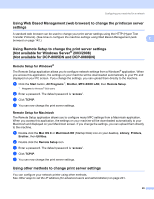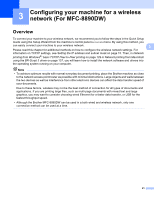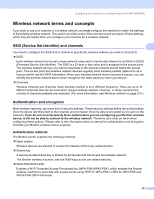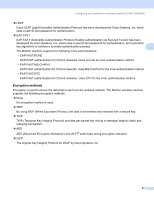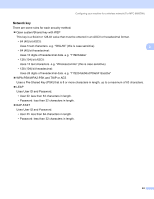Brother International MFC 8890DW Network Users Manual - English - Page 29
Using the control panel to change the print server settings, Start, All Programs
 |
UPC - 012502622673
View all Brother International MFC 8890DW manuals
Add to My Manuals
Save this manual to your list of manuals |
Page 29 highlights
Configuring your machine for a network a Start the BRAdmin Professional utility (from Windows® 2000/XP, Windows Vista® and Windows Server® 2003/2008), by clicking Start / All Programs 1 / Brother Administrator Utilities / Brother BRAdmin Professional 3 / BRAdmin Professional 3. 1 Programs for Windows® 2000 users 2 b Choose the print server which you want to configure. c Choose Configure Device from the Control menu. d Enter a password if you have set one. The default password is "access". e You can now change the print server settings. Note • If the print server is set to its factory default settings without using a DHCP/BOOTP/RARP server, the device will appear as APIPA in the BRAdmin Professional 3 utility screen. • You can find the node name and MAC Address / Ethernet Address by printing out the Network Configuration List. (See Printing the Network Configuration List on page 123 for information on how to print the Network Configuration List on your print server.) Using the control panel to change the print server settings 2 You can configure and change the print server settings using the control panel Network menu. See Control panel setup on page 93. 19