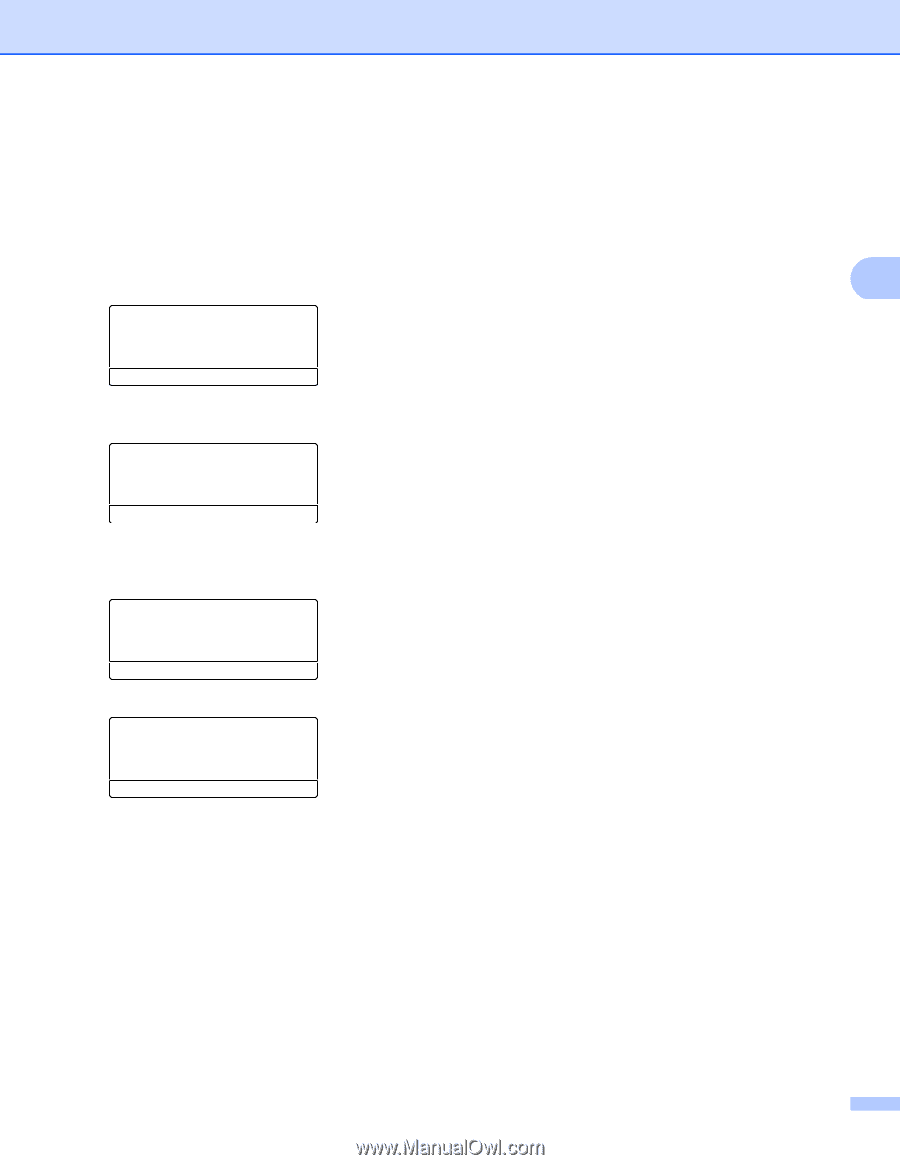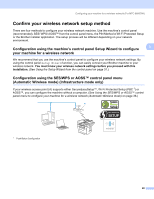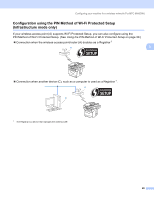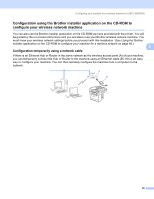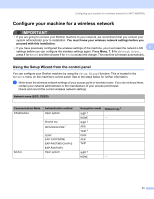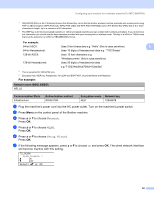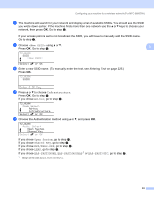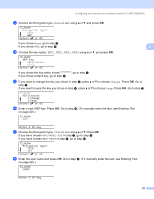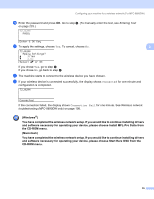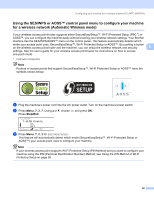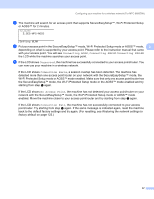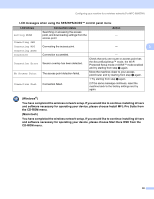Brother International MFC 8890DW Network Users Manual - English - Page 43
<New SSID>, Select, or OK, Enter & OK Key, Mode Select, Ad-hoc, Infrastructure, Auth. Select
 |
UPC - 012502622673
View all Brother International MFC 8890DW manuals
Add to My Manuals
Save this manual to your list of manuals |
Page 43 highlights
Configuring your machine for a wireless network (For MFC-8890DW) h The machine will search for your network and display a list of available SSIDs. You should see the SSID you wrote down earlier. If the machine finds more than one network use the a or b keys to choose your network, then press OK. Go to step l. If your access point is set to not broadcast the SSID, you will have to manually add the SSID name. Go to step i. i Choose using a or b. Press OK. Go to step j. 3 72.WLAN SSID a b Select ab or OK j Enter a new SSID name. (To manually enter the text, see Entering Text on page 225.) Press OK. 72.WLAN SSID: Enter & OK Key k Press a or b to choose Infrastructure. Press OK. Go to step l. If you chose Ad-hoc, go to step m. 72.WLAN Mode Select a Ad-hoc b Infrastructure Select ab or OK l Choose the Authentication method using a or b, and press OK. 72.WLAN Auth. Select a Open System b Shared Key Select ab or OK If you chose Open System, go to step m. If you chose Shared Key, go to step n. If you chose WPA/WPA2-PSK, go to step q. If you chose LEAP, go to step r. If you chose EAP-FAST/NONE, EAP-FAST/MSCHAP 1 or EAP-FAST/GTC, go to step q. 1 Shown on the LCD as EAP-FAST/MSCHAPv2. 33