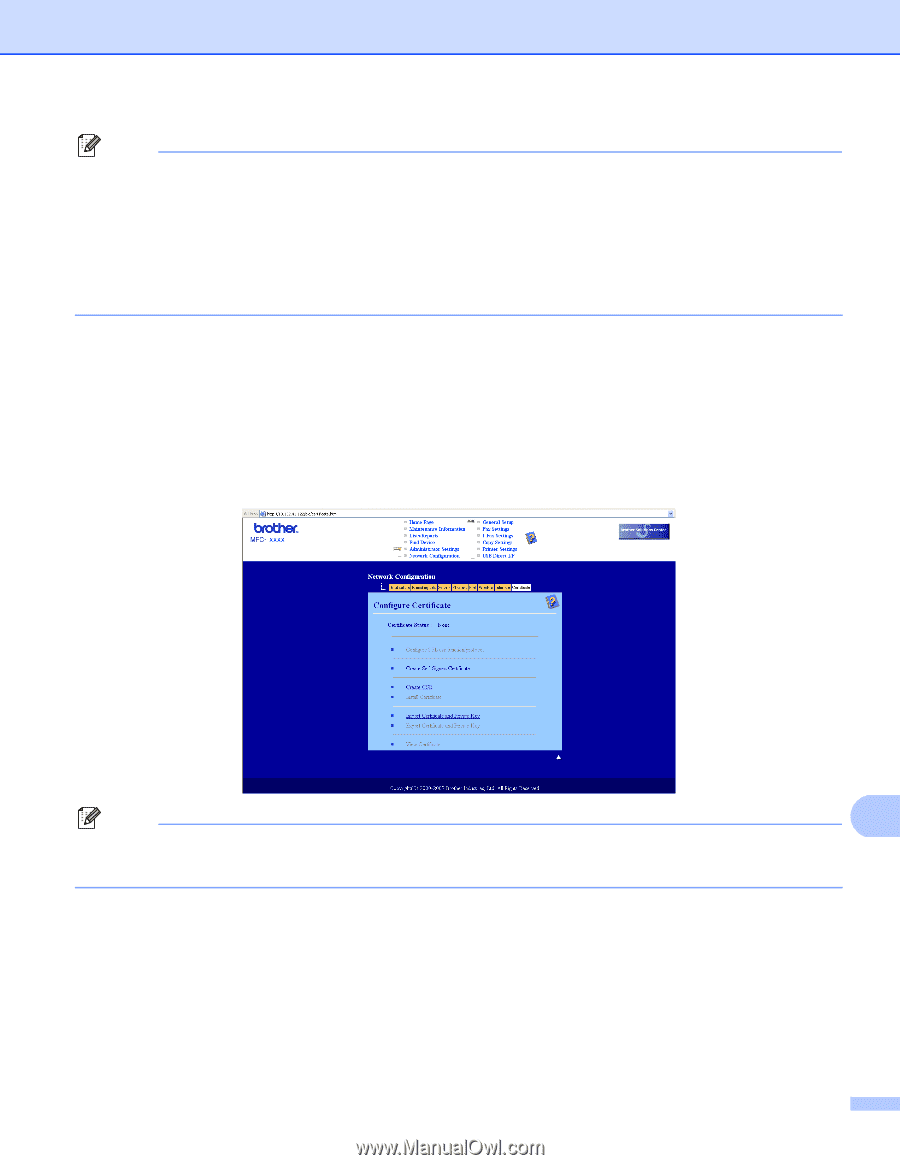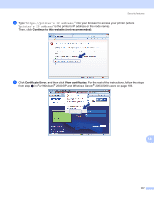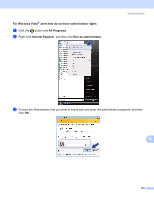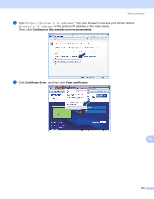Brother International MFC 8890DW Network Users Manual - English - Page 184
Network Configuration, admin, access, Con Certificate, For Windows
 |
UPC - 012502622673
View all Brother International MFC 8890DW manuals
Add to My Manuals
Save this manual to your list of manuals |
Page 184 highlights
Security features Note • If you have edited the hosts file on your computer or are using a Domain Name System, you can also enter the DNS name of the print server. • For Windows® users, as the print server supports TCP/IP and NetBIOS names, you can also enter the NetBIOS name of the print server. The NetBIOS name can be seen on the Network Configuration List. To learn how to print the Network Configuration List, see Printing the Network Configuration List on page 123. The NetBIOS name assigned is the first 15 characters of the node name and by default it will appear as "BRNxxxxxxxxxxxx" for a wired network or "BRWxxxxxxxxxxxx" for a wireless network. c Click Network Configuration. d Enter a user name and a password. The default User Name is "admin" and the default Password is "access". e Click OK. f Click Configure Certificate. g You can configure the certificate settings from the screen below. Note 14 • The functions that are grayed and unlinked indicate they are not available. • For more information on configuration, see the Help text in the Web Based Management. 174