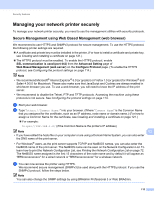Brother International MFC-9125CN Network Users Manual - English - Page 127
Network Configuration, Con Protocol
 |
View all Brother International MFC-9125CN manuals
Add to My Manuals
Save this manual to your list of manuals |
Page 127 highlights
Security features d Click Network Configuration. e Enter a user name and a password. The default User Name is "admin" and the default Password is "access". f Click OK. g Click Configure Protocol. h Make sure that the SNMP setting is enabled, and then click Advanced Setting of SNMP. i You can configure the SNMP settings from the screen below. We have three SNMP connection modes of operation. SNMPv3 read-write access With this mode the print server uses version 3 of SNMP protocol. If you want to manage the print server securely, use this mode. Note When you use the SNMPv3 read-write access mode, please note the following. 13 • You can manage the print server by using BRAdmin Professional 3, Web BRAdmin or Web Based Management (web browser) only. • We recommend secure SSL communication (HTTPS) be used. • Except for BRAdmin Professional 3 and Web BRAdmin, all applications that use SNMPv1/v2c will be restricted. To allow the use of SNMPv1/v2c applications, use SNMPv3 read-write access and v1/v2c read-only access or SNMPv1/v2c read-write access mode. 116