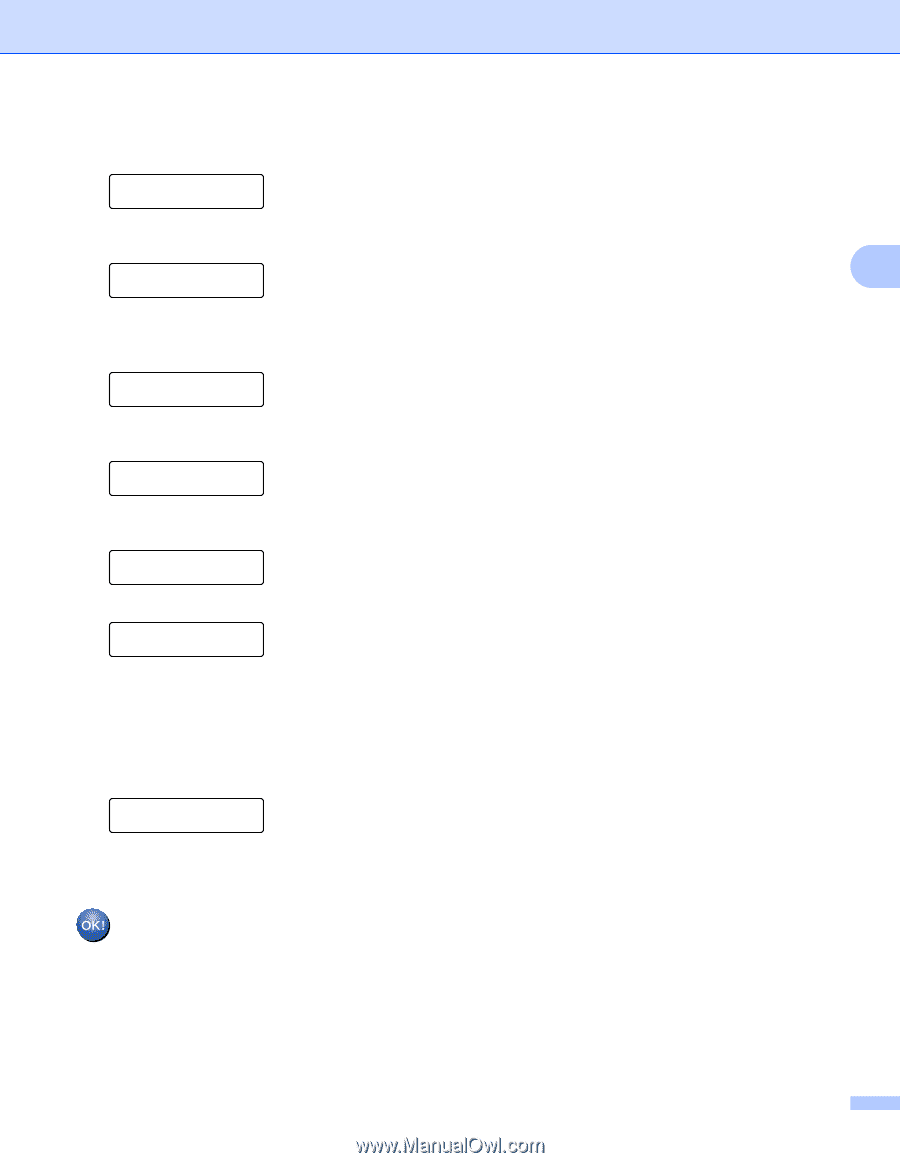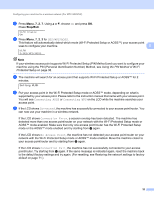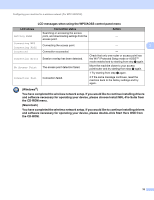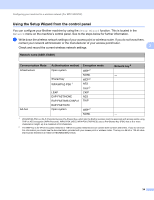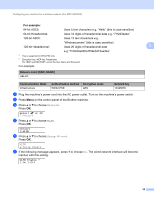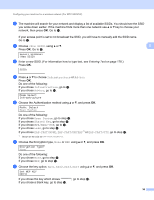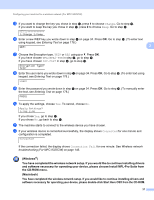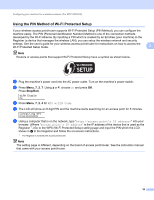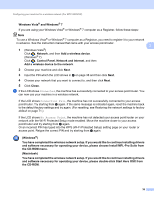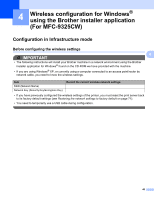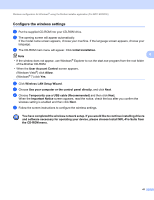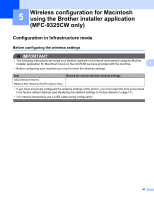Brother International MFC-9125CN Network Users Manual - English - Page 48
You have completed the wireless network setup. If you would like to continue installing drivers - troubleshooting
 |
View all Brother International MFC-9125CN manuals
Add to My Manuals
Save this manual to your list of manuals |
Page 48 highlights
Configuring your machine for a wireless network (For MFC-9325CW) o If you want to change the key you chose in step n, press 1 to choose Change. Go to step p. If you want to keep the key you chose in step n, press 2 to choose Keep. Go to step t. KEY1 1.Change 2.Keep p Enter a new WEP key you wrote down in step a on page 34. Press OK. Go to step t. (To enter text using keypad, see Entering Text on page 178.) WEP: 3 q Choose the Encryption type, TKIP or AES using a or b. Press OK. If you have chosen WPA/WPA2-PSK in step l, go to step s. If you have chosen EAP-FAST in step l, go to step r. Encryption Type? TKIP r Enter the user name you wrote down in step a on page 34. Press OK. Go to step s. (To enter text using keypad, see Entering Text on page 178.) USER: s Enter the password you wrote down in step a on page 34. Press OK. Go to step t. (To manually enter the text, see Entering Text on page 178.) PASS: t To apply the settings, choose Yes. To cancel, choose No. Apply Settings? 1.Yes 2.No If you chose Yes, go to step u. If you chose No, go back to step h. u The machine starts to connect to the wireless device you have chosen. v If your wireless device is connected successfully, the display shows Connected for one minute and configuration is completed. Connected If the connection failed, the display shows Connection Fail for one minute. See Wireless network troubleshooting (For MFC-9325CW) on page 146. (Windows®) You have completed the wireless network setup. If you would like to continue installing drivers and software necessary for operating your device, please choose Install MFL-Pro Suite from the CD-ROM menu. (Macintosh) You have completed the wireless network setup. If you would like to continue installing drivers and software necessary for operating your device, please double-click Start Here OSX from the CD-ROM. 37