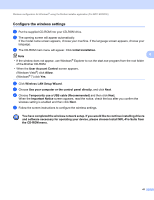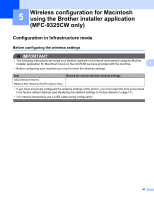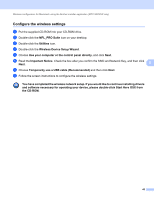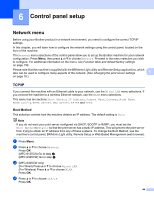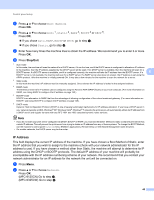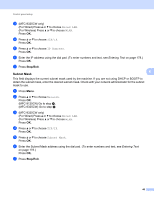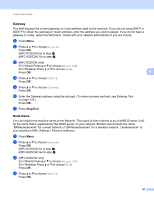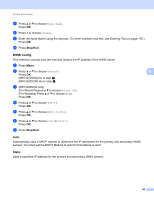Brother International MFC-9125CN Network Users Manual - English - Page 57
Subnet Mask, MFC-9325CW Go to step
 |
View all Brother International MFC-9125CN manuals
Add to My Manuals
Save this manual to your list of manuals |
Page 57 highlights
Control panel setup c (MFC-9325CW only) (For Wired) Press a or b to choose Wired LAN. (For Wireless) Press a or b to choose WLAN. Press OK. d Press a or b to choose TCP/IP. Press OK. e Press a or b to choose IP Address. Press OK. f Enter the IP address using the dial pad. (To enter numbers and text, see Entering Text on page 178.) Press OK. g Press Stop/Exit. Subnet Mask 6 6 This field displays the current subnet mask used by the machine. If you are not using DHCP or BOOTP to obtain the subnet mask, enter the desired subnet mask. Check with your network administrator for the subnet mask to use. a Press Menu. b Press a or b to choose Network. Press OK. (MFC-9125CN) Go to step d. (MFC-9325CW) Go to step c. c (MFC-9325CW only) (For Wired) Press a or b to choose Wired LAN. (For Wireless) Press a or b to choose WLAN. Press OK. d Press a or b to choose TCP/IP. Press OK. e Press a or b to choose Subnet Mask. Press OK. f Enter the Subnet Mask address using the dial pad. (To enter numbers and text, see Entering Text on page 178.) Press OK. g Press Stop/Exit. 46