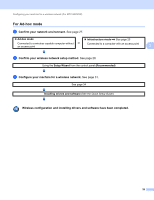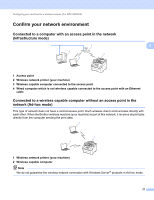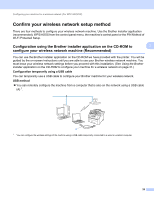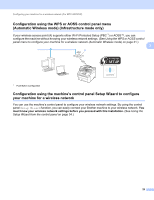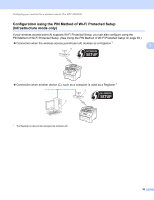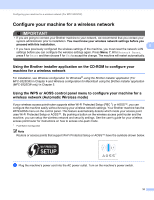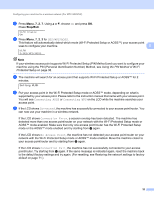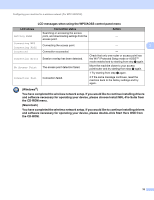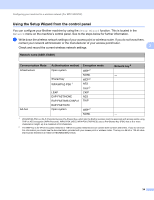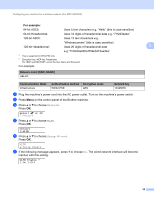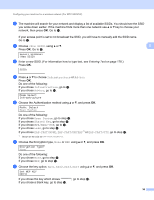Brother International MFC-9125CN Network Users Manual - English - Page 42
Con your machine for a wireless network, Using the Brother installer application on the CD-ROM
 |
View all Brother International MFC-9125CN manuals
Add to My Manuals
Save this manual to your list of manuals |
Page 42 highlights
Configuring your machine for a wireless network (For MFC-9325CW) Configure your machine for a wireless network 3 IMPORTANT • If you are going to connect your Brother machine to your network, we recommend that you contact your system administrator prior to installation. You must know your wireless network settings before you proceed with this installation. 3 • If you have previously configured the wireless settings of the machine, you must reset the network LAN settings before you can configure the wireless settings again. Press Menu, 7, 0 for Network Reset, press 1 for Reset and then choose 1 for Yes to accept the change. The machine will restart automatically. Using the Brother installer application on the CD-ROM to configure your machine for a wireless network 3 For installation, see Wireless configuration for Windows® using the Brother installer application (For MFC-9325CW) in Chapter 4 and Wireless configuration for Macintosh using the Brother installer application (MFC-9325CW only) in Chapter 5. Using the WPS or AOSS control panel menu to configure your machine for a wireless network (Automatic Wireless mode) 3 If your wireless access point/router supports either Wi-Fi Protected Setup (PBC 1) or AOSS™, you can configure the machine easily without knowing your wireless network settings. Your Brother machine has the WPS/AOSS menu on the control panel. This feature automatically detects which mode your access point uses Wi-Fi Protected Setup or AOSS™. By pushing a button on the wireless access point/router and the machine, you can setup the wireless network and security settings. See the user's guide for your wireless access point/router for instructions on how to access one-push mode. 1 Push Button Configuration Note Routers or access points that support Wi-Fi Protected Setup or AOSS™ have the symbols shown below. a Plug the machine's power cord into the AC power outlet. Turn on the machine's power switch. 31