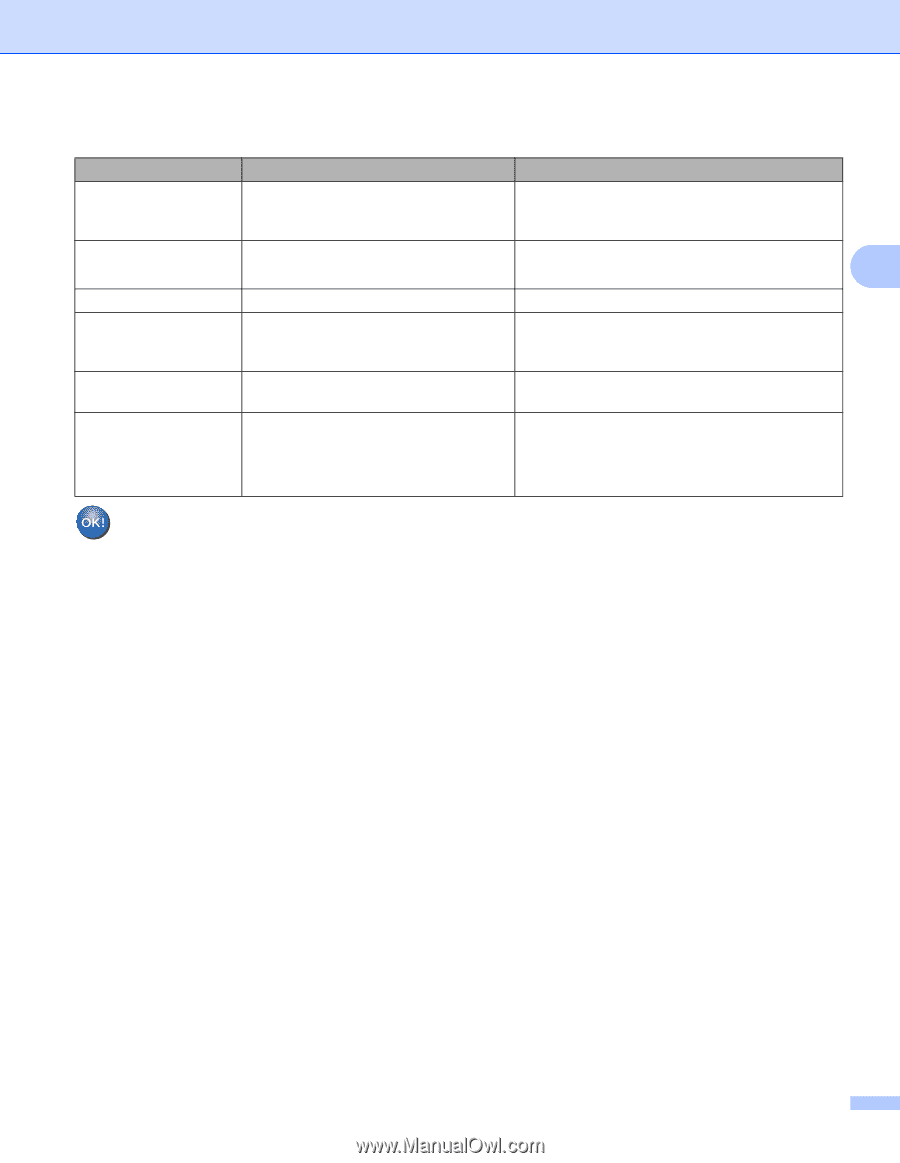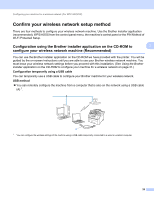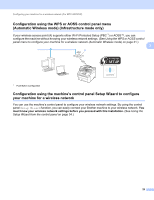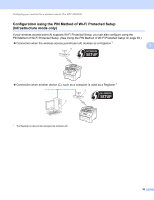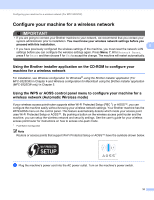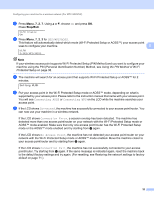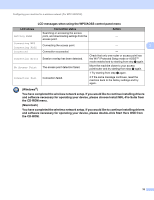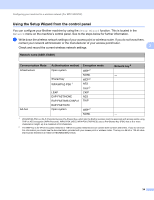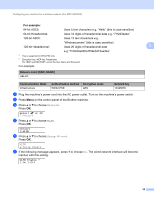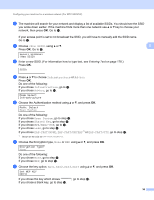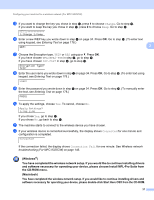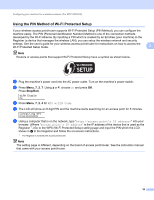Brother International MFC-9125CN Network Users Manual - English - Page 44
and software necessary for operating your device, please choose Install MFL-Pro Suite - driver download
 |
View all Brother International MFC-9125CN manuals
Add to My Manuals
Save this manual to your list of manuals |
Page 44 highlights
Configuring your machine for a wireless network (For MFC-9325CW) LCD messages when using the WPS/AOSS control panel menu LCD shows Connection status Action Searching or accessing the access Setting WLAN point, and downloading settings from the - access point. Connecting WPS Connecting AOSS Connecting the access point. - 3 Connected Connection succeeded. - Connection Error Session overlap has been detected. Check that only one router or access point has the Wi-Fi Protected Setup mode or AOSS™ mode enabled and try starting from step c again. No Access Point The access point detection failed. Move the machine closer to your access point/router and try starting from step c again. 1 Try starting from step c again. Connection Fail Connection failed. 2 If the same message continues, reset the machine back to the factory settings and try again. (Windows®) You have completed the wireless network setup. If you would like to continue installing drivers and software necessary for operating your device, please choose Install MFL-Pro Suite from the CD-ROM menu. (Macintosh) You have completed the wireless network setup. If you would like to continue installing drivers and software necessary for operating your device, please double-click Start Here OSX from the CD-ROM. 33