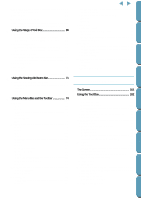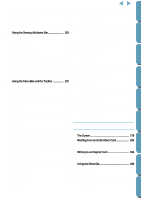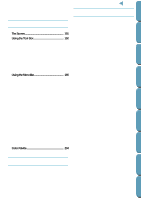Brother International PE-DESIGN Ver.4 3 2 Instructin Manual for PE-DESIGN Ver. - Page 12
Installing the Software, System Requirements, Installing
 |
View all Brother International PE-DESIGN Ver.4 3 2 manuals
Add to My Manuals
Save this manual to your list of manuals |
Page 12 highlights
Contents Before Using Getting Started Design Center Installing the Software System Requirements Before you start installing the software on your PC, check that your system meets the following requirements. If it does not, consult your dealer. PC CPU Windows Memory Hard disk free space Display Serial port Mouse Printer IBM-PC or compatible 486 or Later (we recommend Pentium or higher) Windows 95 or Windows 98 32M or more (we recommend 64M or more) 15M or more SVGA (800 × 600) or more, High color (65536 colors) or more An RS-232C port that is not used with other peripherals A mouse that is supported by your version of Windows. A graphic printer that is supported by your system (if you wish to print your images) Installing 1 Start Windows (refer to the Windows manual). • If you have other Windows applications running, click Cancel to exit, close all the other applications and start again. • If a previous version of this software is already installed, uninstall it before installing this version of the software. 2 Insert the CD-ROM into the CD-ROM drive. The installer starts up automatically and displays a dialog allowing you to select the language. If the installer does not start up automatically: • Click . • Click Run on the menu. The Run dialog appears. • Type the full path of the installation program. Example: D:\Setup if the CD-ROM is in drive D, or E:\Setup if the CD-ROM is in drive E. 3 Select the desired language, and then click OK. Layout & Editing File Utility Programmable Stich Creator Quik Reference Alphabetic Index 3 3