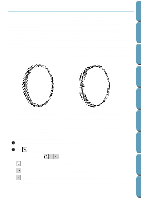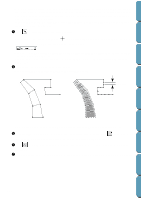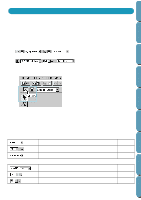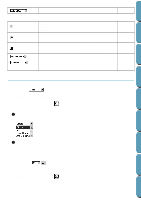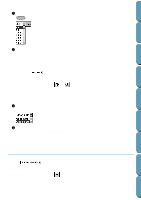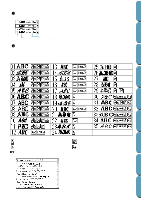Brother International PE-DESIGN Ver.4 3 2 Instructin Manual for PE-DESIGN Ver. - Page 131
In addition
 |
View all Brother International PE-DESIGN Ver.4 3 2 manuals
Add to My Manuals
Save this manual to your list of manuals |
Page 131 highlights
Contents Before Using Operation: 1 Click on the Font selector. A list of fonts displays. Font Font sample number Types of characters available 2 Click the desired font. The setting applies to all the text patterns that you will create in the Text Input mode until you change the setting. If text patterns or characters of a text pattern are selected, the setting also applies to the selection. The following illustration shows the fonts available and, for each font, the kind of characters available: Getting Started Design Center Layout & Editing File Utility Programmable Stich Creator Quik Reference Alphabetic Index Upper case letters of the English alphabet Upper case and lower case accented letters Lower case letters of the English alphabet Punctuation, brackets and other symbols Numerals In addition, the names and samples of installed TrueType fonts appear after the fonts listed in the table above. 122