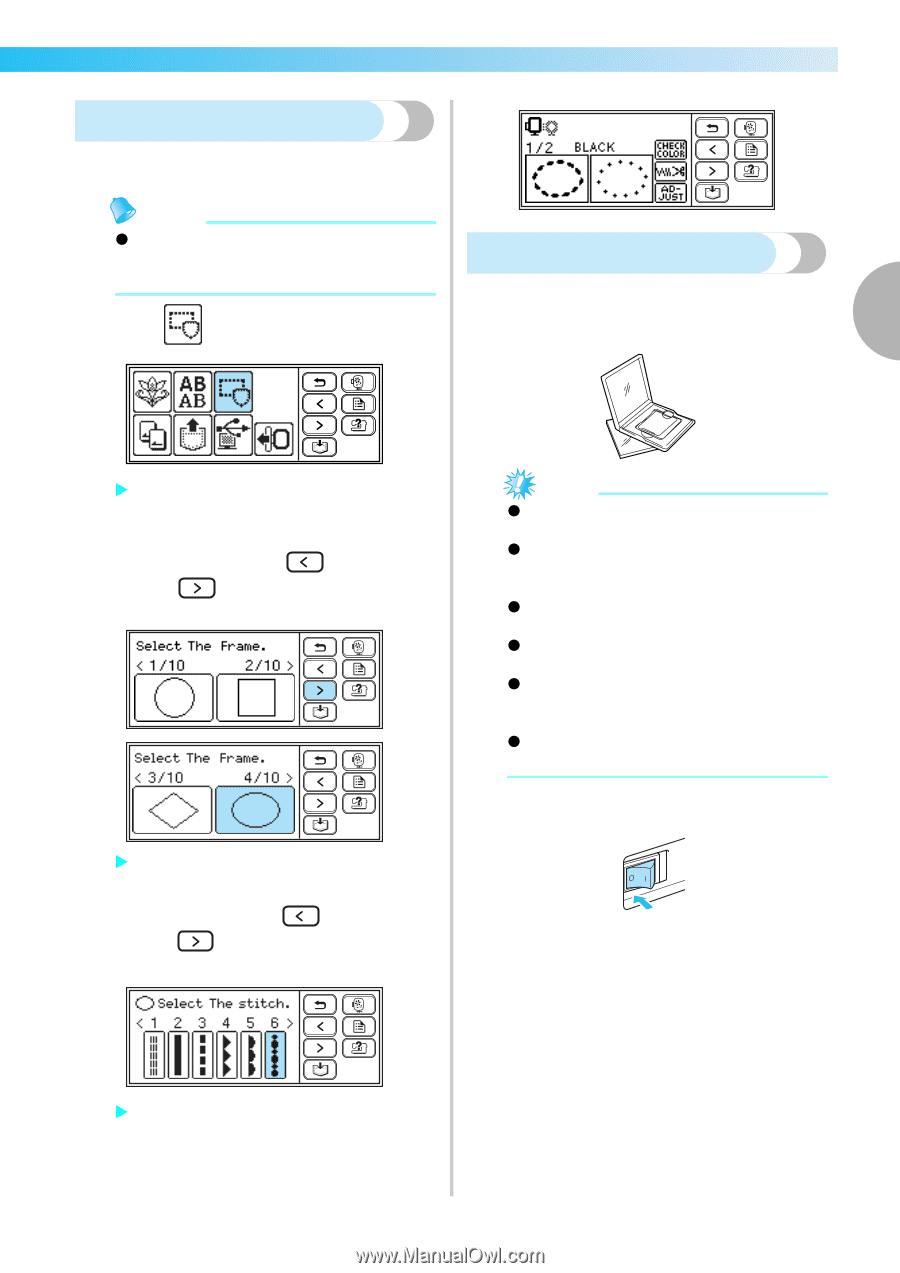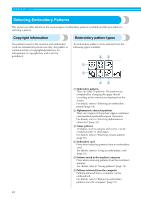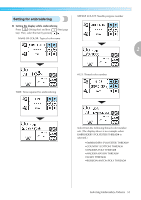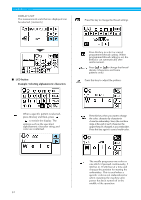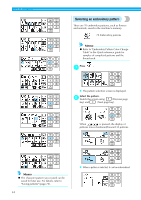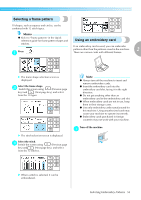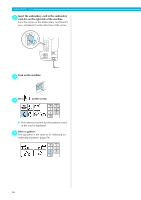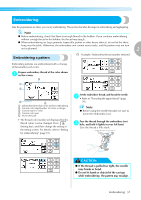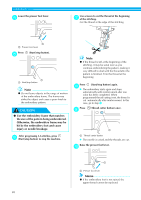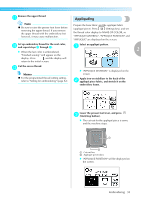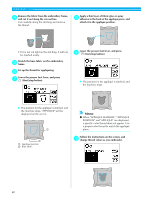Brother International PE500 Users Manual - English - Page 57
Selecting a frame pattern, Using an embroidery card
 |
View all Brother International PE500 manuals
Add to My Manuals
Save this manual to your list of manuals |
Page 57 highlights
Selecting a frame pattern 10 shapes, such as squares and circles, can be combined with 12 stitch types. Memo z Refer to "Frame patterns" in the Quick reference guide for frame pattern shapes and Using an embroidery card stitches. Press . a If an embroidery card is used, you can embroider patterns other than the patterns saved in the machine. 2 There are various cards with different themes. X The frame shape selection screen is displayed. Select the frame shape. b Switch the screen using (Previous page key) and (Next page key), and select from the 10 types. X The stitch selection screen is displayed. Select the stitch. c Switch the screen using (Previous page key) and (Next page key), and select from the 12 stitches. Note z Always turn off the machine to insert and remove embroidery cards. z Insert the embroidery card into the embroidery card slot, facing it in the right direction. z Do not put anything other than an embroidery card in the embroidery card slot. z When embroidery cards are not in use, keep them in their storage cases. z Use only embroidery cards manufactured for this machine. Using unauthorized cards may cause your machine to operate incorrectly. z Embroidery cards purchased in foreign countries may not work with your machine. Turn off the machine. a X When a stitch is selected, it can be embroidered. Selecting Embroidery Patterns 55