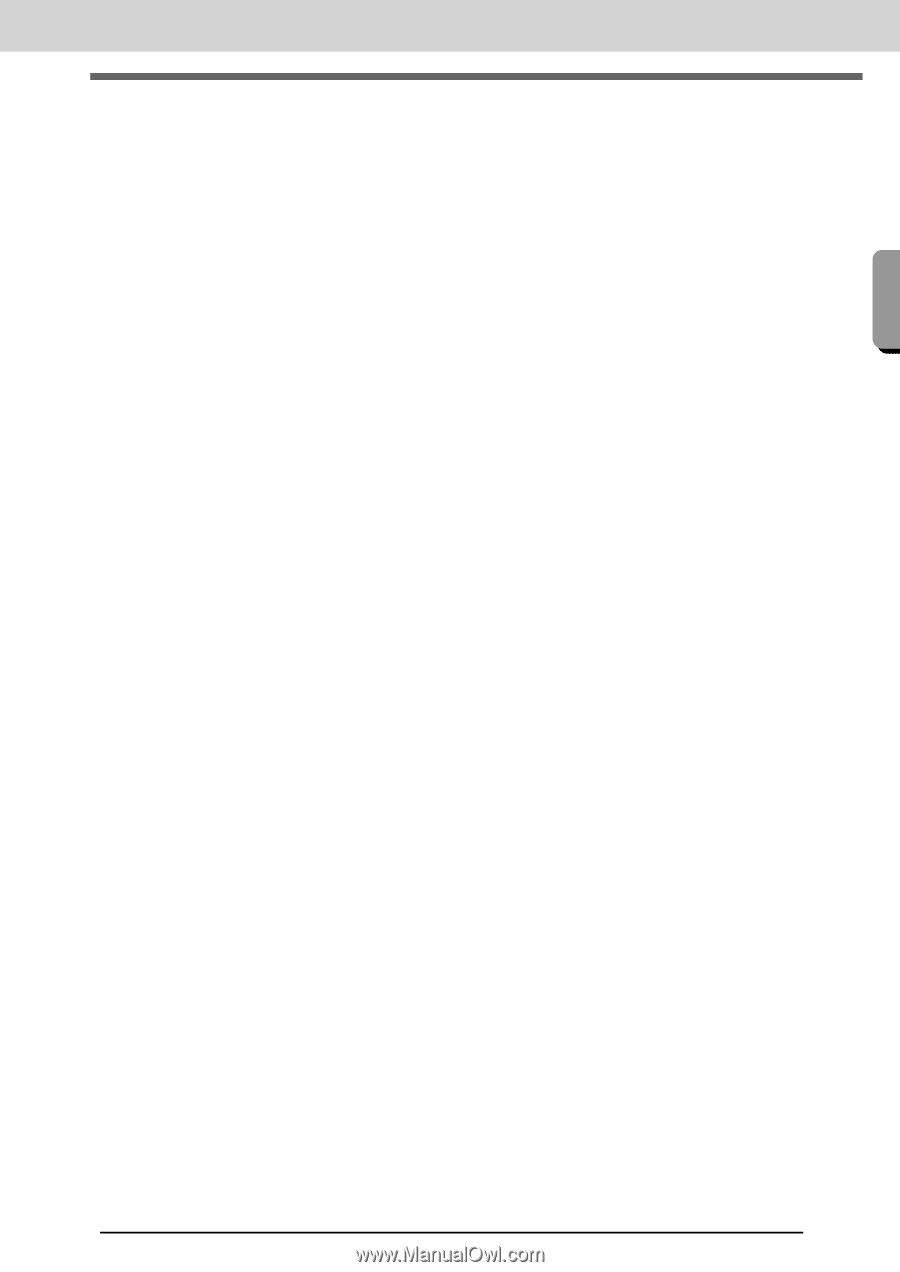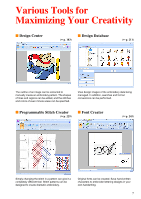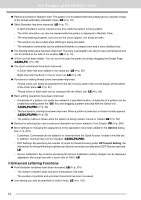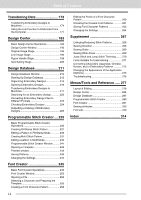Brother International PEDESIGNNEXT Users Manual - English - Page 13
Enhanced Features for Collaborating With Our Embroidery Machines - pe design next manual
 |
View all Brother International PEDESIGNNEXT manuals
Add to My Manuals
Save this manual to your list of manuals |
Page 13 highlights
New Features of PE-DESIGN NEXT New Features of PE-DESIGN NEXT ● The user interface for selecting the font has been improved. LE (☞p. 93) - A history of fonts that have been selected appears in the Font selector. - If text is selected when the Font selector is clicked, the selected text appears as the sample for each font. ● The positions for connection points between letters within the same text (end point of one letter and the start point of the next letter) can be specified. Select the setting for creating stitching that reduces the number of times the thread must be trimmed (Closest), the setting for creating stitching so that the thread can easily be cut by hand (Farther), or the setting for creating stitching for a better overall quality of the text (Default). LE (☞p. 100) ● The Name Drop function was added to be used with text. With the Name Drop feature, you can easily create a number of similar embroidery patterns, for example, for uniforms, by replacing only the name in the pattern. LE (☞p. 111) ● The user interface for entering and editing text has been improved. LE - Simply select a Text tool and click in the Design Page to directly enter text into it. (☞p. 92) - While text is selected, either the entire text or individual characters can be edited using the Select tool. (☞p. 97) - The arc shapes available under Transform in the Text Attributes tab can easily be modified. (☞p. 91) - Using simple dragging operations, character attributes, such as kerning and character size, can be modified for individual characters in text with the Transform attribute applied. (☞p. 95) ● The Convert to Block command was added for text. This allows text patterns to be converted to manual punching block patterns, so that the shape of characters can be customized. LE (☞p. 99) ■ Enhanced Features for Collaborating With Our Embroidery Machines ● The functions for transferring data to embroidery machines have been enhanced. (LE,DB) (☞p. 174, p. 217) - Various methods are available for transferring data to embroidery machines: using USB media, a card writer or the Link function in addition to connecting directly to an embroidery machine via a USB cable. - The Link function allows data to be transferred from the application to an embroidery machine connected to the computer. Data can easily be transferred from the computer to the embroidery machine. (*Availability depends on the embroidery machine model.) (☞p. 177) ● More embroidery frame sizes are available from the Design Settings dialog box. - Split embroidery designs for embroidering with the jumbo frame (360 × 360 mm) can easily be created. (*Availability depends on the embroidery machine model.) LE (☞p. 166) - New types of embroidery frames (360 × 200 mm frame, round frames, jumbo frame, wide cap frame, etc.) are available from the Hoop Size selector on the Design Page tab of the Design Settings dialog box. (*Availability depends on the embroidery machine model.) (LE,DC,DB) (☞p. 85) - Any size hoop can be added to the Hoop Size selector on the Design Page tab of the Design Settings dialog box. LE (☞p. 86) ● A jump stitch thread trimming setting has been added. With this, detailed settings can be specified for switching on/off thread trimming at jump stitches between objects of the same color. (*Availability depends on the embroidery machine model.) LE (☞p. 75, p. 270) ● Images of embroidery designs can be printed in Catalog Style or Instruction Guide style. DB (☞p. 226) 11