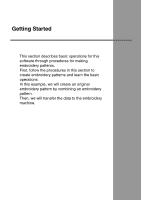Brother International PEDESIGNNEXT Users Manual - English - Page 22
Customizing the window
 |
View all Brother International PEDESIGNNEXT manuals
Add to My Manuals
Save this manual to your list of manuals |
Page 22 highlights
Understanding Windows 9 Design Page The actual part of the work area that can be saved and sewn. 10 Work area 11 Status bar This displays the size of the embroidery data, the number of stitches or a description of the selected command. 12 Refresh Window button Click to update the screen. 13 Design Property button Click to display a dialog box containing sewing information for the embroidery data. 14 Zoom This displays the current magnification ratio. Click to specify a value for the magnification ratio. Drag the slider to change the magnification ratio. b Memo: • Panes 6, 7 and 8 can be displayed or hidden from the Show/Hide group in the View tab. In addition, these panes can be displayed as separate dialog boxes (Floating) or attached to the main window (Docking). • Position the pointer over a command to display a ScreenTip, which provides a description of the command and indicates its shortcut key. Customizing the window ■ Quick Access Toolbar/Ribbon A menu appears when 1 in the Quick Access Toolbar is clicked. 1 (A) (B) Click (A) to move the Quick Access Toolbar below the Ribbon. To return it to its original position, display the menu as described above, and then click Show Above the Ribbon. If a check mark appears beside (B), the Ribbon is minimized. When a tab is clicked, the Ribbon appears. After a command is selected, the Ribbon is minimized again. To restore it to its original display, clear the check mark. Example: With (A) selected and a check mark beside (B) 20