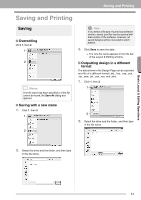Brother International PEDESIGNNEXT Users Manual - English - Page 83
Saving and Printing
 |
View all Brother International PEDESIGNNEXT manuals
Add to My Manuals
Save this manual to your list of manuals |
Page 83 highlights
Basic Layout & Editing Operations Saving and Printing Saving and Printing Saving ■ Overwriting Click 1, then 2. 1 2 b Memo: If no file name has been specified or if the file cannot be found, the Save As dialog box appears. ■ Saving with a new name 1. Click 1, then 2. 1 2 a Note: If you select a file type of a previous software version, saved .pes files can be opened with that version of the software; however, all saved designs will be converted to stitch pattern. 3. Click Save to save the data. The new file name appears in the title bar of the Layout & Editing window. ■ Outputting design in a different format The data shown in the Design Page can be exported as a file of a different format (.dst, .hus, .exp, .pcs, .vip, .sew, .jef, .csd, .xxx, and .shv). 1. Click 1, then 2 1 2 2. Select the drive and the folder, and then type in the file name. 2. Select the drive and the folder, and then type in the file name. 81