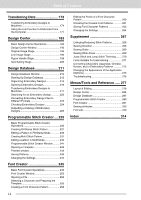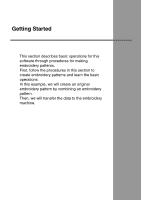Brother International PEDESIGNNEXT Users Manual - English - Page 21
Understanding Windows
 |
View all Brother International PEDESIGNNEXT manuals
Add to My Manuals
Save this manual to your list of manuals |
Page 21 highlights
Understanding Windows Layout & Editing Window 3 45 1 2 6 7 10 11 9 1 Application button Click to display a menu containing commands for file operations, such as New, Save and Print. 2 Ribbon Click a tab at the top to display the corresponding commands. Refer to the name below each group when selecting the desired command. Clicking a command with the mark displays a menu containing a choice of commands. Some other tabs may appear depending on the tool or embroidery pattern that is selected. These tabs contain various commands for performing operations with the selected tool or embroidery pattern. Example: When the Outline (Rectangle) tool is selected 3 Quick Access Toolbar This contains the most frequently used commands. Since this toolbar is always displayed, regardless of the Ribbon tab that is selected, adding your most often used commands makes them easily accessible. c "Customizing Quick Access Toolbar" on page 273 8 12 13 14 4 Option button Click this button to start up other applications and specify settings for the Design Page and user thread chart. 5 Help button Click this button to display the Instruction Manual and view information about the software. 6 Sewing Order pane This pane shows the sewing order. Click the buttons at the top of the pane to change the sewing order or thread color. 7 Color/Sewing Attributes/Text Attributes pane This pane combines tabs for specifying thread colors, sewing attributes and text attributes. Click a tab to display the available parameters. 8 Stitch Simulator pane The Stitch Simulator shows how the pattern will be sewn by the machine and how the stitching will appear. 19