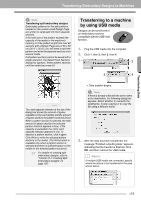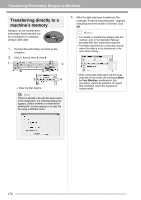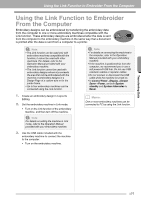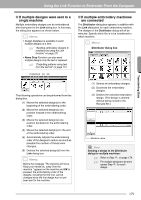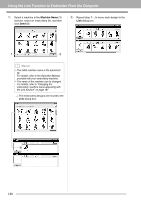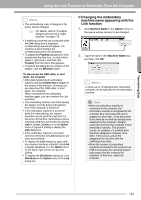Brother International PEDESIGNNEXT Users Manual - English - Page 178
Transferring directly to a, machine's memory
 |
View all Brother International PEDESIGNNEXT manuals
Add to My Manuals
Save this manual to your list of manuals |
Page 178 highlights
Transferring Embroidery Designs to Machines Transferring directly to a machine's memory Designs can be transferred to embroidery machines that can be connected to a computer using a USB cable. 1. Connect the embroidery machine to the computer. 2. Click 1, then 2, then 3, then 4. 1 2 3. After the data has been transferred, the message "Finished outputting data." appears, indicating that the transfer is finished. Click OK. b Memo: • For details on transferring designs with this method, refer to the Operation Manual provided with your embroidery machine. • If multiple machines are connected, specify where the data is to be transferred in the area shown below. 3 4 Data transfer begins. a Note: If there is already a file with the same name at the destination, the following dialog box appears. Select whether to overwrite the existing file, to stop copying or to copy the file using a different name. • If the connected embroidery machine has been set to Link mode, the command Send to Your Machine, mentioned in this procedure, cannot be selected. To select this command, return the machine to normal mode. 176