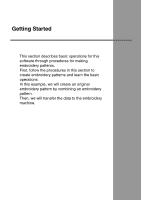Brother International PEDESIGNNEXT Users Manual - English - Page 24
Specifying Basic Software Settings
 |
View all Brother International PEDESIGNNEXT manuals
Add to My Manuals
Save this manual to your list of manuals |
Page 24 highlights
Understanding Windows Specifying Basic Software Settings Adjusting on-screen measurements (Screen Calibration) Measurements can be adjusted so that objects will be displayed at the same size as the actual embroidery at a zoom ratio of 100%. Once this adjustment is made, it will not need to be done again later. 1. Click 1, then 2. System unit 1. Click System Unit, and then select the desired measurement units (mm or inch). 1 2 2. Click Screen Calibration (1). Hold a ruler against the screen to measure the length of 2. Next, enter the value at 3, and then click OK (4). 1 3 2 4 Be sure to enter the length in millimeters. A value in inches is invalid. 22

22
Understanding Windows
Specifying Basic Software Settings
Adjusting on-screen
measurements
(Screen Calibration)
Measurements can be adjusted so that objects will
be displayed at the same size as the actual
embroidery at a zoom ratio of 100%. Once this
adjustment is made, it will not need to be done again
later.
1.
Click
1
, then
2
.
2.
Click
Screen Calibration
(
1
). Hold a ruler
against the screen to measure the length of
2
.
Next, enter the value at
3
, and then click
OK
(
4
).
Be sure to enter the length in millimeters. A
value in inches is invalid.
System unit
1.
Click
System Unit
, and then select the
desired measurement units (
mm
or
inch
).
1
2
4
1
3
2