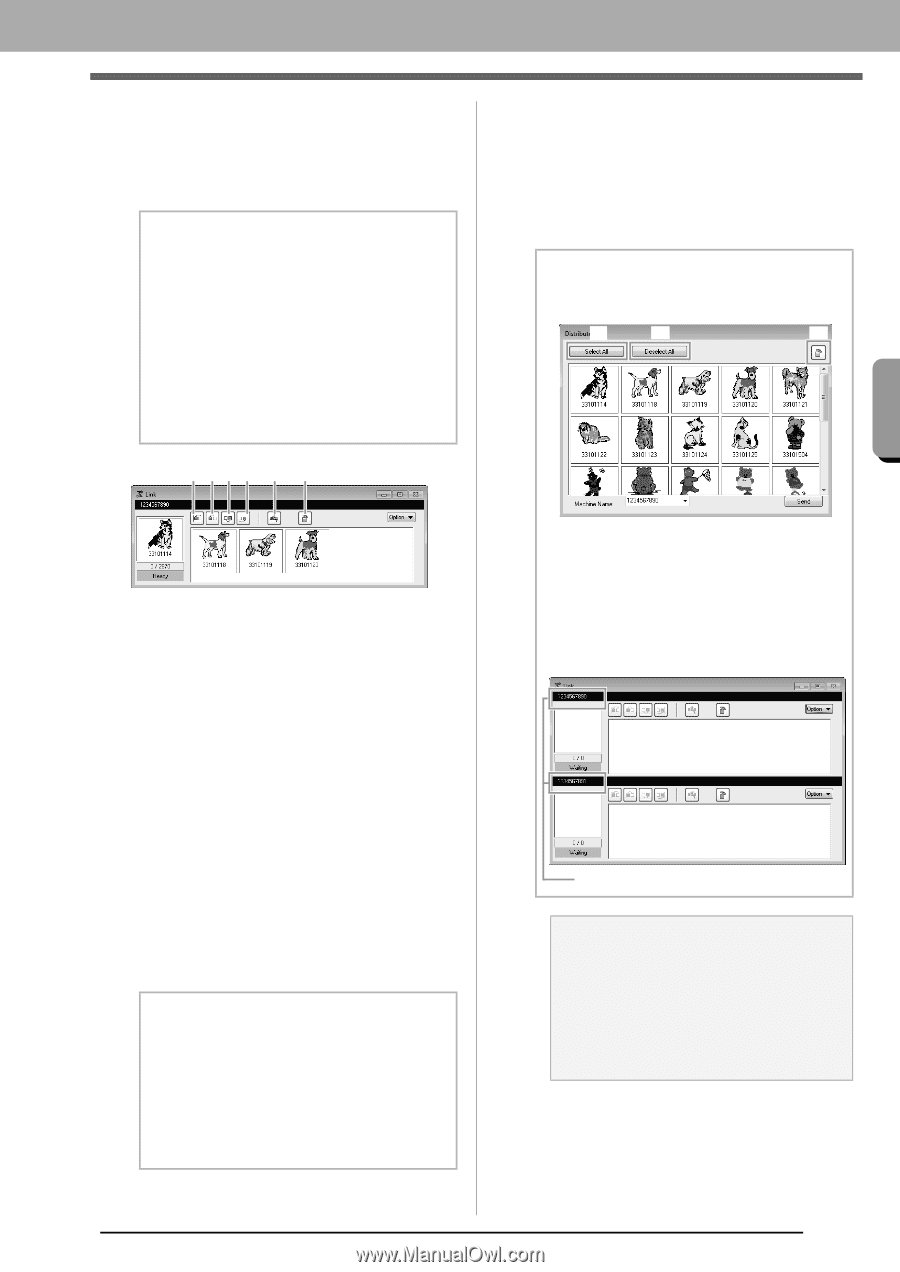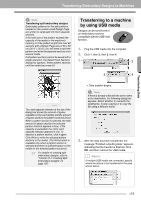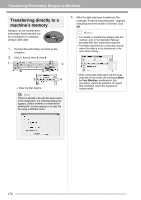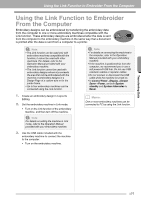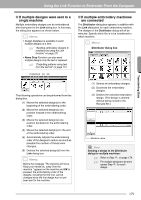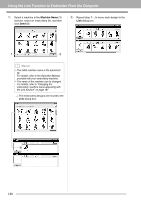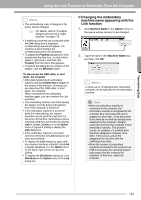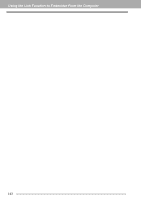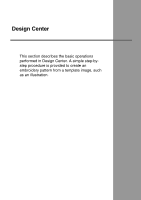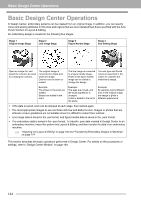Brother International PEDESIGNNEXT Users Manual - English - Page 181
If multiple designs were sent to a, single machine, If multiple embroidery machines, are connected
 |
View all Brother International PEDESIGNNEXT manuals
Add to My Manuals
Save this manual to your list of manuals |
Page 181 highlights
Transferring Data Using the Link Function to Embroider From the Computer ■ If multiple designs were sent to a single machine Multiple embroidery designs can be embroidered after being sent to the Link dialog box. In this case, the dialog box appears as shown below. b Memo: • Design Database is available to send multiple designs at a time. c "Sending embroidery designs to machines by using the Link function" on page 221 • Name Drop Function can also send multiple designs only the text is replaced. c "Outputting patterns using text from the text list" on page 112 (1)(2)(3)(4) (5) (6) ■ If multiple embroidery machines are connected The Distributor dialog box appears, in addition with the Link dialog box for each embroidery machine. The designs in the Distributor dialog will all be selected. Specify which file is to be transferred to which machine. b Memo: Distributor dialog box (1) (2) (3) The following operations can be performed from this dialog box. (1) Moves the selected design(s) to the beginning of the embroidering order. (2) Moves the selected design(s) one position forward in the embroidering order. (3) Moves the selected design(s) one position backward in the embroidering order. (4) Moves the selected design(s) to the end of the embroidering order. (5) Automatically adjusts the embroidering order of the designs to reduce as much as possible the number of thread color changes. (6) Deletes the selected design(s) from the Link dialog box. b Memo: Before the message "The machine will move. Keep your hands etc. away from the machine." appears on the machine and OK is pressed, the embroidering order of the designs, including the first one, can be changed since the first design has not yet been sent to the machine. (1) Selects all embroidery designs. (2) Deselects the embroidery designs. (3) Deletes the selected embroidery design. (The design is deleted without being moved to the Recycle Bin.) Machine name a Note: Sending a design to the Distributor dialog for multiple machines: c Refer to Step 4. on page 178. c For multiple designs to be sent, repeat Step 4. for each design. 179